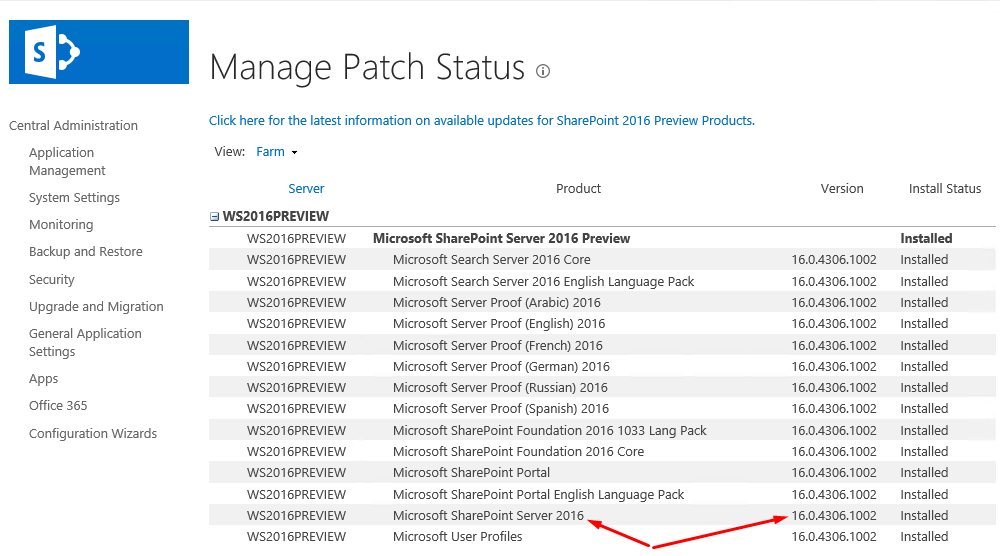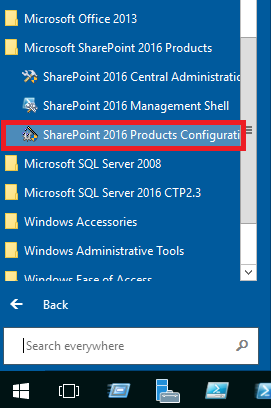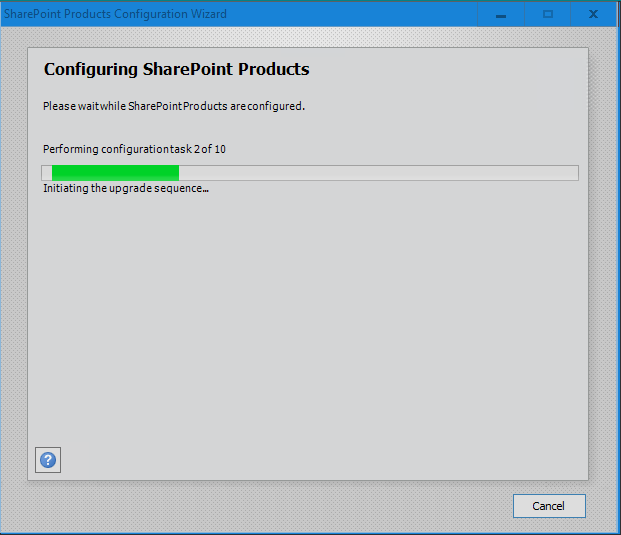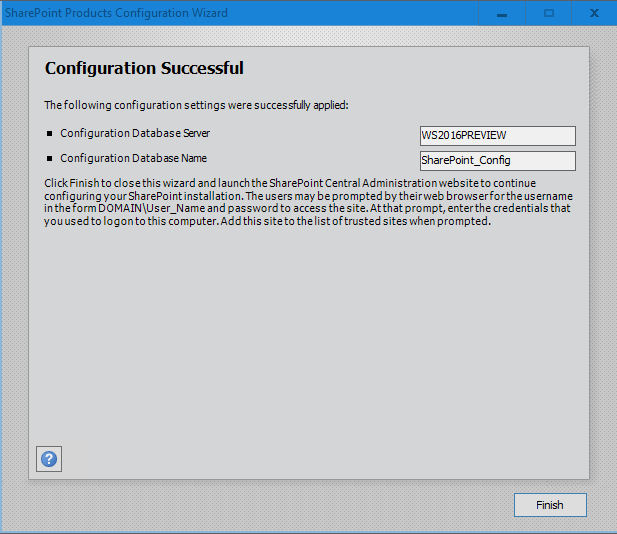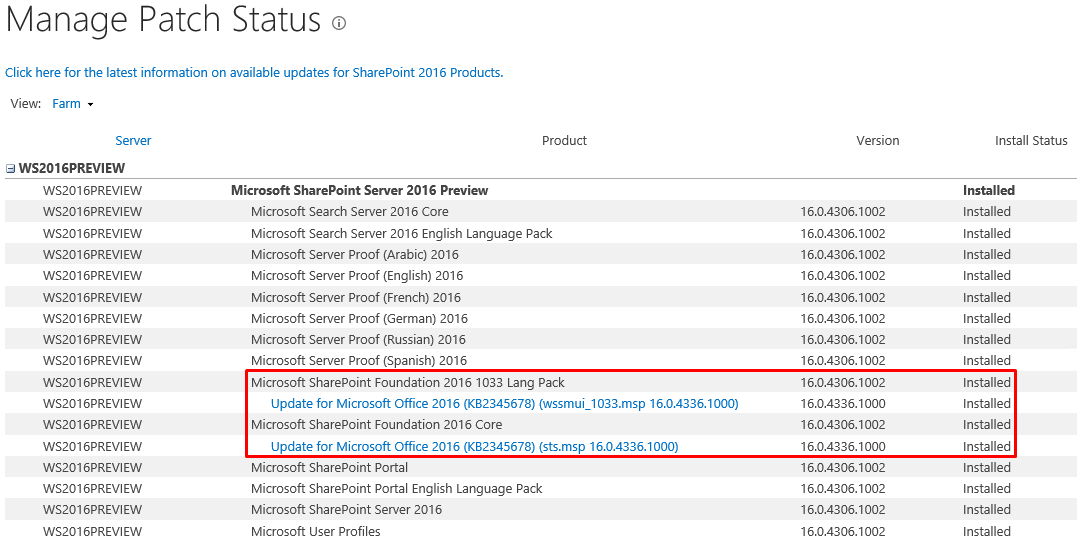Enhancements in Upgrading SharePoint Server 2016 RC
Editor’s note: The following post was written by Office Servers and Services MVP Zubair Alexander as part of our Technical Tuesday series.
If you’ve been putting off the upgrading of SharePoint Server 2016 Beta 2 to Release Candidate (RC) because it’s too time consuming, you may be in for a surprise. With the release of SharePoint Server 2016 RC, there are some exciting changes to the upgrade method. There is no need for a massive download of SharePoint Server 2016 RC DVD and it’s not necessary to wipe off beta to do a clean install of RC. While the upgrade is relatively easy, there are some specific steps that you need to take during the upgrade process that you should be aware of. In this article I will explain how to upgrade SharePoint Server 2016 Beta 2 to RC.
If you are currently running SharePoint Server 2016 on your server, you’re likely running either SharePoint Server 2016 Preview or SharePoint Server 2016 Beta 2. If you are running the Preview, you must upgrade it to Beta 2, before you can upgrade to RC. Let’s take a look at the steps necessary for upgrading your existing version of SharePoint Server 2016 to SharePoint Server 2016 RC.
Thanks to the new zero downtime patching feature in SharePoint Server 2016, you will notice that not only the installation time for the upgrade has been reduced, for the most part your farm can continue to operate while you perform an upgrade to SharePoint Server 2016. To install SharePoint Server 2016 RC, you need to take the following three steps.
- Step 1: Install the SharePoint Server 2016 Release Candidate Prerequisite Installer for your language.
- Step 2: Install the SharePoint Server 2016 Release Candidate Global Patch.
- Step 3: Install the SharePoint Server 2016 Release Candidate Language Patch for your language.
NOTE: Depending on the complexity of your environment, you may need to take additional steps to upgrade to SharePoint Server 2016 RC as described in Microsoft’s documentation Install a software update for SharePoint Server 2016 Release Candidate.
Assumptions
Here are some of the assumptions that I am making in this article.
- SharePoint Server 2016 farm is installed on a test server that was installed using the Single-Server Farm MinRole, which replaces the Standalone Installation mode available in the previous SharePoint Server versions.
- English is the base language for my installation.
- I don’t have any additional language packs installed on my farm.
Verify Current SharePoint Version
Before you get started, let’s verify that you have the correct version of SharePoint installed on your server. Login to the SharePoint Server 2016 as an Administrator. In Central Administration, go to Upgrade and Migration -> Check product and patch installation status and look at the version number. SharePoint Server 2016 Beta 2 is version 16.0.4306.1002.
As I mentioned earlier, if you don't have Beta 2 you won't be able to upgrade to Windows Server 2016 RC. If you are still running SharePoint Server 2016 Preview, download SharePoint Server 2016 Beta 2 first, upgrade your server to Beta 2, and then go to the next step.
Step 1 – Install SharePoint Server 2016 RC Prerequisite Installer
In this first step you will run the SharePoint Server 2016 Release Candidate Prerequisite Installer. You can install the Prerequisite Installer for your language on Windows Server 2012 R2 or Windows Server 2016 Technical Preview 4.
- Assuming you are currently running SharePoint Server 2016 Beta 2, download the SharePoint Server 2016 RC prerequisite installer for your base language (e.g. English) at https://www.microsoft.com/en-us/download/details.aspx?id=50737. The file SharePoint Server 2016 Release Candidate English Prerequisite Installer.zip is only 897 KB.
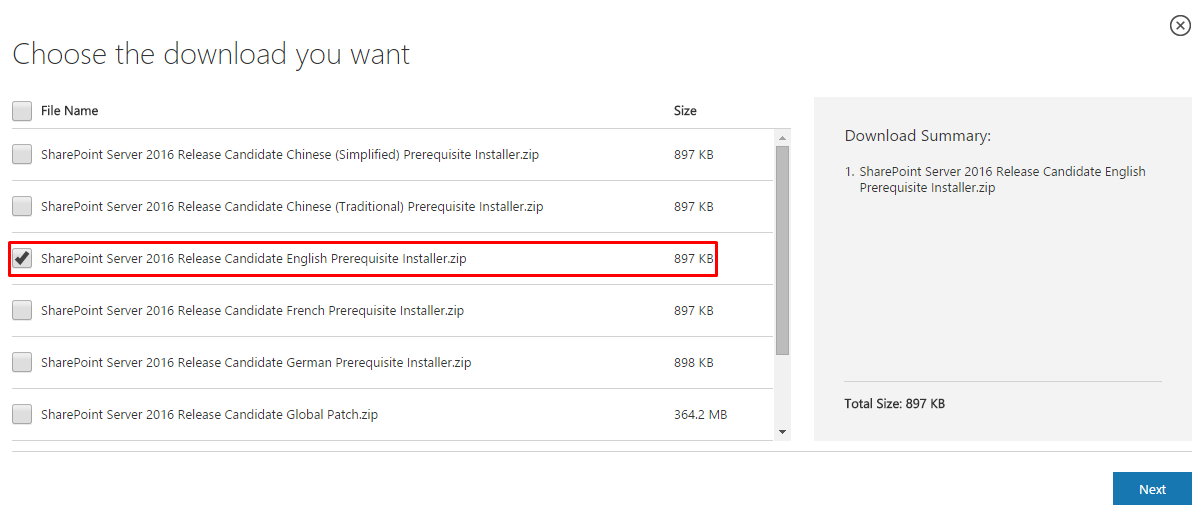
- Extract the downloaded zip file and run the prerequisiteinstaller.exe as an Administrator.
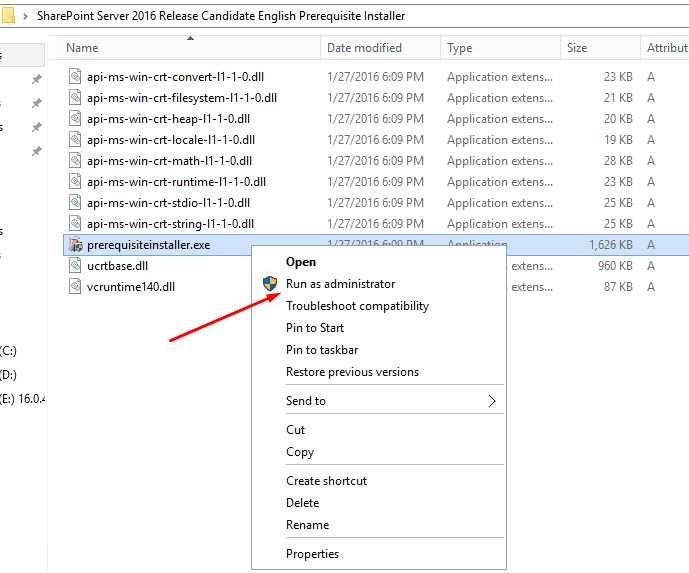
- When you run the installer, the SharePoint Server 2016 Products Preparation Tool checks for all the products and updates that are necessary to install RC. Ensure that your computer is connected to the Internet in case there are some components that need to be downloaded from Microsoft Download Center.
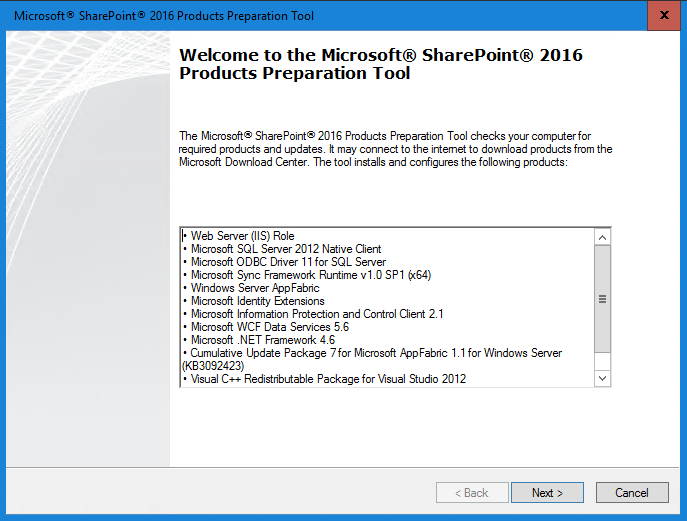
- Read and accept the terms of the licensing agreement to continue.
- After all the required components have been verified, or downloaded and installed, click Finish and restart the server.
Step 2 – Install SharePoint Server 2016 RC Global Patch
In step 1 you ran the Prerequisite Installer. In step 2 you will be installing the SharePoint Server 2016 Release Candidate Global Patch for your language. You can install the Global Patch on Windows Server 2012 R2 or Windows Server 2016 Technical Preview 4.
- Download the SharePoint Server 2016 Release Candidate Global Patch from https://www.microsoft.com/en-us/download/details.aspx?id=50737. The file SharePoint Server 2016 Release Candidate Global Patch.zip is only 364.2 MB, which is much better than downloading the entire operating system. You are taking advantage of the zero downtime patching feature and will apply the relatively small patch to upgrade your server.
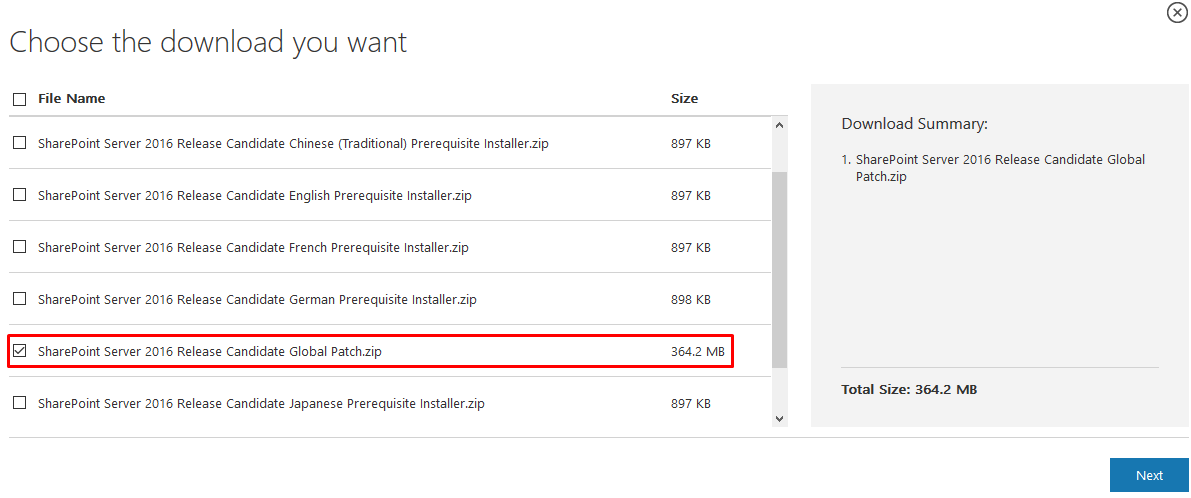
- Extract the downloaded Global Patch zip file.
- Right-click the sts.msp file and click Apply.
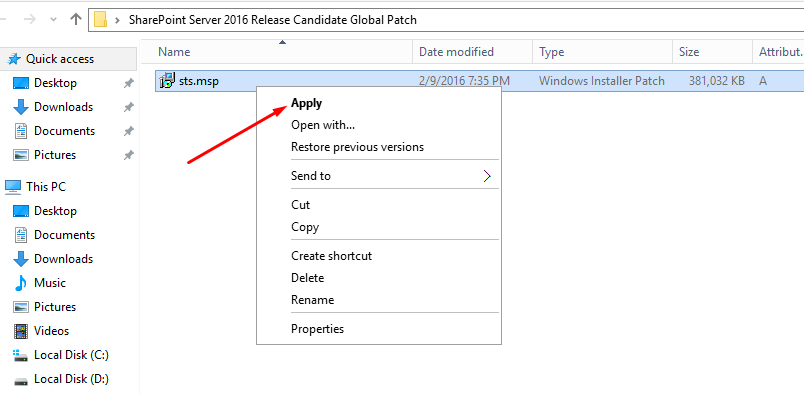
- Read the security warning and click Open.
- When you see the User Account Control pop up message, click Yes.
- Wait while SharePoint Foundation 2016 Core files are installed. It will take some time.
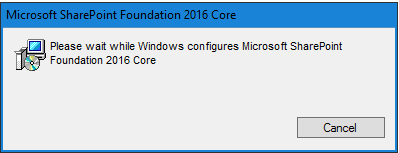
- Click OK to accept the default option which will automatically close several applications that should be closed before continuing. The system will restart them for you after the setup is complete. Even if you choose the second option Do not close applications (A Reboot may be required.) you will still have to restart the server.
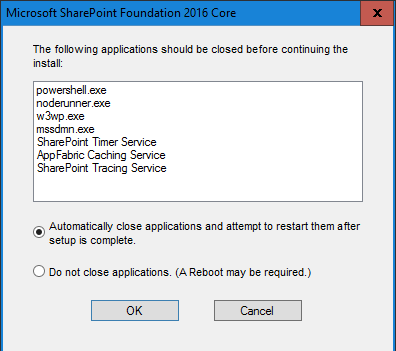
- To complete the installation of core files, click Yes to restart the server.
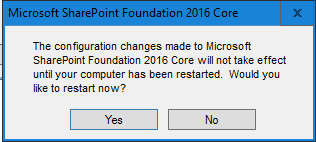
- In the Central Administration, go to Upgrade and Migration -> Check product and patch installation status to verify that the Global Patch was installed. Your Microsoft SharePoint Server 2016 version number will still be 16.0.4306.1002 but notice that now you have a Microsoft SharePoint Foundation 2016 Core update for sts.msp. The version number for the update should be 16.0.4336.1000.
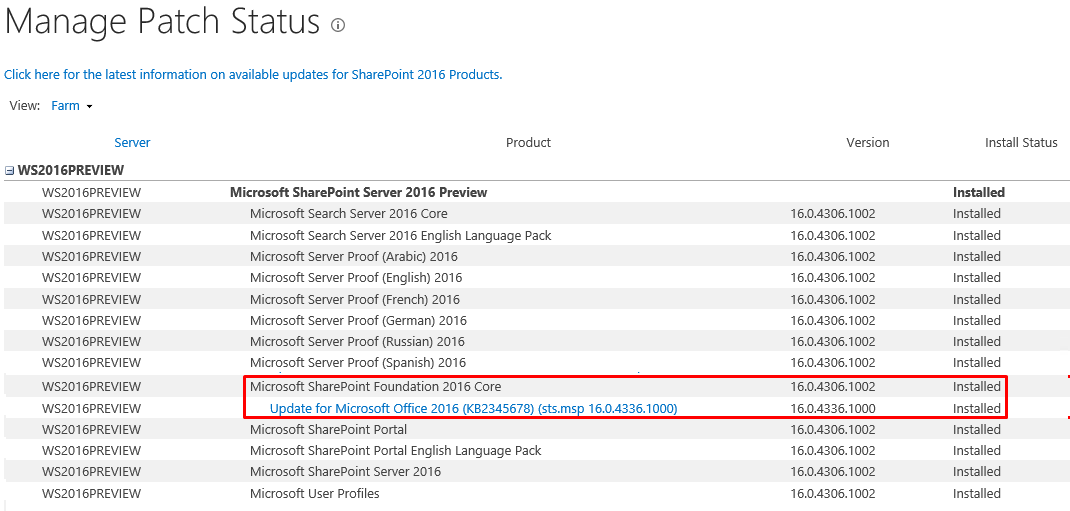
Step 3 – Install SharePoint Server 2016 RC Language Patch
After running the Prerequisite Installer and installing the Global Patch, in this final step 3 you will be installing the SharePoint Server 2016 Release Candidate Language Patch for your language. If you have any additional languages installed on your farm, make sure you download and install their patches as well.
You can install the Language Patch on Windows Server 2012 R2 or Windows Server 2016 Technical Preview 4. In case you are wondering what exactly is a language patch, here's Microsoft’s explanation:
"Language packs enable creation of sites and site collections in multiple languages without requiring separate installations of SharePoint Server 2016 Release Candidate. Multiple language packs can be installed on the same server. Application of a Language Pack will not change the language of the installed Microsoft Server product, or the language of the administrative features."
-
- Visit the SharePoint Server 2016 RC Language Patch page.
- Click Download to go to the list of all the language packs.
- The SharePoint Server 2016 Release Candidate English Language Patch.zip file is 15.1 MB. Download the zip file.
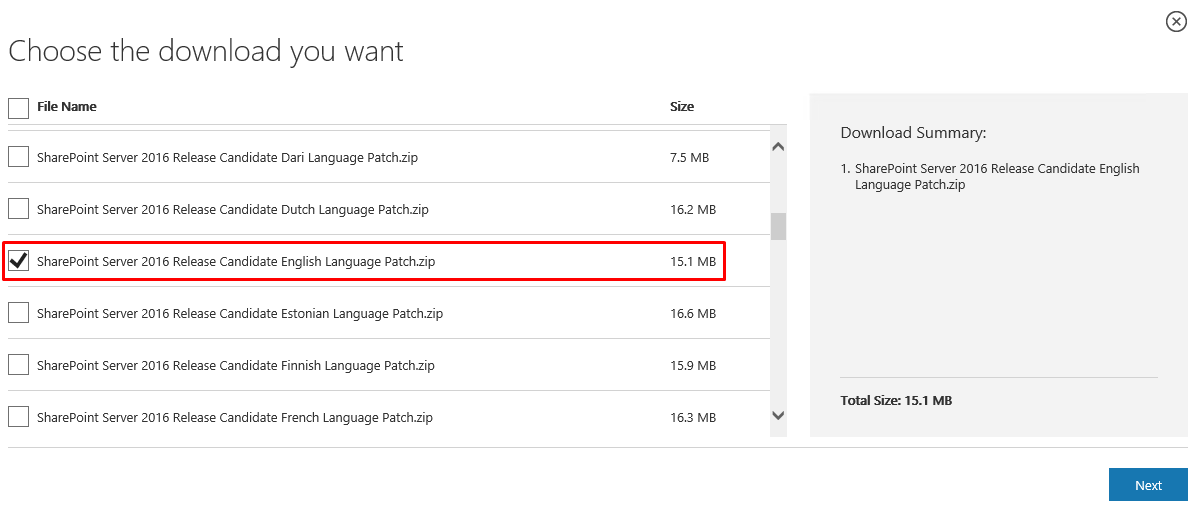
- Extract the downloaded zip file.
- Right-click the file wssmui.msp file and select Apply.
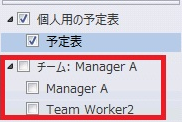
- Click Yes at the User Account Control dialog box. The language pack installation will continue.
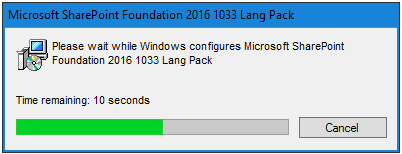
- When the setup program finishes the installation of language patch, the progress screen suddenly disappears and you will wonder what happened to your patch. It won’t display a Finish option to tell you that it completed the installation. This part is rather confusing because even though the patch has been installed successfully, it still needs to be applied to the farm and there is nothing on screen that will indicate that.
- To apply the patch to the farm you need to run the SharePoint 2016 Products Configuration Wizard. You will find the wizard under Microsoft SharePoint 2016 Products, as shown below.
You can also start the wizard by going to SharePoint 2016 Management Shell and executing psconfigui.exe.
 9. You must be patient after starting the wizard because it won’t start right away. It will take some time before you will see the SharePoint Products Configuration Wizard window on the screen. Follow the instructions on the screen.
9. You must be patient after starting the wizard because it won’t start right away. It will take some time before you will see the SharePoint Products Configuration Wizard window on the screen. Follow the instructions on the screen.
10. Click Yes to restart the three services (Internet Information Services, SharePoint Administration Service and SharePoint Timer Service. 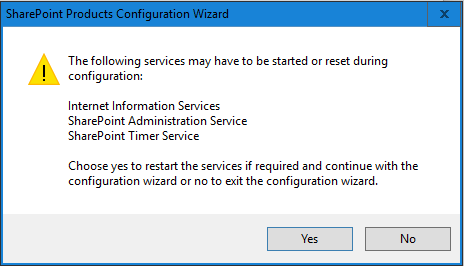
11. Accept the default options for the database server and database name. I could have changed the name for the configuration database but this is not a production server so I will accept the default name.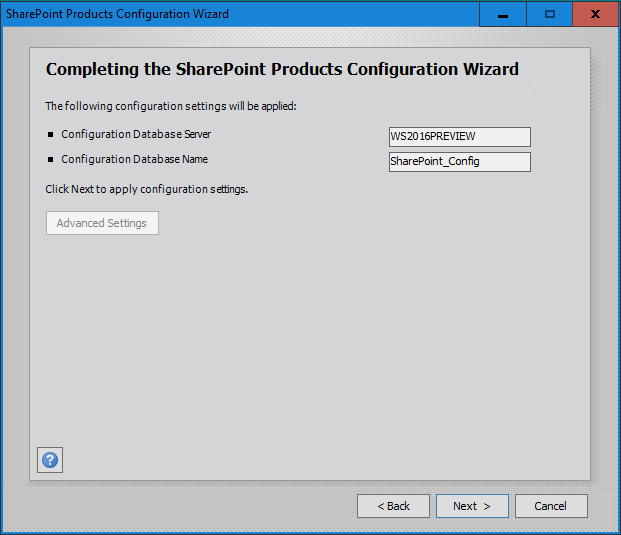
12. It will take some time for the wizard to configure the SharePoint products and go through 10 different steps.
13. When the wizard has completed all the steps you should see the Configuration Successful notice. Read the note on this screen and click Finish. Because this is an upgrade to an existing SharePoint installation, you may not need to do any additional configuration.
14. In the Central Administration, go to Upgrade and Migration -> Check product and patch installation status to verify that the language patch was installed. Your Microsoft SharePoint Server 2016 version number will still be 16.0.4306.1002 but notice that now in addition to the Global Patch (sts.msp) you also have a language pack update (wssmui_1033.msp) installed. Both the updates should have the same version number 16.0.4336.1000.
15. This completes the upgrade to SharePoint Server 2016 RC.
Conclusion
The upgrading of SharePoint Server has never been easier. The fact that you don’t need to bother downloading the entire DVD to upgrade SharePoint Server to RC is appreciated, especially if you don’t have a fast Internet connection. What I am really excited about is that I don’t have to wipe out my beta version to install RC, which is a huge time saver. This means that I won’t lose all my customizations and tweaks to my previous version. Another advantage is the zero downtime patching feature, which allows a SharePoint farm to be available for the most part during the upgrade process. Upgrading to SharePoint Server 2016 RC with this new patching technique is a nice feature and we hope to see it expanded to other Microsoft products in the future.
About the author
Zubair Alexander is a Microsoft Certified Trainer and CEO of SeattlePro Enterprises, an IT training and consulting company in Seattle, WA. He holds more than 25 industry certifications including MCT, MCSE, MCSA, MCDST, MCITP, MCTS, MCP+I, CNA, A+, Network+, Security+, CTT+ and CIW. His experience covers a wide range of spectrum: trainer, consultant, systems administrator, security architect, network engineer, Web designer, author, technical editor, college instructor and public speaker.