Ask Learn
Preview
Please sign in to use this experience.
Sign inThis browser is no longer supported.
Upgrade to Microsoft Edge to take advantage of the latest features, security updates, and technical support.
Note
Access to this page requires authorization. You can try signing in or changing directories.
Access to this page requires authorization. You can try changing directories.
Editor’s note: The following post was written by Office Servers and Services MVP Zubair Alexander as part of our Technical Tuesday series.
If you’ve been putting off the upgrading of SharePoint Server 2016 Beta 2 to Release Candidate (RC) because it’s too time consuming, you may be in for a surprise. With the release of SharePoint Server 2016 RC, there are some exciting changes to the upgrade method. There is no need for a massive download of SharePoint Server 2016 RC DVD and it’s not necessary to wipe off beta to do a clean install of RC. While the upgrade is relatively easy, there are some specific steps that you need to take during the upgrade process that you should be aware of. In this article I will explain how to upgrade SharePoint Server 2016 Beta 2 to RC.
If you are currently running SharePoint Server 2016 on your server, you’re likely running either SharePoint Server 2016 Preview or SharePoint Server 2016 Beta 2. If you are running the Preview, you must upgrade it to Beta 2, before you can upgrade to RC. Let’s take a look at the steps necessary for upgrading your existing version of SharePoint Server 2016 to SharePoint Server 2016 RC.
Thanks to the new zero downtime patching feature in SharePoint Server 2016, you will notice that not only the installation time for the upgrade has been reduced, for the most part your farm can continue to operate while you perform an upgrade to SharePoint Server 2016. To install SharePoint Server 2016 RC, you need to take the following three steps.
NOTE: Depending on the complexity of your environment, you may need to take additional steps to upgrade to SharePoint Server 2016 RC as described in Microsoft’s documentation Install a software update for SharePoint Server 2016 Release Candidate.
Assumptions
Here are some of the assumptions that I am making in this article.
Verify Current SharePoint Version
Before you get started, let’s verify that you have the correct version of SharePoint installed on your server. Login to the SharePoint Server 2016 as an Administrator. In Central Administration, go to Upgrade and Migration -> Check product and patch installation status and look at the version number. SharePoint Server 2016 Beta 2 is version 16.0.4306.1002.
As I mentioned earlier, if you don't have Beta 2 you won't be able to upgrade to Windows Server 2016 RC. If you are still running SharePoint Server 2016 Preview, download SharePoint Server 2016 Beta 2 first, upgrade your server to Beta 2, and then go to the next step.
Step 1 – Install SharePoint Server 2016 RC Prerequisite Installer
In this first step you will run the SharePoint Server 2016 Release Candidate Prerequisite Installer. You can install the Prerequisite Installer for your language on Windows Server 2012 R2 or Windows Server 2016 Technical Preview 4.
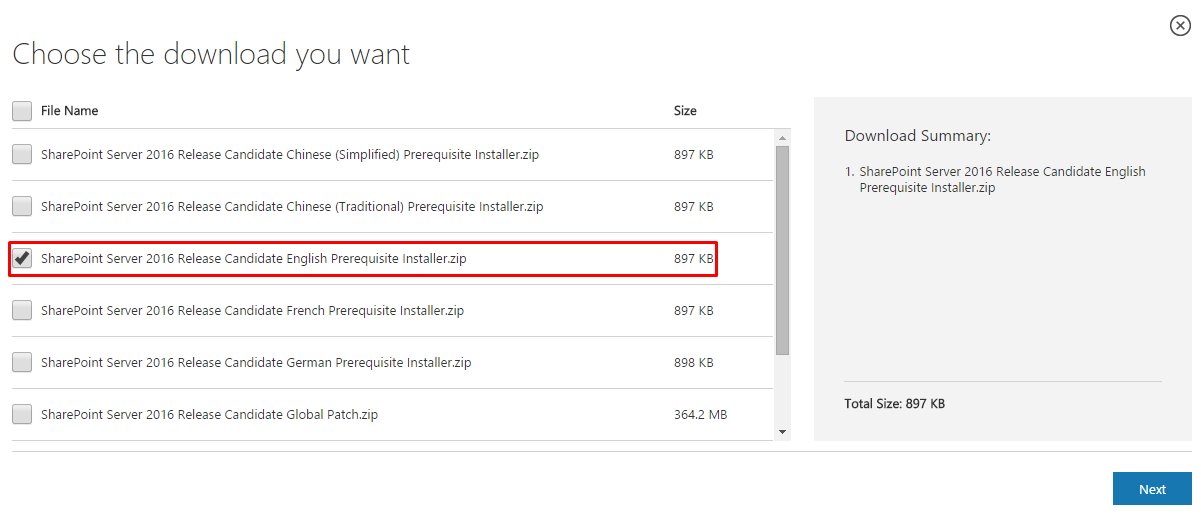
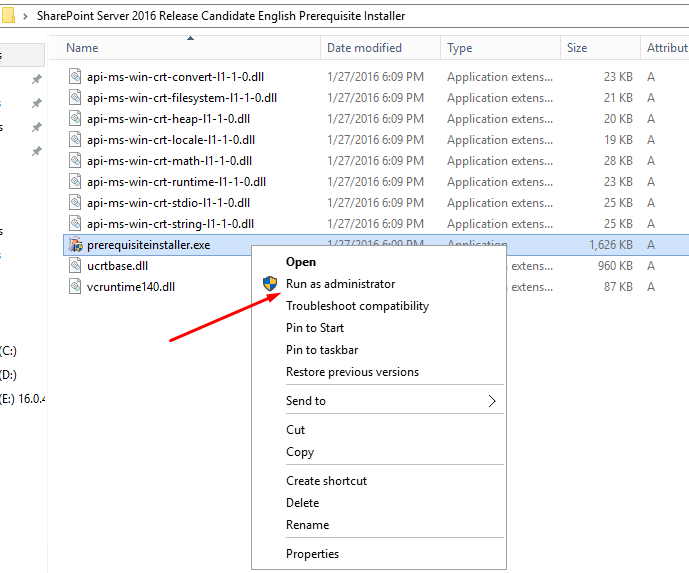
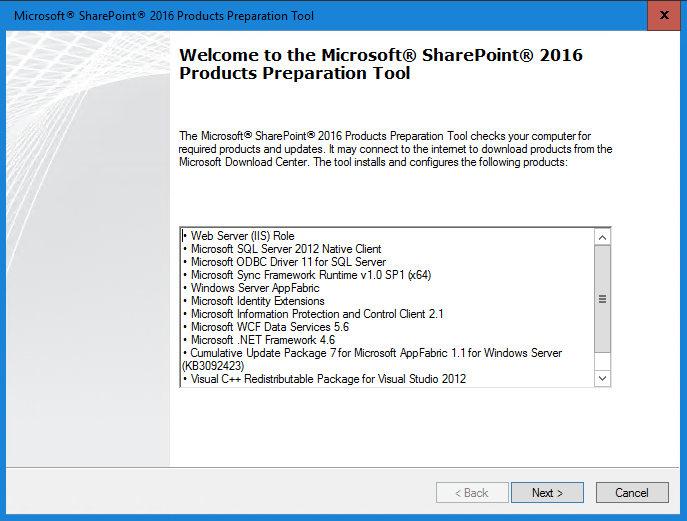
Step 2 – Install SharePoint Server 2016 RC Global Patch
In step 1 you ran the Prerequisite Installer. In step 2 you will be installing the SharePoint Server 2016 Release Candidate Global Patch for your language. You can install the Global Patch on Windows Server 2012 R2 or Windows Server 2016 Technical Preview 4.
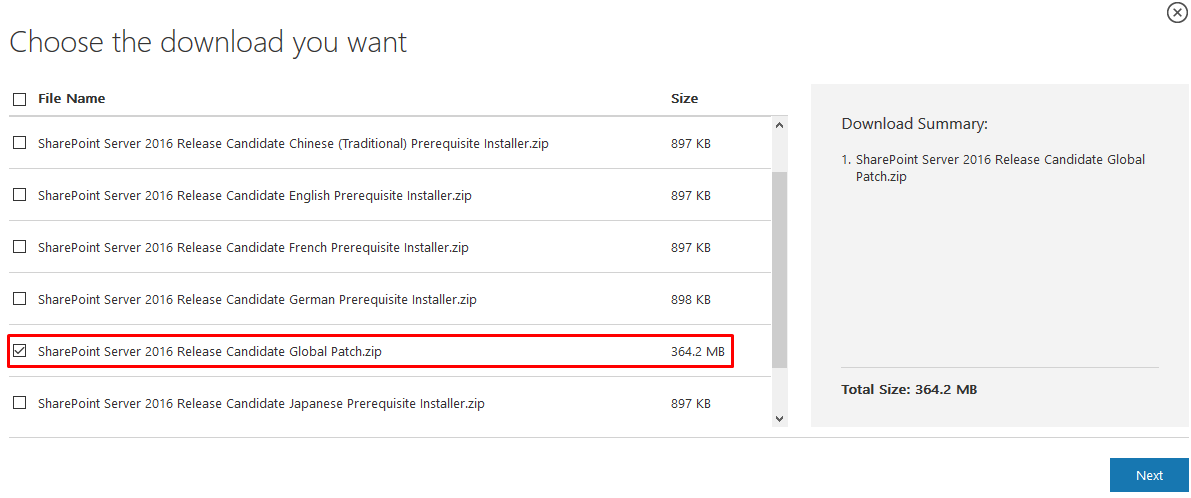
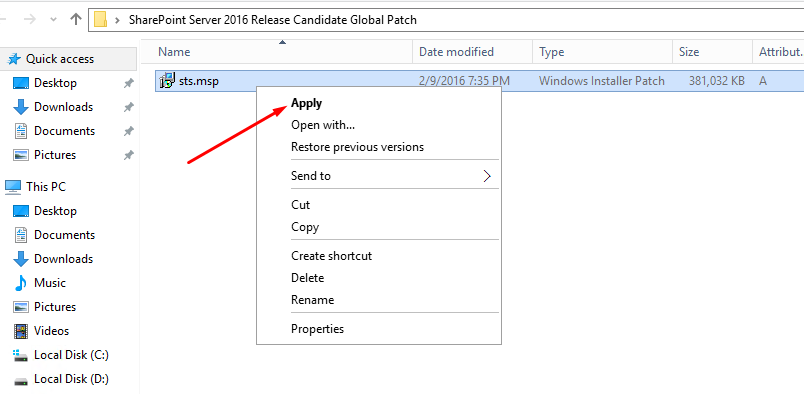
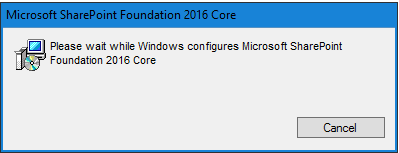
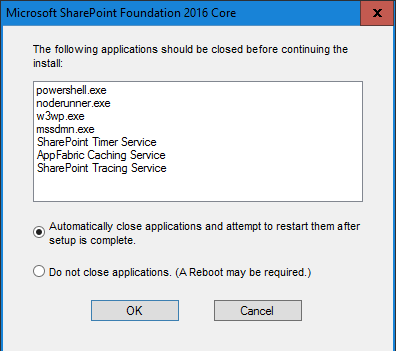
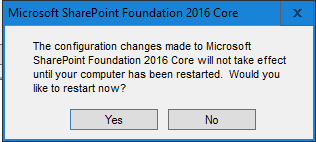
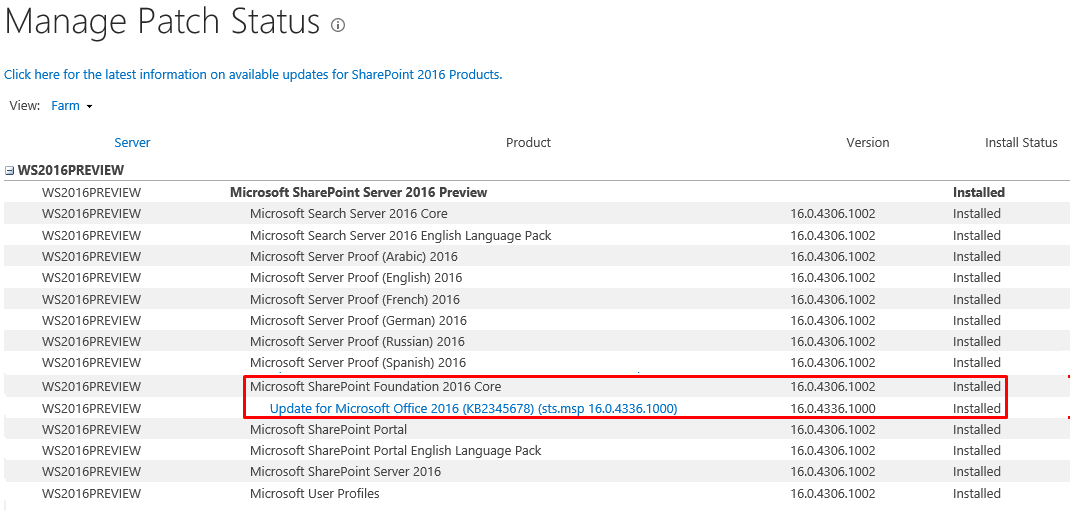
Step 3 – Install SharePoint Server 2016 RC Language Patch
After running the Prerequisite Installer and installing the Global Patch, in this final step 3 you will be installing the SharePoint Server 2016 Release Candidate Language Patch for your language. If you have any additional languages installed on your farm, make sure you download and install their patches as well.
You can install the Language Patch on Windows Server 2012 R2 or Windows Server 2016 Technical Preview 4. In case you are wondering what exactly is a language patch, here's Microsoft’s explanation:
"Language packs enable creation of sites and site collections in multiple languages without requiring separate installations of SharePoint Server 2016 Release Candidate. Multiple language packs can be installed on the same server. Application of a Language Pack will not change the language of the installed Microsoft Server product, or the language of the administrative features."
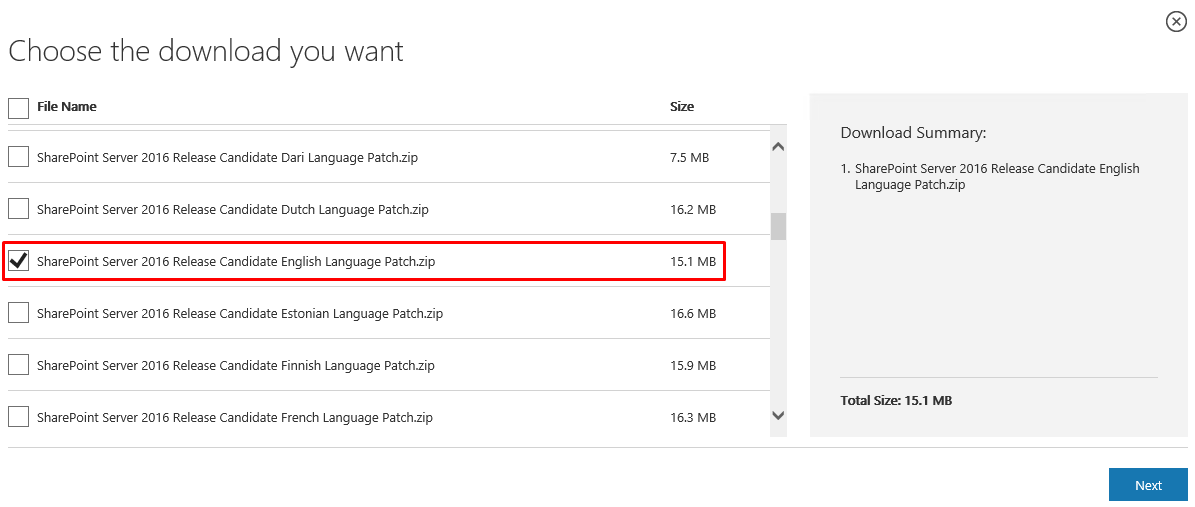
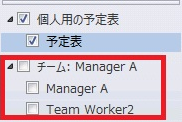
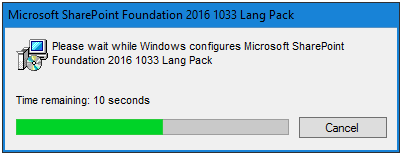
You can also start the wizard by going to SharePoint 2016 Management Shell and executing psconfigui.exe.
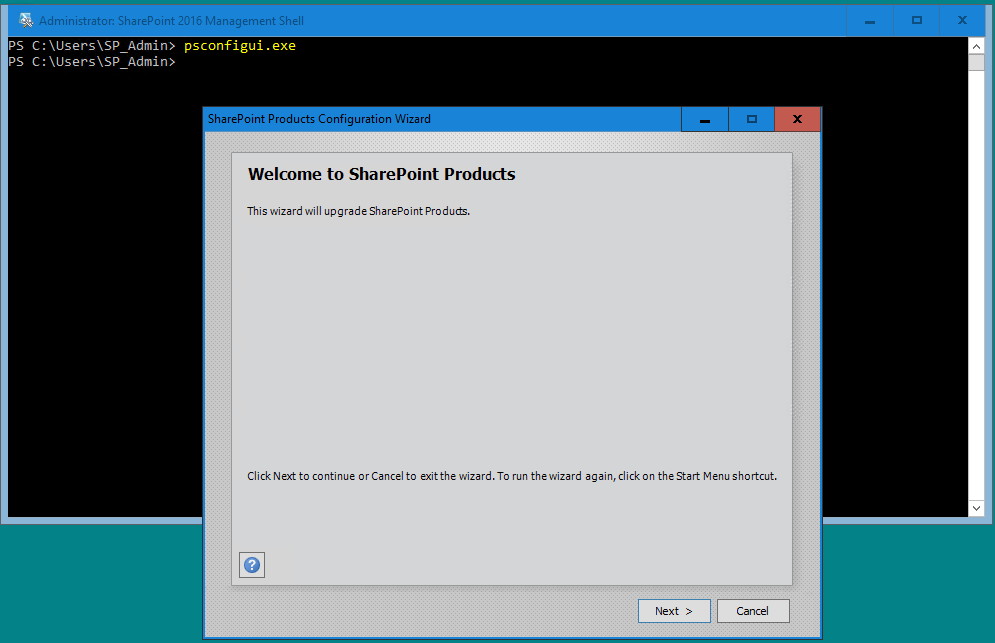 9. You must be patient after starting the wizard because it won’t start right away. It will take some time before you will see the SharePoint Products Configuration Wizard window on the screen. Follow the instructions on the screen.
9. You must be patient after starting the wizard because it won’t start right away. It will take some time before you will see the SharePoint Products Configuration Wizard window on the screen. Follow the instructions on the screen.
10. Click Yes to restart the three services (Internet Information Services, SharePoint Administration Service and SharePoint Timer Service. 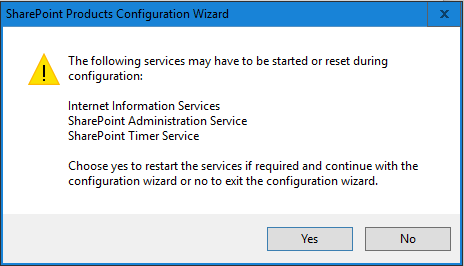
11. Accept the default options for the database server and database name. I could have changed the name for the configuration database but this is not a production server so I will accept the default name.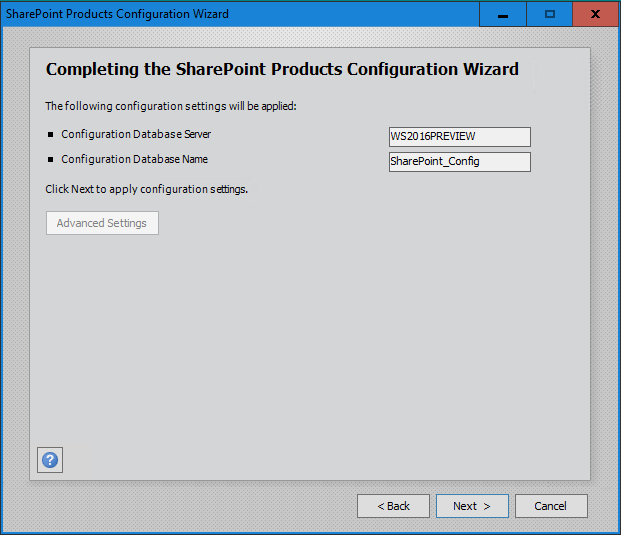
12. It will take some time for the wizard to configure the SharePoint products and go through 10 different steps.
13. When the wizard has completed all the steps you should see the Configuration Successful notice. Read the note on this screen and click Finish. Because this is an upgrade to an existing SharePoint installation, you may not need to do any additional configuration.
14. In the Central Administration, go to Upgrade and Migration -> Check product and patch installation status to verify that the language patch was installed. Your Microsoft SharePoint Server 2016 version number will still be 16.0.4306.1002 but notice that now in addition to the Global Patch (sts.msp) you also have a language pack update (wssmui_1033.msp) installed. Both the updates should have the same version number 16.0.4336.1000.
15. This completes the upgrade to SharePoint Server 2016 RC.
Conclusion
The upgrading of SharePoint Server has never been easier. The fact that you don’t need to bother downloading the entire DVD to upgrade SharePoint Server to RC is appreciated, especially if you don’t have a fast Internet connection. What I am really excited about is that I don’t have to wipe out my beta version to install RC, which is a huge time saver. This means that I won’t lose all my customizations and tweaks to my previous version. Another advantage is the zero downtime patching feature, which allows a SharePoint farm to be available for the most part during the upgrade process. Upgrading to SharePoint Server 2016 RC with this new patching technique is a nice feature and we hope to see it expanded to other Microsoft products in the future.
About the author
Zubair Alexander is a Microsoft Certified Trainer and CEO of SeattlePro Enterprises, an IT training and consulting company in Seattle, WA. He holds more than 25 industry certifications including MCT, MCSE, MCSA, MCDST, MCITP, MCTS, MCP+I, CNA, A+, Network+, Security+, CTT+ and CIW. His experience covers a wide range of spectrum: trainer, consultant, systems administrator, security architect, network engineer, Web designer, author, technical editor, college instructor and public speaker.
Please sign in to use this experience.
Sign in