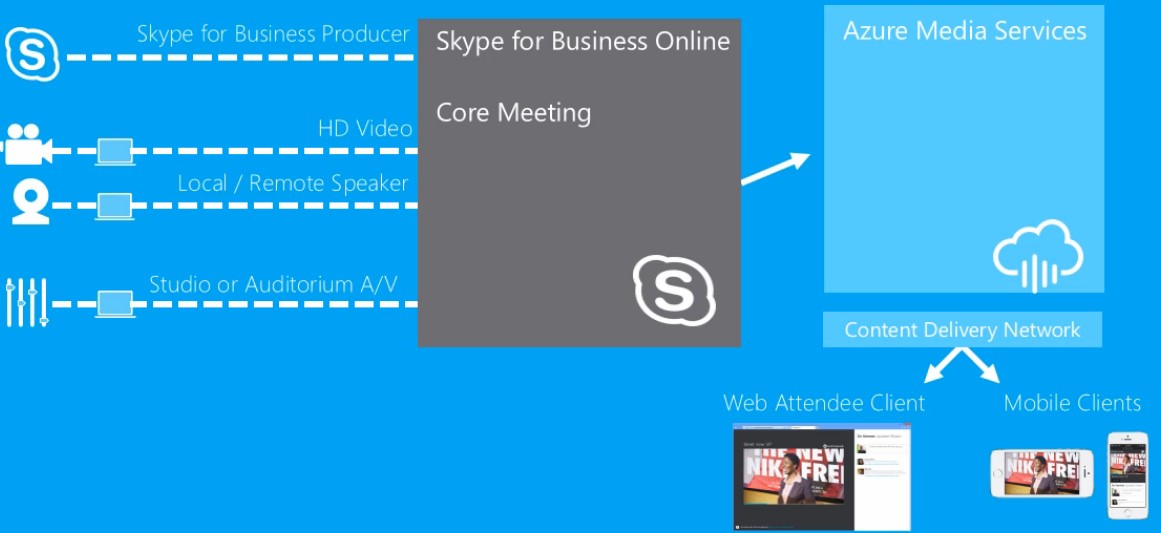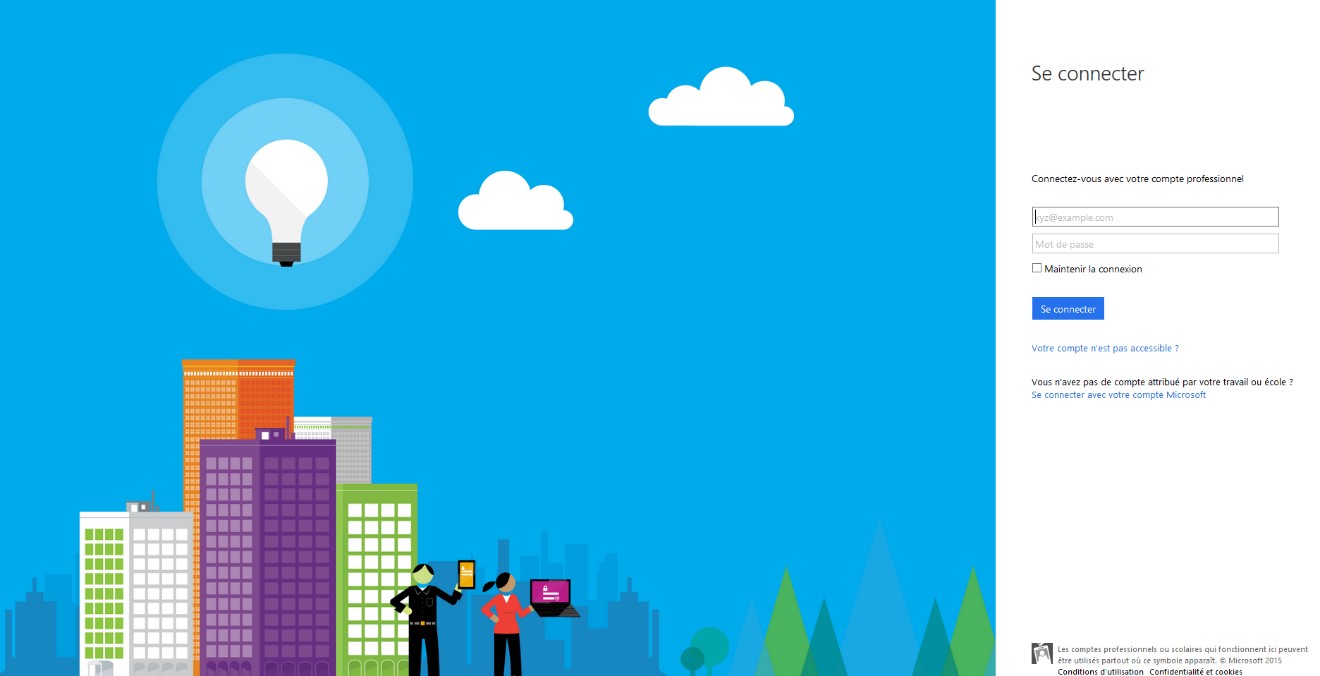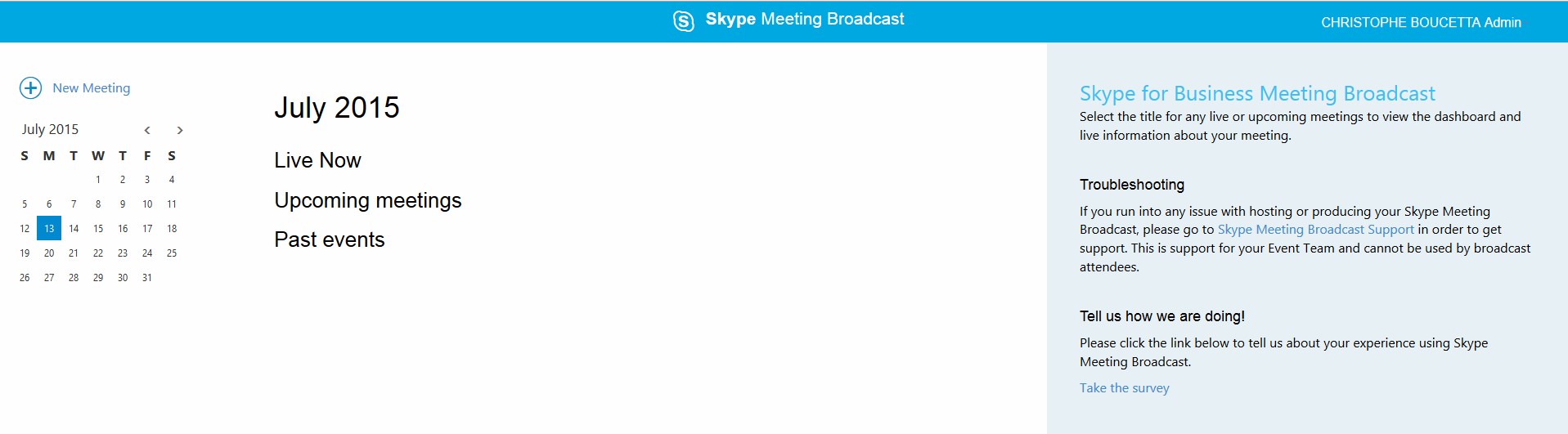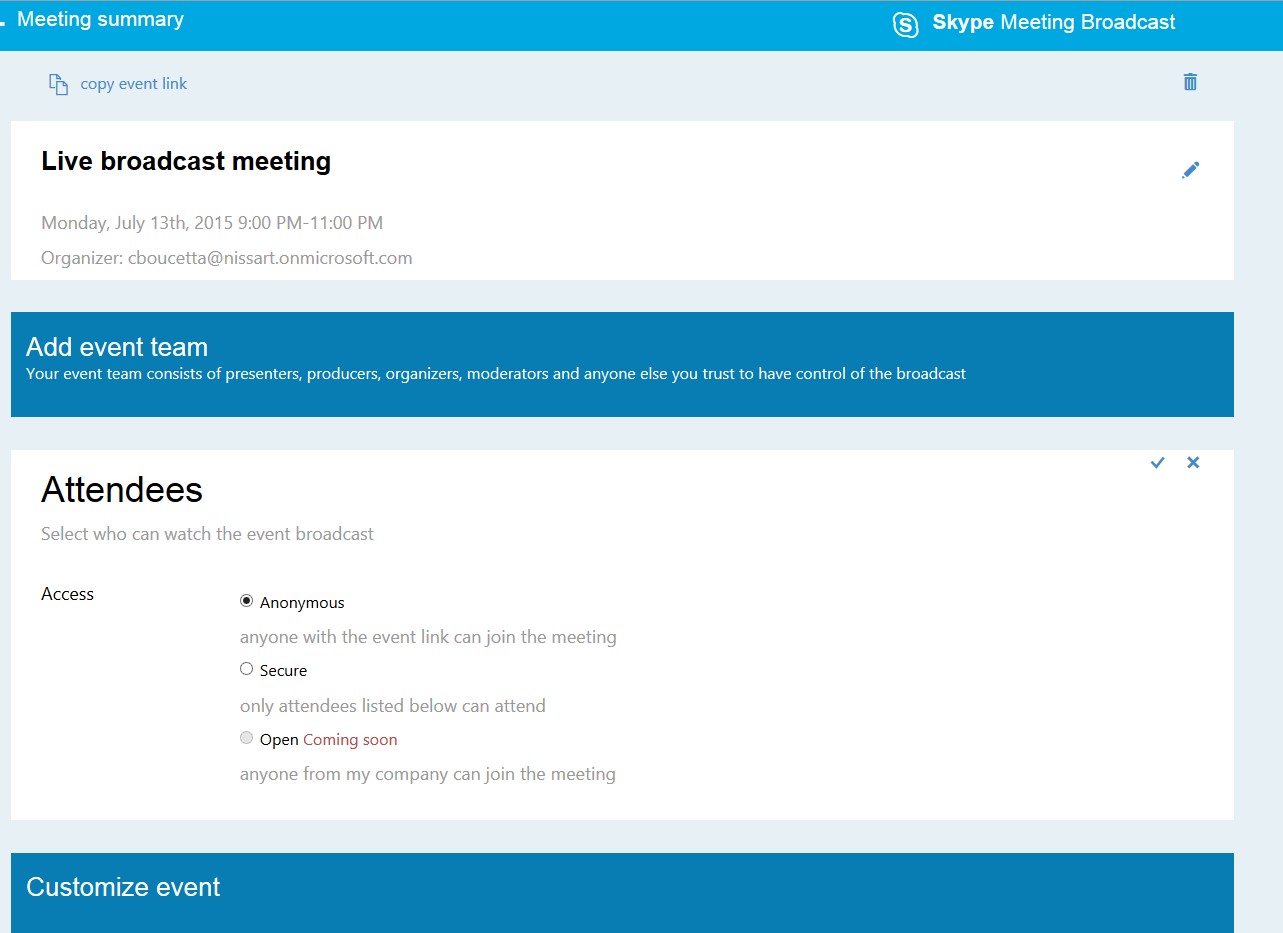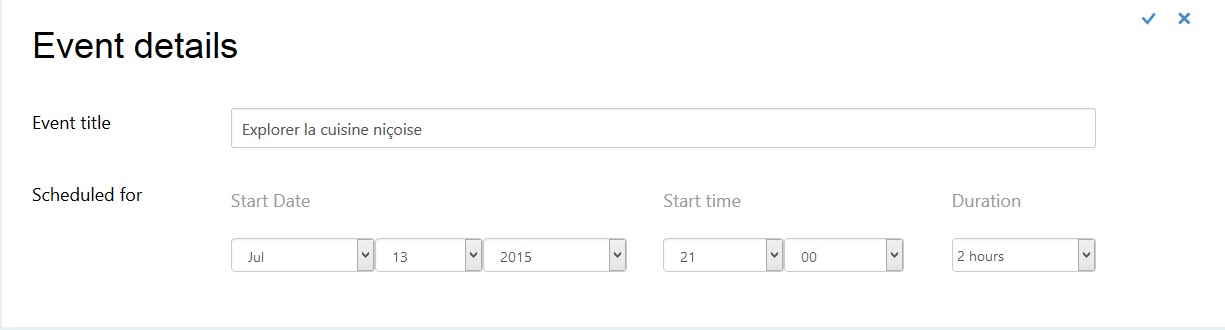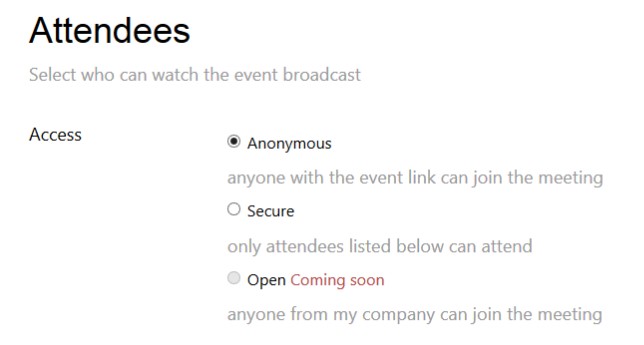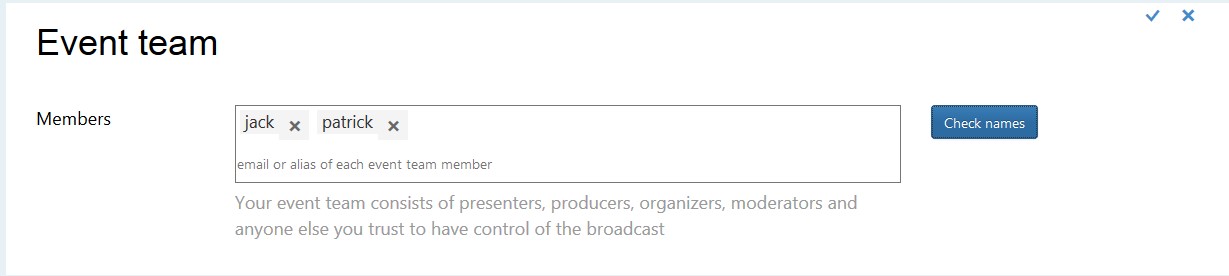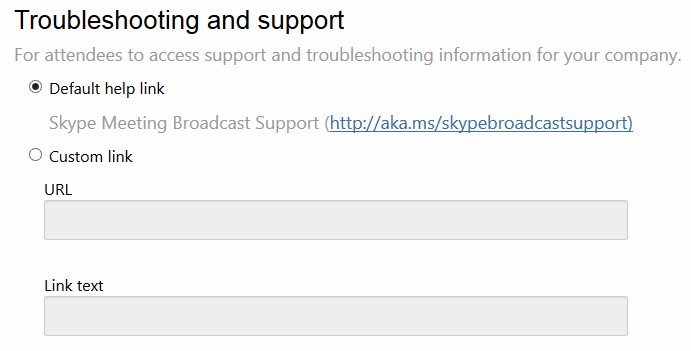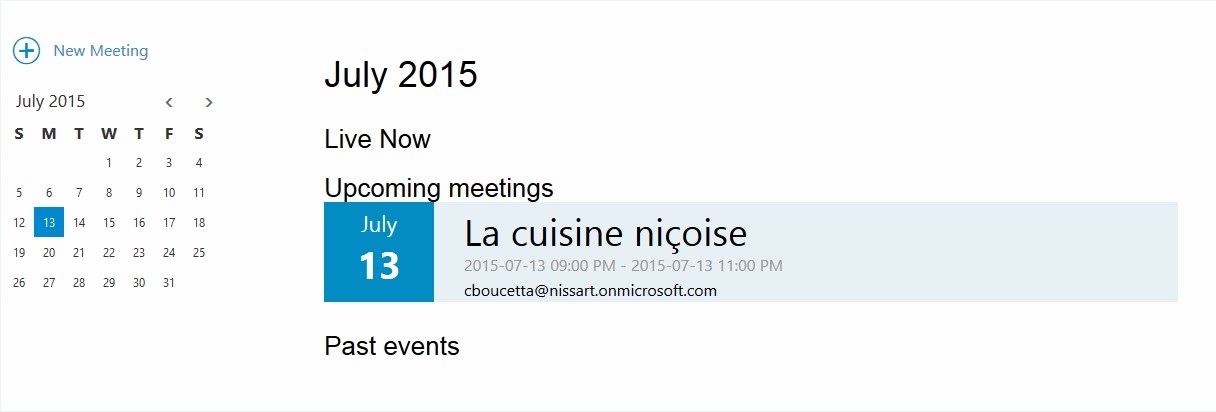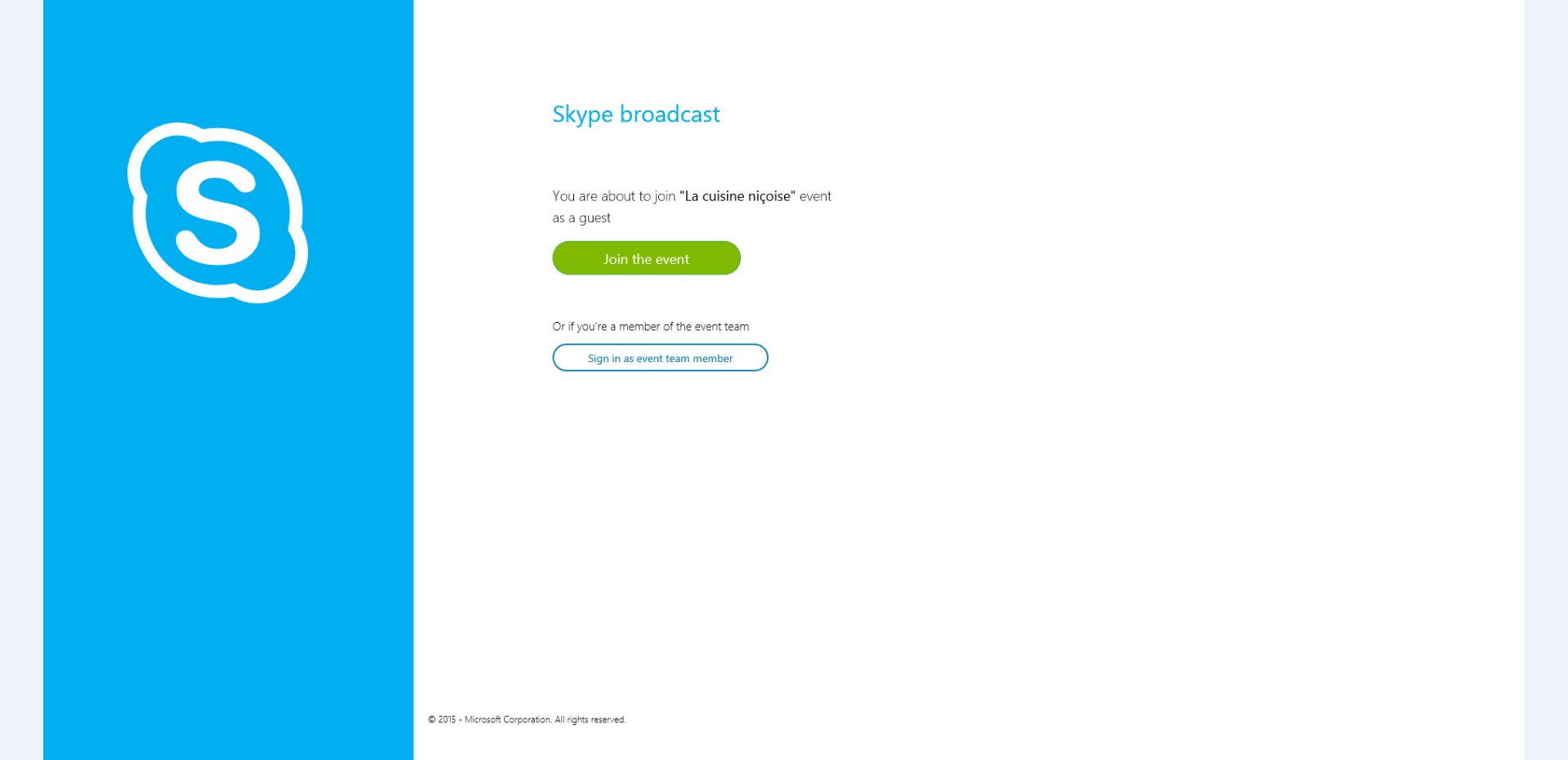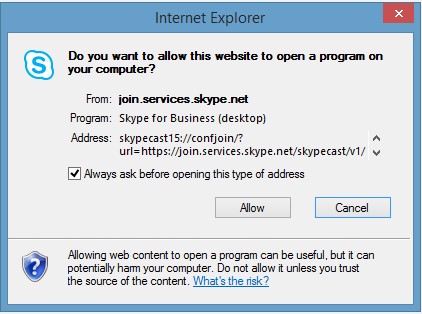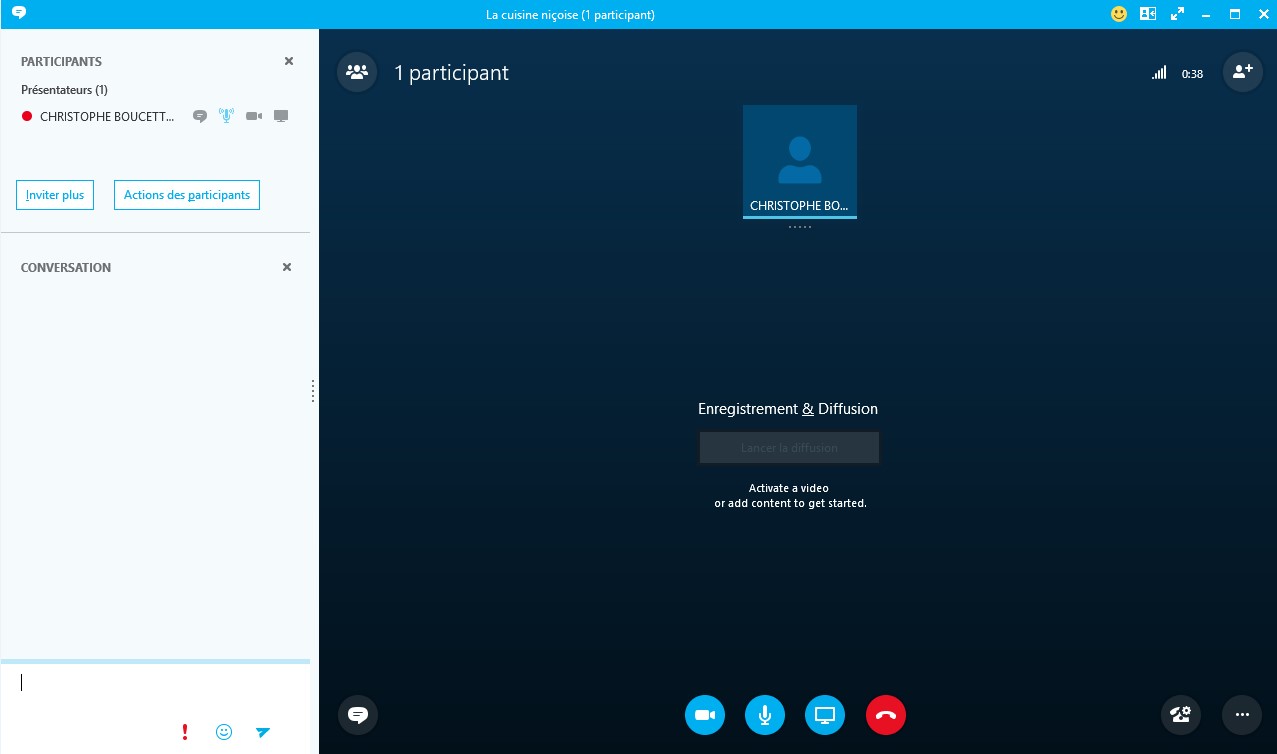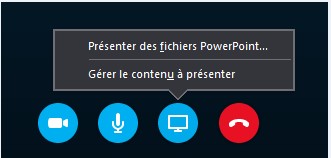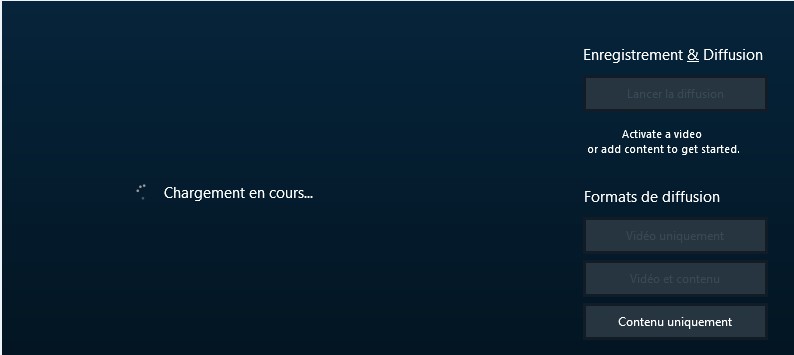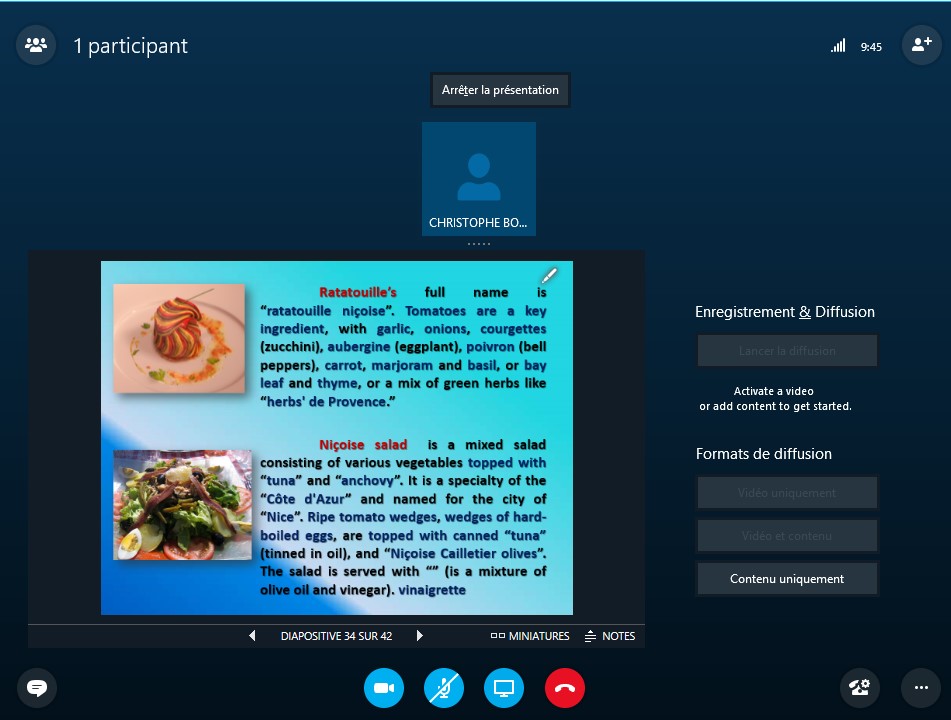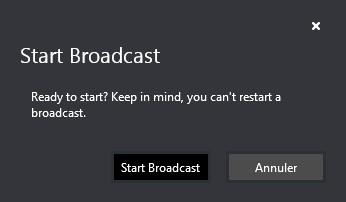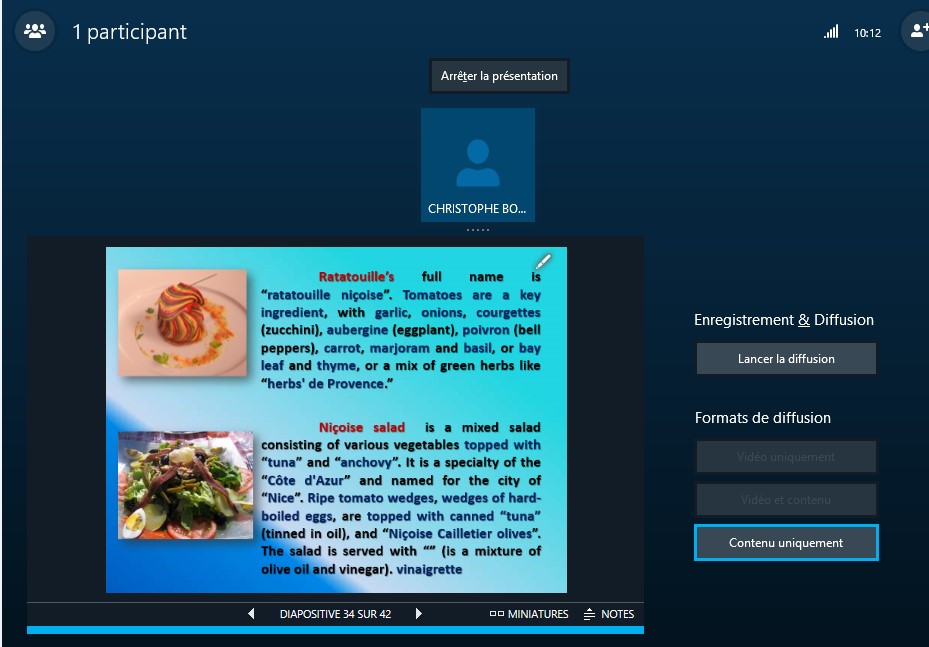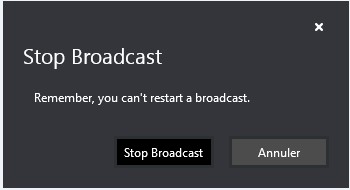Exploring Skype Meeting Broadcast
Editor’s note:
The following post was written by Skype for Business MVP Christophe Boucetta as part of our Technical Tuesday series
Announced during the last Microsoft Ignite, Skype Meeting Broadcast is presently available in preview.
Skype Meeting Broadcast allows organizations to host events for up to 10,000 people, and have them view the meeting online live via any browser. This feature enables you to schedule, produce, and broadcastmeetings or events to large online audiences. Attendees can join from anywhere on any device, and engage in the meeting.
Skype Meeting Broadcast is an online service that is part of Office 365.
If your organization has Skype for Business Server on-premises and you would like to use Skype Meeting Broadcast, you need an online tenant and running hybrid configuration.
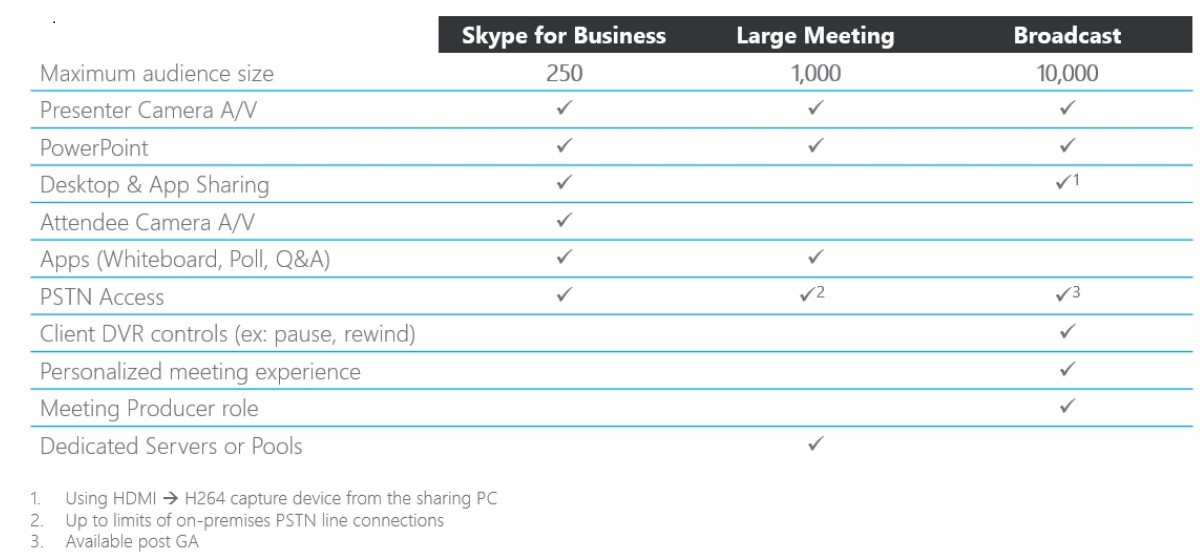
At the high level overview, every Skype Meeting Broadcast is just a Skype for Business online meeting running in a dedicated meeting pool created specifically for the use of broadcast meeting.
Introduce a new role, and the producer controls what the audience sees during the broadcast. With the broadcast meeting, the audience only sees what the producer shows. The producer is the director of the broadcast. There can be multiple presenters in a single broadcast, with the audio and video of an individual selected by the producer.
Attendees will get the media stream that is close to them geographically, which reduces the network footprint.
Microsoft supports any browser, such as those for a phone, a tablet or a PC, as long it is an HTML-device compatibility browser.
The producer does not need to learn another tool, and just uses the Skype for Business 2015 client with June PU. Authenticate to a broadcast URL as a team member. Select sign in as event team member. It looks just like another Skype for Business meeting. Then add video or some content to get started.
The Skype Meeting Broadcast portal is where you schedule a meeting. You need to connect with your account to this link:
https://sched-df.services.skype.net.
Several roles exist for producing a Skype Meeting Broadcast. These include:
- Organizer of the broadcast: By using the portal, the producer schedules the meeting
request, determines who can be a producer or presenter and invites attendees. - Producer who is a member of the event team: This role is responsible for starting and
stopping the broadcast meeting, and controlling whatever media is broadcast. - Event team member: Like a presenter who participates in the meeting by presenting
live. - Attendee: Watches the event online.
Scheduling a broadcast meeting is easy: after logging in to the portal, click new meeting.
This is the page by default, after the meeting creation:
It’s now time to customize the meeting as the event: add a title, date and time information with the edit option.
In the attendee section, you can select who can watch this event:
Presently, three levels of access are offered, but you can use only two (unfortunately not available
during tech preview):
- Invitation only: Only those users who have been invited by the broadcast service can attend. You can invite them individually by name or as a group using distribution lists.
- Open: Anyone from your company can attend by clicking the join link. They'll use their company user name and password to attend.
- Anonymous: Anyone with the join link can attend, even if they are external to your company.
In the event team section, you can choose which users will conduct the meeting.
In the customize event section, you can add some features such as app add-ins with which the audience can engage and participate in the meeting, a customized help URL link or a custom link to access content related at the event.
At the end of the process, you can see now the new event in your portal.
You can sign into the broadcast using the join link meeting. It’s the same link for an attendee or event member.
You’ll need to accept the plugin.
Connected as an event member, you’ll need to activate a video or add content to start the broadcast meeting. If you have multiple presenters, you can activate feeds by right-clicking the feed you want and choosing Make Active Video. You can have one feed providing audio and another providing video.
You can upload any PowerPoint decks that will be presented during the meeting.
You have multiple broadcast layout choices for starting the meeting: video or content only and both.
After the PowerPoint uploads, you can now start the broadcast meeting.
You can stop at any time with the Stop Broadcast button.
More informations is available by looking the Microsoft ignite session ”Skype for Business: Doing Very Large Online Meetings Very Easily!” : https://ignite.microsoft.com/session/sessionmoreinfo/?topicid=e59d81a3-2791-e411-b87f-00155d5066d7#fbid=eKIoZQMFEwn
Presently in preview, this new meeting service can potentially offer new features before his general availability.
About the author
Christophe discovered the Microsoft UC environment from Office Communications Server 2007 and found it simply fantastic. He wanted to be among the first to fully master this technology, so he created the popular blog: https://microsofttouch.fr /default/b/christophe/default.aspx to share his passion.