CRM Outlook Profile & CRM Online Trials
Editor’s note: The following post was written by Dynamics CRM MVP Donna Edwards
I frequently setup Microsoft Dynamics CRM online trials for various reasons; training, demos, development, etc. I often want to use the CRM outlook Client with the trials but do not want to use my Outlook work profile with the trial accounts.
There are several strategies available for using an alternate Outlook profile for a Dynamics CRM Online trial. One of the easiest I’ve found is to create an Outlook profile and configure Outlook to prompt for the profile you would like to use when starting Outlook. Here’s the steps to create an alternative Outlook profile in Outlook 2013 and install the CRM Outlook client to that profile.
This post assumes you have familiarity with and access to the Windows Control Panel and Mail features and you created an Office 365 and CRM Online trial account. You need an Office 365 trial account because you need Exchange Online to configure the email account in Outlook.
Open Mail from the control panel
Select the Show Profiles button from the Profiles option
Select the Add button
Type a Profile Name and select OK
Select Ok and the Add Account dialog window will open
After completing the fields and adding your email address to your Online account, select Next and Outlook will begin configuring the email account.
Select the Finish button to complete the process
Select Ok after the mail account is added
Important, after adding the email account, install the CRM Outlook Client. If you have the Outlook Client already installed then I recommend uninstalling it before opening Outlook to ensure the CRM Outlook add-in gets associated to the new email account.
You can now open Outlook. You will be prompted for the profile to select. Select the profile you just added for your CRM online account.
You will be prompted to Add a Microsoft Dynamics Organization when opening Outlook I select the CRM Online option
You will be prompted again to sign in to Azure Services. Enter your online credentials.
Outlook will open and complete the CRM Outlook configuration for this profile.
You can now use this CRM Outlook profile for prospect demo, training, helping users with issue, etc.
Cheers
About the author
Donna has been working with Dynamics CRM application beginning with the 1.2 version. She partner with all levels of an organization to develop and deliver flexible, scalable solutions that simultaneously address short-term business requirements and long-term strategic growth objectives. Her skill-set includes: Pre-sales support, solution design/architecture, functional consulting, requirements definition & analysis, business process engineering, process improvement & automation, end user adooption, system administrator and end user training, support and ISV solutions.
About MVP Monday
The MVP Monday Series is created by Melissa Travers. In this series we work to provide readers with a guest post from an MVP every Monday. Melissa is a Community Program Manager, formerly known as MVP Lead, for Messaging and Collaboration (Exchange, Lync, Office 365 and SharePoint) and Microsoft Dynamics in the US. She began her career at Microsoft as an Exchange Support Engineer and has been working with the technical community in some capacity for almost a decade. In her spare time she enjoys going to the gym, shopping for handbags, watching period and fantasy dramas, and spending time with her children and miniature Dachshund. Melissa lives in North Carolina and works out of the Microsoft Charlotte office.
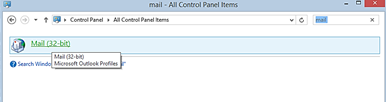
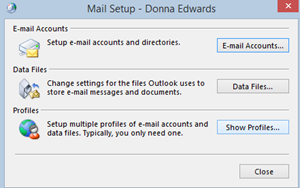
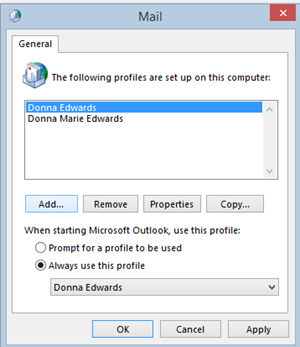
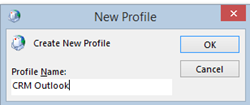
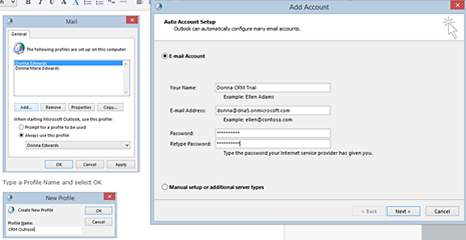
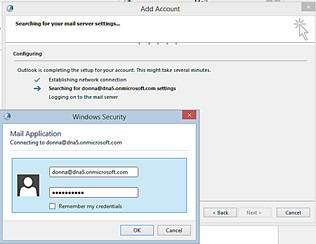

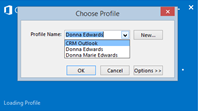
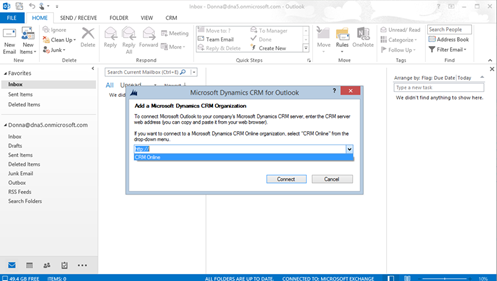
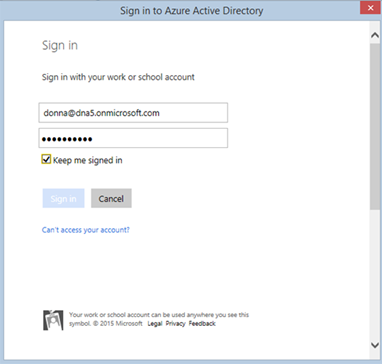
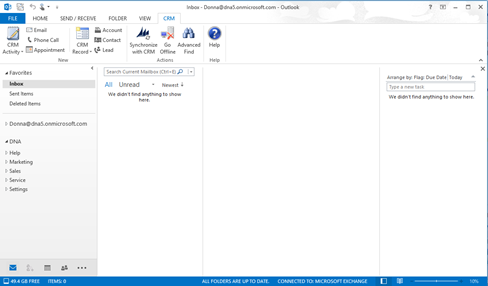
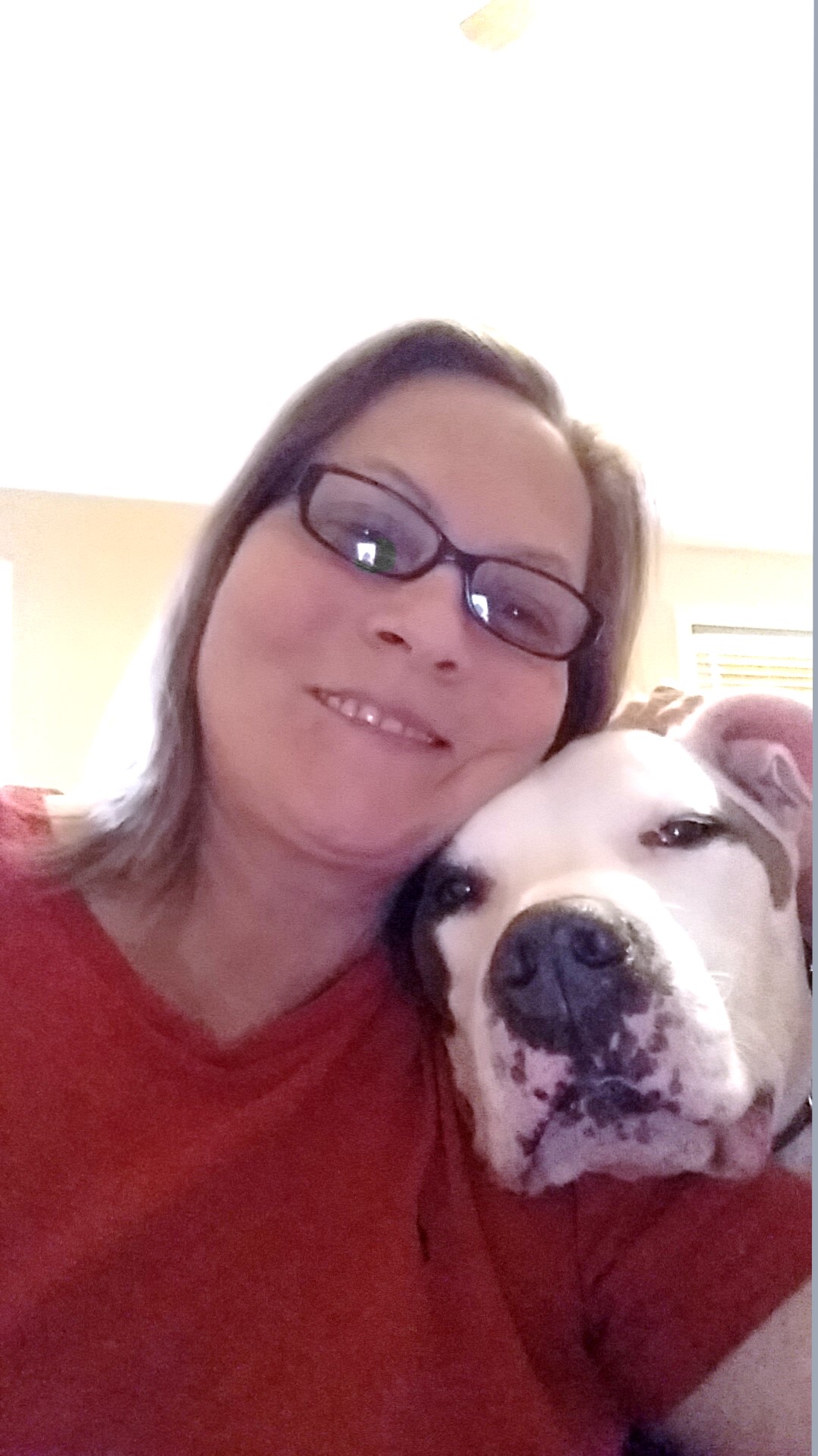
.jpg)