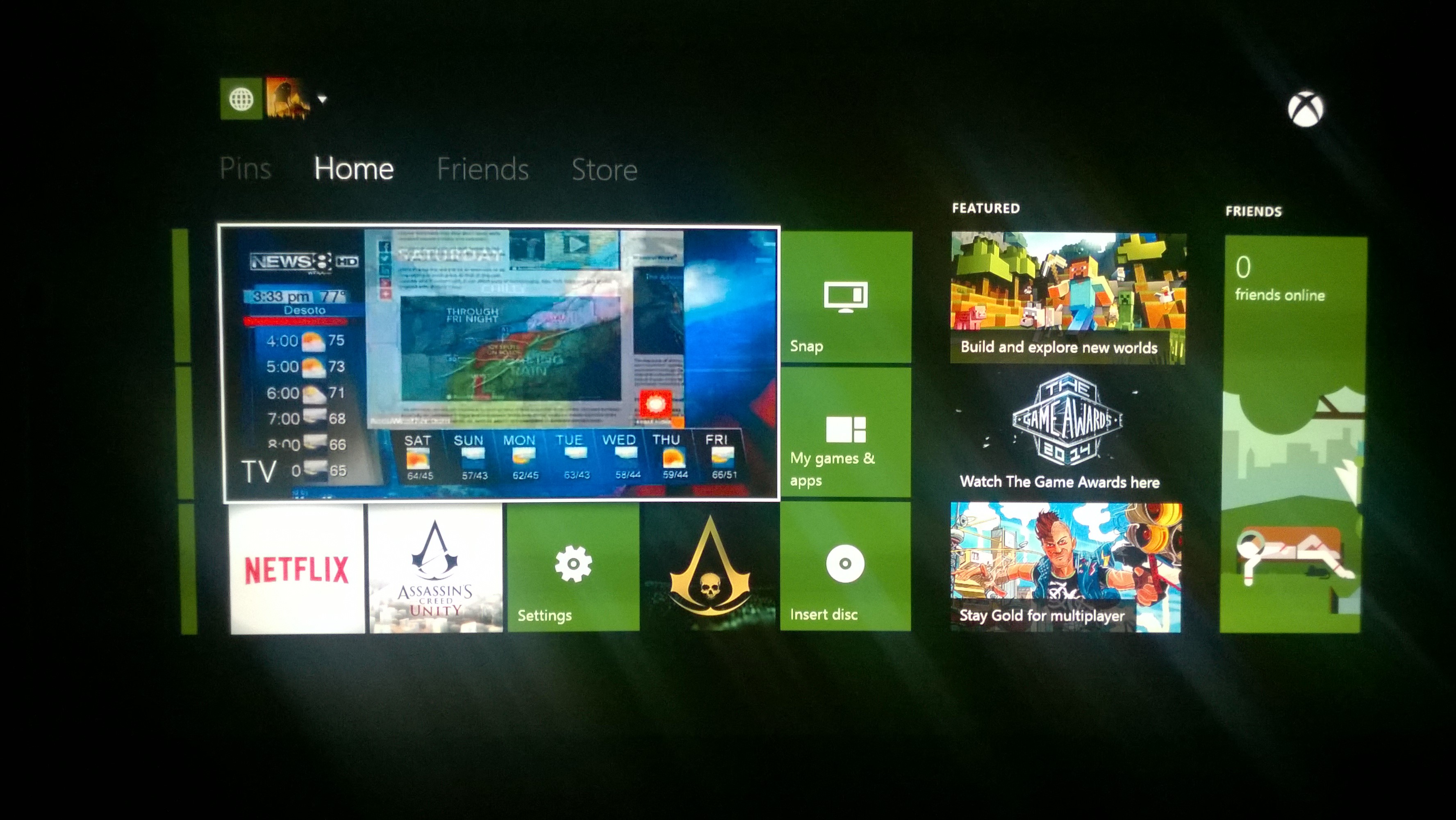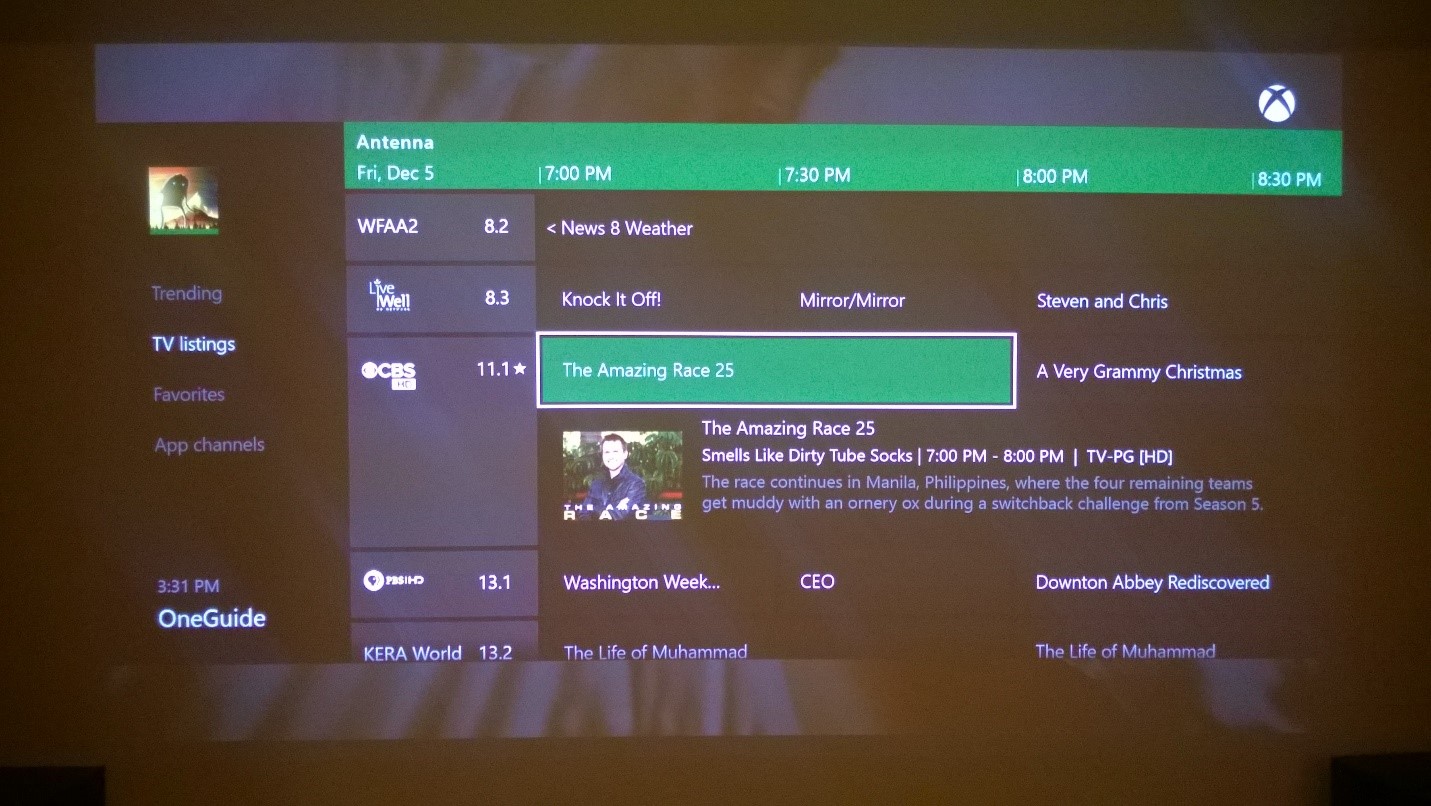Cord-Cutting with the Xbox One
Editor’s note: The following post was written by SharePoint MVP Corey Roth
In the last year or so I have proudly referred to myself as a “cord-cutter”. I’ve dropped my cable / satellite subscription in favor of streaming services and an over-the-air antenna. When it comes to streaming, of course the XBOX ONE excels with services such as Xbox Video, Netflix, Hulu, Vudu, NBA TV and Amazon. How is that any different than any of the many streaming devices out there such as Roku, Amazon FireTV, Chromecast and more? From a standpoint of streaming alone, there really isn’t much difference. One place that really sets Xbox One apart though is its TV functionality via HDMI pass-through and OneGuide. This allows you to watch TV while still using other Xbox One apps at the same time with Snap mode. A great feature when you want to play a game but still keep an eye on the score of the game. I wanted to make use of it with over-the-air TV, but I found that there wasn’t a lot of information out there on it to date.
Setting up over-the-air TV
When first looking at this feature, it is 100% clear that this feature is designed for those with a cable or satellite box. That’s not me. When setting up Xbox One, it allows you to set up the device relatively easily to control your cable or satellite box. To do this though you will either need an Xbox with a Kinect sensor or an inexpensive IR transmitter cable. Personally I went with the IR transmitter cable because using a Kinect in my media room would be quite difficult because I keep all of my electronics in a closet. Shop around for these cables because they tend to range in price quite a bit.
Using this IR transmitter, you simply run a cable from your XBOX to the location of the IR receiver port on your various electronics. They make transmitters with multiple emitters so you can control your TV, tuners, and even your receiver all from one cable.
Now you might be wondering, how to use the Xbox One with an over-the-air antenna since you aren’t using a cable box? The answer is actually to acquire a simple over-the-air antenna tuner box. These run in price between $30 and $50 USD and can usually be found at your local electronics retailer or Amazon. I personally went with the HomeWorx HW-150PVR and recommend it because it actually works with the Xbox One. The box has an HDMI out which you can plug into the A/V HDMI input port of your Xbox One.
My first over-the-air tuner box was not supported. The Xbox One supports many brands, but be warned that some of the tuners are from brands you have never heard of. The Xbox One simply doesn’t support them all. I’ve looked for a supported list on the Internet but I haven’t seen one to date.
When you find a tuner you like, you will plug in an over-the-air antenna into the RF IN port. I have a few indoor antennas, but I’ve had pretty good success with this RCA Amplified TV Antenna. Where you live and various other factors will affect the number of channels you receive. I happen to live within line of sight of a number of broadcast TV towers so I can receive more than 60 channels. Most you likely won’t care about. The important thing for me was to get the major networks so I could watch live events like football and basketball.
When you first launch OneGuide, it will walk you through setting up the device with your electronics. Part of the process is to find your TV, tuner, and audio receiver and test whether or not the Xbox One can control them. If your Kinect can broadcast the IR signals to your devices or if you have positioned your IR transmitter in the right place on your devices, it should be able to successfully power them off, change the volume, and change the channel. If it doesn’t work, you likely don’t have the transmitter or Kinect positioned right.
Watching over-the-air TV
Once everything is configured, you can tell Xbox One that you are using over-the-air TV. It does a pretty good job of pulling down all of the channels in your area. However, you may find that things are missing or it shows you channels you can’t receive. The listing probably won’t match up perfectly but it will probably cover the core network channels which are probably the ones you are looking for anyways. When you select a channel through the OneGuide, it will send the remote control commands to choose that channel. You can flip quickly through channels using the up and down buttons on the remote. If you don’t have a remote yet, don’t worry. You can use your Xbox One Controller. Just press the X button to launch OneGuide and press the A button to select a channel.
Many of the over-the-air tuners also support plugging in USB flash drives and hard drives. These can be used to add DVR-like functionality allowing you to record shows and pause live TV. If you select a show in OneGuide, it will even set up a recording for you but your mileage may vary. The experience will not be as streamlined as with a cable or satellite DVR.
For those of you in Europe, you may have already heard about the Xbox One Digital TV Tuner. This simple USB device takes the signal from an over-the-air antenna and allows you to use the storage on your Xbox One as a DVR. I’d love to see this make its way to the United States.
I’ve cut the cord and I haven’t looked back for a second. It used to be hard being a cord cutter, but it’s getting easier every year. Just recently, CBS announced an online service to watch live TV. They don’t have an Xbox One app yet, but I hope we see it soon along with other broadcasters. Occasionally, I wish I had a way to watch ESPN, but I have been able to get by without so far. As a recap, if you are a cord cutter and are considering the Xbox One, remember:
- You need a Kinect or an IR transmitter cable
- You need a supported over-the-air HD tuner with HDMI output
- You need an over-the-air antenna
- Apps aren’t available for some streaming services yet
If you are thinking about cutting the cord and using your Xbox One, I hope this guide was useful. Be sure and refer to Set up live TV with your Xbox One for more details on getting started.
Although Corey Roth has mentioned products in this article, they are not an endorsement by him or Microsoft. They are simply products he has experience with and they have worked for him. Your experience may vary.
About the author
Corey Roth is a SharePoint consultant specializing in solutions in the Oil & Gas Industry. He is a four-time recipient of the Microsoft MVP award in SharePoint Server. Corey has always focused on rapid adoption of new Microsoft technologies including SharePoint 2013, Office 365, and Visual Studio 2013. When it comes to SharePoint, he specializes in Office 365 deployments, Enterprise Search, and Apps. As an active member of the SharePoint community, he often speaks at conferences, events, and user groups. Corey has a blog at (www.dotnetmafia.com) where he posts about the latest technology and SharePoint and he develops Office Apps for his company SP2 (www.sp2apps.com). Corey is a huge fan of the Surface line of products. Follow him @coreyroth on Twitter.
About MVP Mondays
The MVP Monday Series is created by Melissa Travers. In this series we work to provide readers with a guest post from an MVP every Monday. Melissa is a Community Program Manager, formerly known as MVP Lead, for Messaging and Collaboration (Exchange, Lync, Office 365 and SharePoint) and Microsoft Dynamics in the US. She began her career at Microsoft as an Exchange Support Engineer and has been working with the technical community in some capacity for almost a decade. In her spare time she enjoys going to the gym, shopping for handbags, watching period and fantasy dramas, and spending time with her children and miniature Dachshund. Melissa lives in North Carolina and works out of the Microsoft Charlotte office.