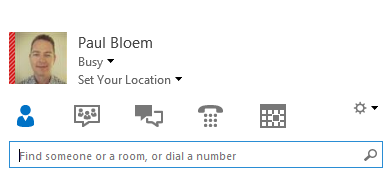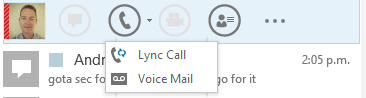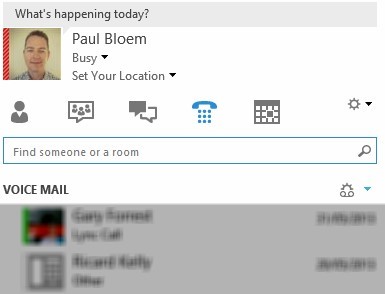Quick Tips: Using Group Policy Objects as an Alternate Lync Policy Method
The following post was written Lync MVP Paul Bloem
In Lync 2013 much of the user behaviour is managed by Policies such as found at CsClientPolicy. That’s really good for locking down users etc., however..
What if you needed to lock down - not the actual user but rather the device?
Take for example a Citrix environment. When a user is logged on to their PC (Fat client) you want them to have full Lync functionality. Should the same user log in to a Citrix session you may want to remove the Audio and Video capabilities within the Citrix environment. Since the Lync Policies govern the user account it isn’t possible to give the user two profiles from a Lync perspective.
The answer is simple.
This can be done by Group Policy Object (GPO). The published Lync client bootstrapping policies can be found here, what I am outlining here are registry key entries not included in the TechNet article.
By using GPOs you are given the ability to manage the Lync client behaviour within a Citrix Session, effectively achieving the concept of a second profile for the Lync user based on the GPO.
The key we need is
HKLM\Software\Policies\Microsoft\Office\15.0\Lync
or
HKCU\Software\Policies\Microsoft\Office\15.0\Lync
Below is a list of DWORD entries I have found useful specifically when you want to manage Lync Clients based on where they are logging in to Lync from
|
Name |
Type |
Value |
Comment\Use Case |
|
DisableEmoticons |
DWORD |
0 - False 1 - True |
Simply a grey out the emoticon button
|
|
DisableIM |
DWORD |
0 - False 1 - True |
IM icons and menus are removed |
|
DisablePresenceNote |
DWORD |
0 - False 1 - True |
Presence Note box is removed |
|
PreventRun |
DWORD |
0 - False 1 - True |
Had a request for this by the education industry. Apply when students are doing exams so Lync won’t run |
|
TelephonyMode |
DWORD |
0 - Not Configured - Incomming PSTN Calls but not able to dial out on PSTN, also hides Keypad |
Work and Mobile options removed from menu
Keypad removed
|
|
1 - UC Enabled (Enterprise Voice + Lync calls) |
|
||
|
3 - Dual Mode (Enterprise Voice + Remote Call Control + Lync calls) |
|
||
|
4 - RCC-Only Mode (Remote Call Control, no Lync calls) |
No Lync to Lync Calls, removed call Lync from menu |
||
|
5 - IM and Presence Only (No audio or video calls) |
Audio and Video controls removed |
NOTE
The regkey does not exist so needs to be added.
About the author
Paul Bloem is a Unified Communications Principal Consultant based in New Zealand. He comes from a traditional voice background having worked for a Telco for 9 years followed by 10 years at what was formerly named Siemens Enterprise Networks. Today he specializes in planning, architecture, and implementation of enterprise unified communications solutions. More specifically, most of his time is spent on the many faces of Microsoft Lync. Read more articles on Paul’s blog or follow him on Twitter
About MVP Mondays
The MVP Monday Series is created by Melissa Travers. In this series we work to provide readers with a guest post from an MVP every Monday. Melissa is a Community Program Manager, formerly known as MVP Lead, for Messaging and Collaboration (Exchange, Lync, Office 365 and SharePoint) and Microsoft Dynamics in the US. She began her career at Microsoft as an Exchange Support Engineer and has been working with the technical community in some capacity for almost a decade. In her spare time she enjoys going to the gym, shopping for handbags, watching period and fantasy dramas, and spending time with her children and miniature Dachshund. Melissa lives in North Carolina and works out of the Microsoft Charlotte office.