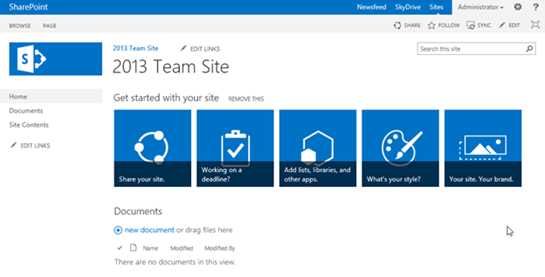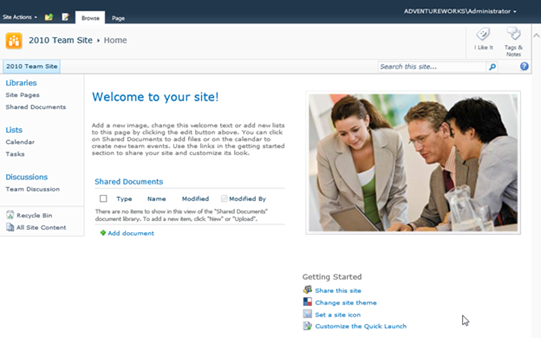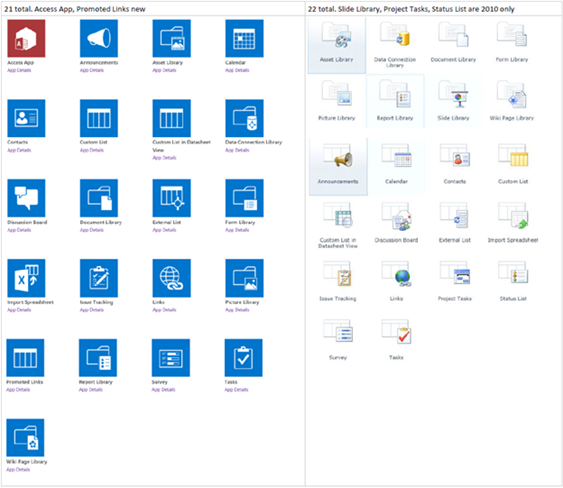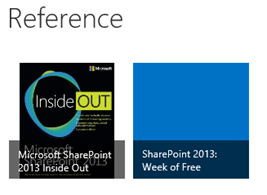A Few Changes in the Team Site for SharePoint 2013
Editor’s note: The following post was written by SharePoint MVP Tom Resing
The team site template may be the most used template in SharePoint, so even subtle changes might have a big effect. In SharePoint 2013's Team Site template, you'll notice some obvious which have received a lot of attention. However some changes take a little more digging to uncover. This article will explore a couple of the second kind.
Removal of Calendar, Task, Discussion, Announcement and Link Lists
The new look of the team site is obvious from the start. Gone is the stock photograph of happy business people. The new visual flair is clean and touch friendly, square and interactive. However, beyond the glossy new finish and features, you may notice the removal of a few of the items on the left hand menu that are a little more functional in nature.
The old Team Site Template’s left hand navigation, also known as the Quick Launch, had 10 links in it compared to the new template’s 3. One link was added in 2013 – Home. 3 of the 8 removed links were headers. Site Pages and the Recycle Bin moved to Site Contents. But these changes were mostly cosmetic. They go with the theme of simplification that is a part of the new design aesthetic. The other items removed were not just link changes.
The 2013 Team Site Template no longer includes a Calendar, Task List or Discussion Board by default. Not shown in the Quick Launch, the Announcement and Links lists created with 2010 and previous Team Site Templates are also missing from the 2013 version These Apps, formerly known as Lists, were part of the clutter removed in the Team Site overhaul.
As a consultant, the removal of these Apps is significant. I cannot count the number of SharePoint sites I’ve seen over the past 8 years of working with the product that had these default lists created but entirely empty. This visual clutter goes against the grain of the simplicity I’ve tried to give to clients of mine and I’m very happy to see them removed in this version. However, I’m sure some users have gotten used to having these elements in every site after working with the Team Site Template for so long, so it’s an important, though subtle change to look out for.
New Aps, Removed Lists
Working on a chapter for the upcoming Microsoft Press Title, SharePoint 2013 Inside Out, I noticed something about the Apps available in SharePoint 2013 compared to the Lists and Libraries in SharePoint 2010. The left side of the image below shows the combined set of Apps available to add on a SharePoint 2013 Team Site. The right side shows the Library types first and then List Types that are available to add from a SharePoint 2010 Team Site.
As you might expect, most of the choices available in 2010 are again available in 2013. However, there are some notable departures and additions. Again, these are subtle changes that may through off the experienced SharePoint User expecting things to be in the same place when they may not be.
The Slide Library, Project Tasks and Status List have been removed in 2013. The Slide Library was popular with some, but maybe not enough. I don’t know that it’s completely removed from the new product, but I couldn’t find it as a choice in the new Team Site. My co-worker Jennifer Mason, MVP, talks about the new Project Site Template in her free (with registration) webinar, SharePoint 2013: An Information Workers Introduction. I’m guessing the Project Tasks and Status List were moved there or replaced by new features in that really cool new template.
The Access App and the new Promoted Links App are new. If you haven’t heard about the new Access App, you should check out Create an Access App on office.microsoft.com. Access Apps are a powerful new way to collection and store information architected for larger scale than SharePoint lists ever have been. The Promoted Links App is a way that you can create a visual element on your sites like the Team Site template has by default at it’s top. If I was creating this blog post on a SharePoint Team Site, the start of my Reference Links List would look like this!
Reference
Thanks for reading. For more information on the New Team Site and new features of SharePoint 2013, check out the 6 links below.
If you want to go even further, the Week of Free Webinars includes a 45 minute presentation recording where I dig even deeper into the Team Site Changes, including a peek at the HTML Markup for the Promoted Links Web Part! The webinar is titled SharePoint 2013 Architectural Changes for Web Developers.
- SharePoint 2013: Week Of Free Webinars, 7 Rackspace MVPs, recordings streamed with registration, August 23rd, 2012
- The New Team Site, Nathaniel Granor, 7/25/2012, Microsoft SharePoint Team Blog
- SharePoint 2013 -The new and improved team site!, Jasper Oosterveld, Office 365 SharePoint Online preview
- Exploring a SharePoint 2013 Team Site (Technical Preview), Asif Rehmani, 6 minute YouTube video
- What’s new in Microsoft SharePoint Server 2013, office.microsoft.com
- Microsoft SharePoint 2013 Inside Out, Microsoft Press, June 2013
- Create an Access app, office.microsoft.com
About the author
Tom Resing is well-versed in helping customers take advantage of the features of SharePoint. As a SharePoint consultant at Rackspace, he strives to find the right level of SharePoint customization for every business. His skills have earned him the Microsoft Certified Master certification in SharePoint 2007, and the Microsoft Most Valuable Professional award in 2012.
Tom shares his knowledge through a variety of mediums. He has coauthored books on SharePoint 2010 and 2013, and has spoken at many SharePoint conferences on business connectivity services.
Aside from his technology interests, Tom is an avid community supporter and entrepreneur. Along with his wife, he owns two learning and development centers for children in San Antonio. You can read Tom’s latest thoughts on SharePoint on his blog at tomresing.com and short messages on twitter @resing
About MVP Mondays
The MVP Monday Series is created by Melissa Travers. In this series we work to provide readers with a guest post from an MVP every Monday. Melissa is a Community Program Manager, formerly known as MVP Lead, for Messaging and Collaboration (Exchange, Lync, Office 365 and SharePoint) and Microsoft Dynamics in the US. She began her career at Microsoft as an Exchange Support Engineer and has been working with the technical community in some capacity for almost a decade. In her spare time she enjoys going to the gym, shopping for handbags, watching period and fantasy dramas, and spending time with her children and miniature Dachshund. Melissa lives in North Carolina and works out of the Microsoft Charlotte office.