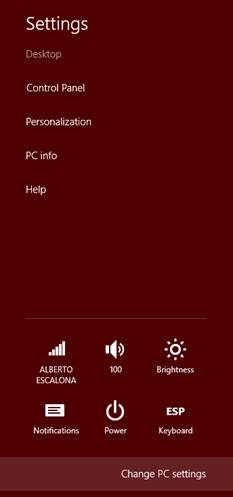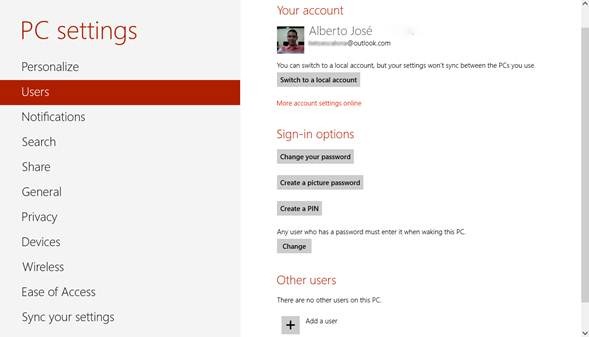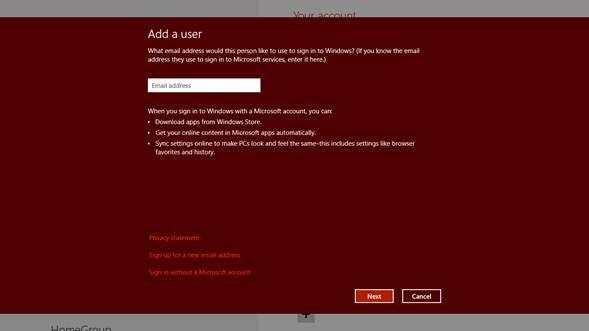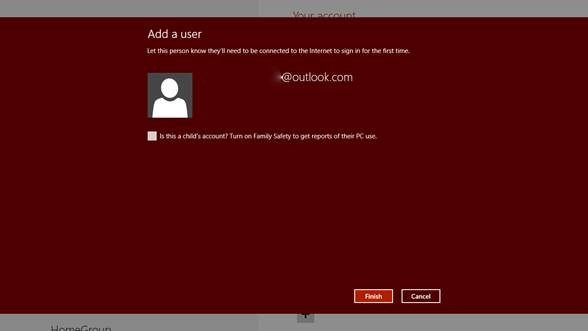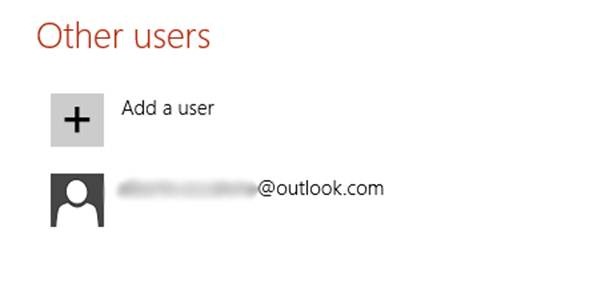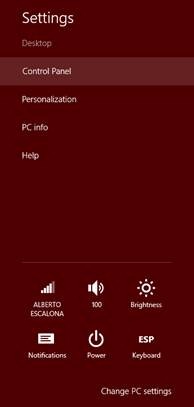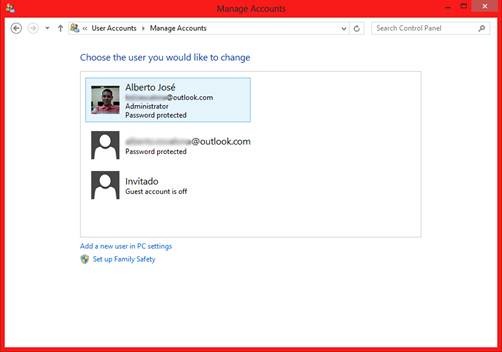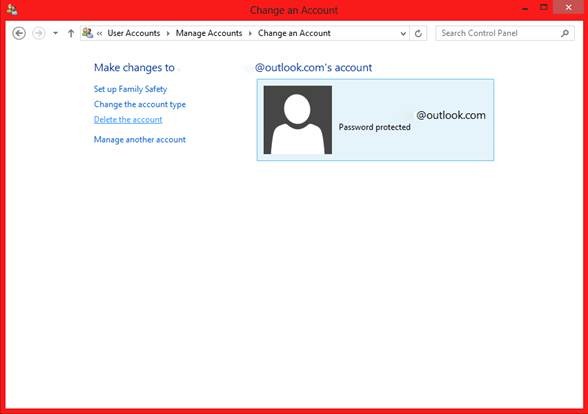MVP Monday - Add or Remove Users from Windows 8
Editor’s note: The following post was written by Windows Consumer Apps MVP Alberto José Escalona
Microsoft wanted to provide a significant change to how to manage your sessions in Windows 8, offering new features to user management. W8 has been reimagined and it’s based in the cloud, therefore it has received modifications and improvements.
Now when you use a Microsoft account, you can synchronize configuration and personalization settings from your home PC or Tablet to another device using Windows 8. So when you log in with your account, you will feel comfortable; in fact with Apps or Desktop programs, the system will organize and run with apps or programs installed previously on that device.
For adding a Microsoft account and synchronizing your settings, follow these steps:
Locate the charms bar: with the keyboard, press the combination key  + C. With the mouse or mouse pad, put your cursor on the bottom or top right corner. With a touchscreen, slide your finger from the right lateral border to the center of the screen, then select Settings charm and in the bottom select "Change your PC Settings."
+ C. With the mouse or mouse pad, put your cursor on the bottom or top right corner. With a touchscreen, slide your finger from the right lateral border to the center of the screen, then select Settings charm and in the bottom select "Change your PC Settings."
When you are in the PC Settings App, select Users section and we can observe how many users are registered on this device, how many local accounts or Microsoft accounts there are.
Later, in the bottom of the page, select "Add a User" and a new page will come out and ask if you want to create a local account, register a Microsoft account or create a new Microsoft account if you don’t have it.
The system will prepare your account to be used, you must specify if the new account will be used by children or adults. From there you can see your new account in the "Other Users" section in the PC Settings App. When switching the accounts to log into the new user, make sure that you are connected to the internet for synchronizing the settings and personalizing the new user in the device.
When you want to remove a Microsoft account, go to the Control Panel in Desktop (Keyboard: key ![clip_image002[1] clip_image002[1]](https://msdntnarchive.blob.core.windows.net/media/MSDNBlogsFS/prod.evol.blogs.msdn.com/CommunityServer.Blogs.Components.WeblogFiles/00/00/01/15/70/metablogapi/2063.clip_image0021_thumb_213ABCBC.jpg) + C, mouse: the cursor should be in top or bottom right corner, touchscreen: slide your finger from the right to the center of the screen). Select "Settings" charm and in the top of the sidebar, select "Control Panel."
+ C, mouse: the cursor should be in top or bottom right corner, touchscreen: slide your finger from the right to the center of the screen). Select "Settings" charm and in the top of the sidebar, select "Control Panel."
You can see the same "Control Panel" from previous versions of Windows, select "User Accounts" and "Family Safety" and then, "User Accounts", select "Manage another Account" and the system shows all accounts registered in our device.
Later, select the account that you want to manage, select "Remove User Account" and confirm that you want to remove it with all data, after that, it’s like never existed that account.
I hope you have a successful experience managing accounts in Windows 8.
About the author
Alberto José Escalona is from Valledupar, Columbia and studies Systems Engineering, he started writing articles for Technical Communities in 2010 on Messengeradictos.com. His blog, Simplemente TECH, is a great community resource. As a result of Alberto's contributions and achievements, he has been awarded MVP the last two years.
ALBERTO JOSÉ ESCALONA USTÁRIZ
Microsoft MVP – Windows Consumer Apps 2012 -2013
Twitter: @MVP_AlbertoE
Facebook: www.facebook.com/betoescalona
Blog: www.simplementetech.wordpress.com
About MVP Mondays
The MVP Monday Series is created by Melissa Travers. In this series we work to provide readers with a guest post from an MVP every Monday. Melissa is a Community Program Manager, formerly known as MVP Lead, for Messaging and Collaboration (Exchange, Lync, Office 365 and SharePoint) and Microsoft Dynamics in the US. She began her career at Microsoft as an Exchange Support Engineer and has been working with the technical community in some capacity for almost a decade. In her spare time she enjoys going to the gym, shopping for handbags, watching period and fantasy dramas, and spending time with her children and miniature Dachshund. Melissa lives in North Carolina and works out of the Microsoft Charlotte office.