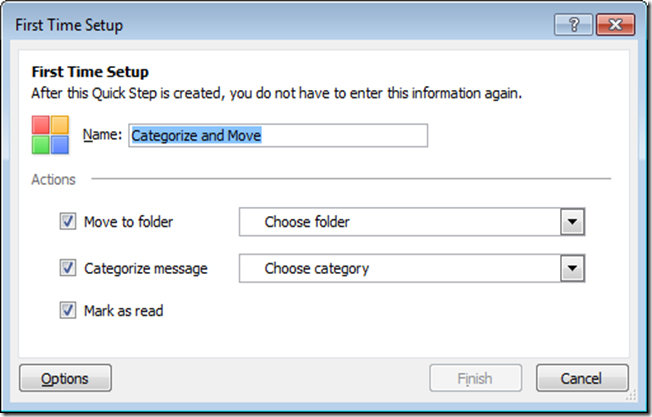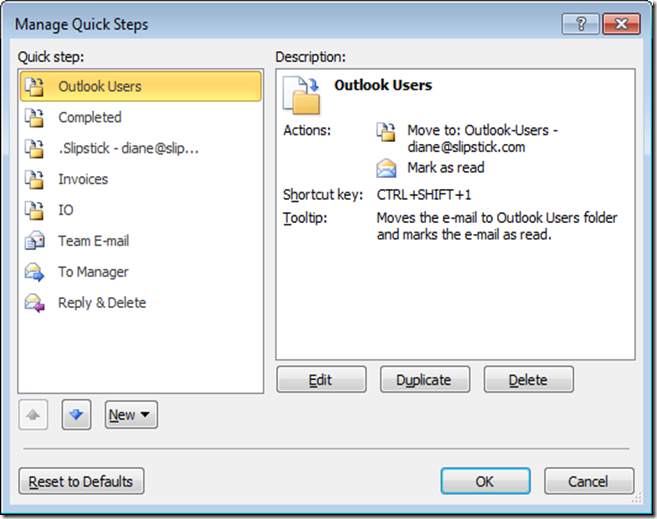10 Days for Office 2010: My Favorite Feature: Quick Steps
Editor's Note: The following is guest post by Outlook MVP Diane Poremsky as part of the MVP Award Program Blog's "10 Days for Office 2010" Series.
My Favorite Feature: Quick Steps
One of my favorite timesaving features in Outlook 2010 is Quick Steps. You can use Quick Steps to perform tasks you need to do frequently that involve multiple steps, such as filing messages in specific folders or flagging messages for follow up and sending a reply. You can assign keyboard shortcuts to your most frequently used quick steps or click the quick step buttons using your mouse.
Outlook includes a list of predefined Quick Steps to get your started and you can add new ones, modify existing Quick Steps or delete ones that are not useful. To create a new Quick Step, click on the scroll bar in the Quick Steps command and choose New Quick Step. It's easiest to start with one of the predefined steps and customize it, or you can choose Custom and start with a blank quick step.
If you pick one of the standard Quick Step types, you'll get a simple dialog (Figure 1 below) and can press Options to expand the dialog and add additional steps.
Choose Manage Quick Steps (Figure 2) from the Quick Steps menu and you'll be able to edit and delete your quick steps, create new quick steps, and rearrange the order they appear in the ribbon so the most used quick steps are listed first in the ribbon.
Cross Posted on The Office Blog