ML 02 - More on Machine Learning and Azure Machine Learning Service
Machine learning uses computers to run predictive models that learn from existing data in order to forecast future behaviors, outcomes, and trends. Azure Machine Learning (AML) is a powerful cloud-based predictive analytics service that makes it possible to quickly create and deploy predictive analytics models as analytics solutions. Predictive analytics uses various statistical techniques - in this case, machine learning - to analyze collected or current data for patterns or trends in order to forecast future events. As the name implies, Azure Machine Learning Service eliminates the infrastructure, management, software installation etc. related issues and lets the user focus on the development of his/her AML models and publish them as ready to use scalable web services.
AML service have the capability to run both custom R and Python scripts along with several preinstalled Python, R software libraries. With Free and Standard service tiers, it is possible to create an AML workspace and start using the service immediately. Please note that the free tier doesn't cover all available features and designed for developers to have them general overview about the service. To start using any tier of this service you need a Microsoft account and then following the https://studio.azureml.net/Home address you can activate your free subscription. For testing the whole AML features, you need a Microsoft Azure account.
Machine Learning Studio
Machine Learning Studio (MLS) is a browser-based tool used to develop predictive models by dragging, dropping, and connecting predefined or custom modules / scripts. Once you created a free AML service account you can start using MLS directly from https://studio.azureml.net. Or If you have an Azure subscription, want to test the full features of AML, then you first create an Azure Storage where you will store your AML data, custom scripts, saved models etc. and a machine learning workspace that will be a base to the MLS for developing your custom solutions.
Follow the below pictorial guide to create an AML workspace. As highlighted on the image, you can select any existing azure storage account from the listbox. Your custom data uploaded to be used in experiments, the experiment results, python notebooks etc. all will be stored in this storage area.
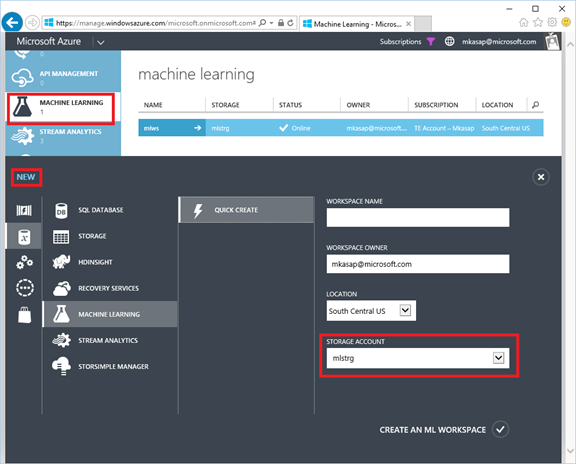
Once you have created an ML workspace, you can access the Machine Learning Studio web page, browser based tool for creating predictive analytics models.
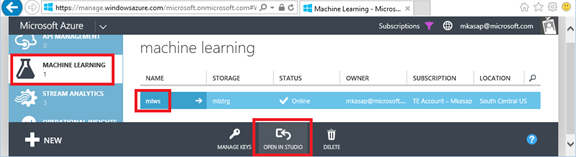
Below image is a screenshot of the landing page of AML studio. Description of the numerated regions are as:
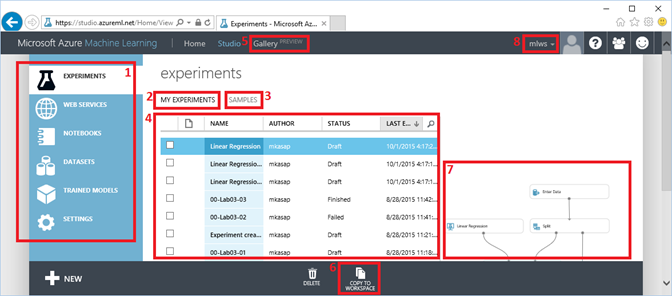
- Tabs that you can access your experiments, published web services, Python notebooks, your and third-party dataset, ready to use trained models and settings like user authorization to your AML Studio.
- List all the saved experiments of your own.
- Sample ML solutions developed by Microsoft for your reference.
- List of filtered solutions.
- Third party ML solutions developed and published by AML users.
- Copy selected solution from one of your workspace to another.
- Preview of the selected solution diagram.
- List of workspaces that you are authorized to access. Can switch to any other workspace from this menu.
For creating a new experiment, click on the Experiments tab and then click on the button named NEW on the bottom left corner of the window. If you haven't done yet, you should definitely click on the "Experiment Tutorial" tile to see step by step animated tutorial about creating a new experiment.
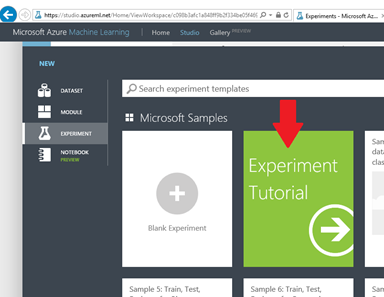
If you already experienced the "experiment tutorial" then click on the "Blank Experiment" to create a new experiment that we will be using to show some of the AML features on it.
In the future ML posts we will be creating new AML experiments based on this guide.