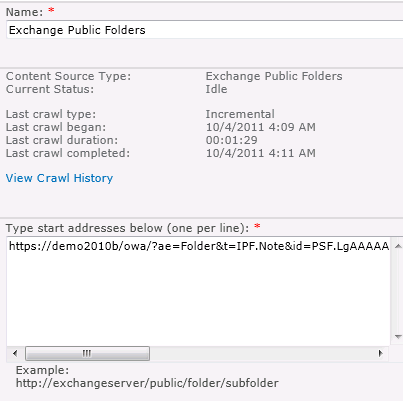Using FASTSearch for SharePoint 2010 to index Exchange public folders
Indexing of Exchange public folders is one of the less used options in FASTSearch for SharePoint. At least so it seems; I can't find any examples of people setting it up.
In this example I'm using the SharePoint 2010 demo VHDs available here: 2010 Information Worker Demonstration and Evaluation Virtual Machine (SP1). Please note that there are no public folders available on the Exchange Server available in this package, so you have to enable the public folder database and create some public folders by yourself.
First, create the content source:
1. Go into your FAST Content SSA (FASTContent) and create a new content source.
2. Give your content source a name, and choose "Exchange Public Folders".
3. Type the start address; this is the tricky part. To find it, go to your OWA, in my case https://demo2010b/exchange. Click on Public Folders in the left bottom corner. In the new view right click on Public Folders and choose "Open in New Window". The URL you get is your start URL. It is ugly, mine is: https://demo2010b/owa/?ae=Folder&t=IPF.Note&id=PSF.LgAAAAAaRHOQqmYRzZvIAKoAL8RaAwAryKKxImnhRaK28blMCPQ0AAAAAAABAAAB&pspid=_1317728045392_959158536
Second, create a crawl rule to make sure the crawler authenticates correctly.
1. Go into Crawl Rules in your Content SSA.
2. Click "New Crawl Rule"
3. Input the PATH of your OWA, in by case https://demo2010b/*
4. Choose "Include all items in this path"
5. Specify authentication; in my case I used the default content access account.
Then start crawling, enjoy!