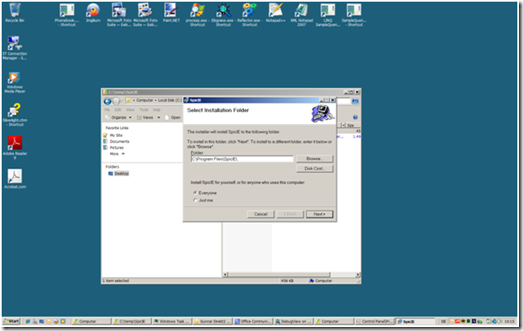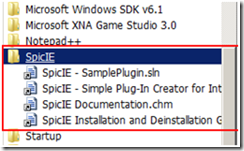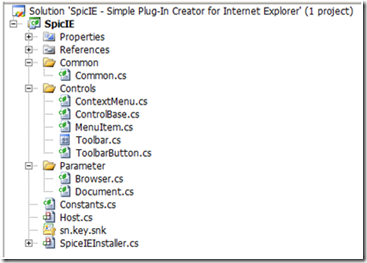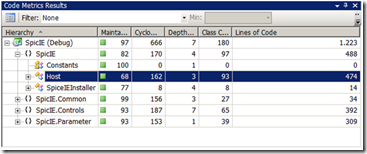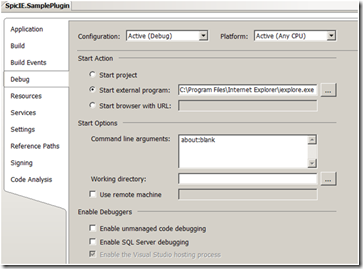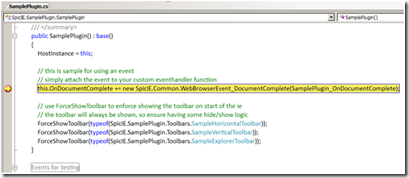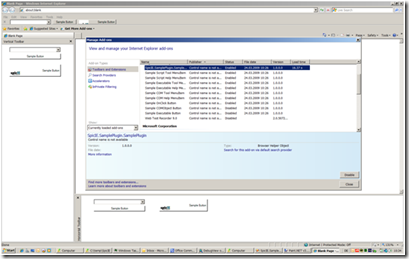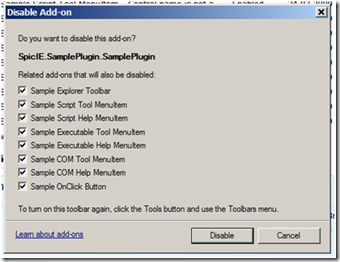First steps with “SpicIE – Simple Plug-In Creator for Internet Explorer”
There is a new plug-in framework out there which you can use to easily create browser extensions for Internet Explorer 7/8.
To use the SpicIE framework you have to download it from the https://code.msdn.microsoft.com/SpicIE location. The current version is Beta 0.81. If you have installed an older version the new setup first asks you to uninstall the older version.
Then you can start the setup.exe During the setup simply choose all default setup options.
If you want to develop with SpicIE IE plug-ins you need following software prerequisites:
- Internet Explorer 8 (or 7)
- .NET framework 2.0, 3.0, 3.5
- Visual Studio 2008 all versions could be helpful for development and debugging
After SpicIE is installed on your computer you will have in your start menu a new entry with the name SpicIE and following subentries/options which can be started directly from the start menu:
- Open the project and source code of the SpicIE framework – “SpicIE – Simple Plug-In Creator for Internet Explorer.sln” with Visual Studio 2008
- Open the project and source code of the SpicIE Sample project – “SpicIE – SamplePlugin.sln”
- Open the documentation of SpicIE – “SpicIE documentation”
- Open some separate install/deinstall instructions for your own created plug-in – “SpicIE – Installation and Deinstallation Guide.htm”
If you choose to open the source code of the SpicIE framework a Visual Studio solution with following structure comes up.
The SpicIE base project is a C# project with some simple structure and three namespaces – “Common, Controls, Parameter”. If you look at the code metrics of the solution you can see that the whole framework has about 1233 lines of code. The biggest class is the class “Host”. The source file of host.cs has about 474 lines of code.
The sample plug-in project has much more classes but less code. You can start the sample project simply by hitting F5. Then your Visual Studio 2008 brings up the SamplePlugin in debug mode. To debug an IE browser extension the Internet Explorer has to be started. This is automatically done by Visual Studio 2008 via the project debug settings. They are configured as follows.
You can add at any position of the sample plug-in project break points to understand and debug the code.
For daily browsing is the sample plug-in not really useful and you can disable it in two ways.
First disable scenario:
1. Go to Internet Explorer menu “Tools – Managed Add-ons”. Then you will get a dialog which allows you visual disable the sample plug-in.
2. You have to select the list entry “SpicIE.SamplePlugin.SamplePlugin” and choose the option “Disable”. Then a dialog pops up which automatically offers you to disable also all other browser extension which are part of the sample plug-in.
Second disable scenario:
You simply execute the batch file
“C:\Program Files\SpicIE\Sample\SpicIE.SamplePlugin\SpicIE.SamplePlugin\SampleDeinstall.bat”.
That’s it … Now you have had your first contact with the framework. And its simple.
Have fun … GunnarD