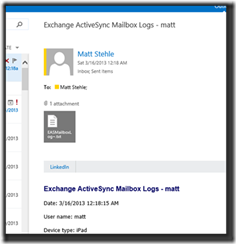HOWTO: Visual guide to turn on Exchange ActiveSync mailbox logging through OWA
Because I couldn’t find a better guide out there on the Internets already, some time ago I had created this visual walk through for collecting Exchange ActiveSync logs through OWA. Since it is pretty helpful and I reference it a lot – here it is. If I find a better guide on TechNet or elsewhere I’ll update this post with a link.
STEP 1: Log into Outlook Web App and select “See All Options…” from the “Options” drop down on the upper right portion of the screen. In Exchange 2013, click the gear in the upper right than click on “Options”.
| Exchange 2010 | Exchange 2013 |
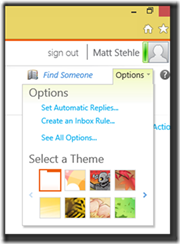 |
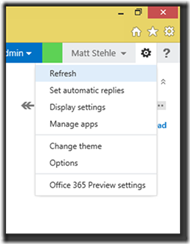 |
STEP 2: Select “Phone” from the menu at the left of the Options page. Select “Start Logging”.
| Exchange 2010 | Exchange 2013 |
 |
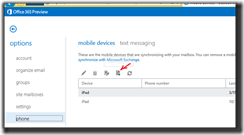 |
STEP 3: Now let the logging run and reproduce the behavior that you are trying to understand. After reproducing the behavior, let the logs settle for a minute and click “Retrieve Log” in OWA.
| Exchange 2010 | Exchange 2013 |
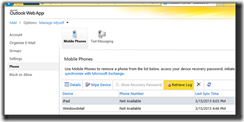 |
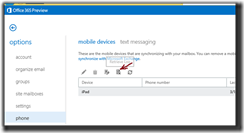 |
STEP 4: This will create a new item in your Inbox with the mailbox logs attached in a TXT file. The TXT file contains a log of all the Exchange ActiveSync captured between the device and the server while logging has been enabled. Forward this mail to the support or help desk person or use it to do your own analysis of the given issue.
| Exchange 2010 | Exchange 2013 |
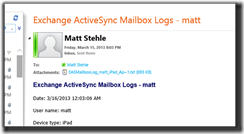 |