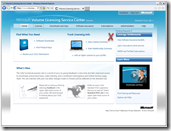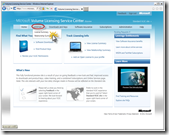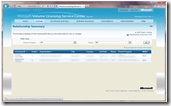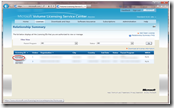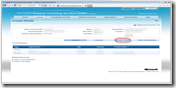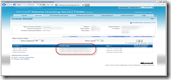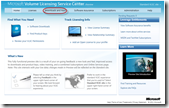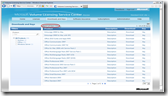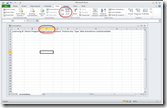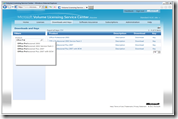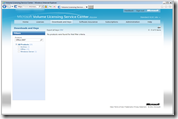How to, for some typical/requested items in the new VLSC interface
As I mentioned in my Changes coming to Microsoft Volume Licensing Service Center (VLSC) August 15th post this morning, the new VLSC interface which is launching on August 15th brings with it a new user experience designed to improve your interaction with the site. Because the new interface provides you with some new functionality and changes the steps to access some of the other functionality, I thought I would post a “How to” here on my blog as sort of a “cheat sheet” showing you “How to” for some of the typical and/or requested activities on the new VLSC site.
Pending Notifications
Accessing the Relationship Summary
Accessing Product Keys by Agreement (Licensing ID)
Accessing Product Keys by Organization
Find Products by Release Dates
| Click on the “Downloads and Keys” link on the VLSC Home page. | 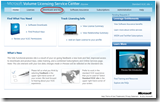 |
| Click on either the Product name or the Description link for the Product to view the Release Date. | 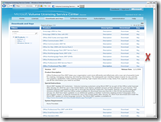 |
Using Product Filters as Search
I hope the short“cheat sheet” above helps you to quickly see how you can accomplish these activities in the new VLSC interface coming in the August 15th update. As a reminder, we are conducting a webcast on August 11th called “What’s New with the VLSC” that you are all welcome to join us for. In addition, we have a couple of videos posted online that walk you through several pieces of the new VLSC user experience so you can get an even better feel for it before and after its launch. I have all of the links to these and the webcast registration in my Changes coming to Microsoft Volume Licensing Service Center (VLSC) August 15th post from this morning, so I hope you will take a few moments to read that post if you have not already.
Did you find this information helpful? If so, you may want to make sure you are utilizing all of the areas I share information online, such as: my Facebook page, my Twitter account, my Linkedin account, and my blog. Plus, you can now get all of the latest Microsoft Partner Information right on your phone!
| Tweet this: |
Thank you and have a wonderful day,
Eric Ligman – Follow me on TWITTER, LinkedIn, and RSS and see “What I’m thinking”
Director, Worldwide Partner Experience
Microsoft Corporation
This posting is provided "AS IS" with no warranties, and confers no rights
Bookmark on: MSDN , TechNet, and Expression
Technorati Tags: Microsoft,licensing,VLSC,Microsoft Volume Licensing Service Center,Eric Ligman,Software Assurance,benefits,downloads,software,keys,beta,feedback,input,download,Live Meeting,Open License,Open Value,Enterprise Agreement,Select,training,experience,interface
del.icio.us Tags: Microsoft,licensing,VLSC,Microsoft Volume Licensing Service Center,Eric Ligman,Software Assurance,benefits,downloads,software,keys,beta,feedback,input,download,Live Meeting,Open License,Open Value,Enterprise Agreement,Select,training,experience,interface