Silver Competency Step-by-step checklist to re-enrollment in Microsoft Partner Network
As you may recall from my Microsoft Partner logo, branding, naming updates revealed at WPC10 post, come October when the Microsoft Partner Network is fully launched, Microsoft partners will earn levels at the competency level, not the organization level. In the past, there have been “Microsoft Gold Certified Partners” or “Microsoft Certified Partners” at an organization level. Moving forward, organizations will be Microsoft Partners at the organization level and they will earn Silver level and Gold level for individual competencies (and yes, you can earn multiple competencies and mix and match Silver and Gold level competencies) to better help partners distinguish and differentiate their unique skills and areas of expertise for existing and prospective clients.
For example:
In the past: |
After Microsoft Partner Network launch: |
 |
|
| “Certified” designation at organization level | “Silver” designation at competency level (“Business Intelligence” in this example) |
For those of you looking to renew your membership in the Microsoft Partner Network with a Silver competency level, I am posting up this Step-By-Step guidance on how to go about doing this in order to help make the process as easy to follow for you as possible.
- Build your plan: Use the Transition Tool (See my Microsoft Partner Network Transition Tool post for step by step guidance on using this tool) to identify the actions you need to gain new Silver competencies. (If you are unclear what competencies are best for your business, visit the Microsoft Partner Network Advantage as your first step.)
- You will need your Organization Identification Number to use the Transition Tool. You can obtain this by logging into your account in Partner Membership Center.
- If you need qualifying exams, advanced certifications or product tests, use the following:
- Partner Portal Competency Requirements pages for links to exams, course prep and product tests
- Exam Voucher Offers to get up to 30% off the cost of exams
- Click to Chat with an expert regarding specific exam questions
- If you need assessments go to the Business Assessment Requirements page to prepare and take the required Licensing and Sales and Marketing assessments
- If you need Customer References, login to Partner Membership Center, click the Requirements and Assets dropdown and click “Create Customer References”
- Click on the image to the right to see full size. This shows you where the “Create Customer References” link is located. 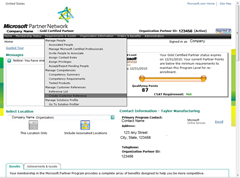
- Click here to complete the re-enrollment process and pay the Silver Competency fee
One note from a timing perspective, we are talking about your re-enrollment in the Microsoft Partner Network here, which means that the date that you will need to meet the requirements for the Silver level competencies by will be your anniversary date in the Microsoft Partner Network, not the initial launch date of the Microsoft Partner Network. So if your anniversary date is January 31, 2011, then you have until then to meet the requirements at the Silver competency levels that you wish to achieve.
- For those of you looking to achieve a Gold level competency in the Microsoft Partner Network, you may want to take a look at my: Gold Competency Step-by-step Checklist to Re-enrollment in Microsoft Partner Network post.
- For those of you looking to achieve the Microsoft Small Business Specialist designation in the Microsoft Partner Network, you may want to take a look at my: Small Business Specialist (SBSC) Step-by-step checklist to re-enrollment in Microsoft Partner Network post.
I hope this step-by-step guide helps you in your process to re-enroll in the Microsoft Partner Network at the Silver competency level.
| Tweet this: |
Thank you and have a wonderful day,
Eric Ligman – Follow me on TWITTER, LinkedIn, and RSS and see “What I’m thinking”
Global Partner Experience Lead
Microsoft Worldwide Partner Group
This posting is provided "AS IS" with no warranties, and confers no rights
Bookmark on: MSDN , TechNet, and Expression
Technorati Tags: Microsoft,Microsoft Partner Network,MPN,Microsoft Partner Program,Gold Certified,Certified,competency,transition,references,CSAT,requirements,Eric Ligman,Partner Membership Center,Gold competency,Silver Competency
del.icio.us Tags: Microsoft,Microsoft Partner Network,MPN,Microsoft Partner Program,Gold Certified,Certified,competency,transition,references,CSAT,requirements,Eric Ligman,Partner Membership Center,Gold competency,Silver Competency
