How to easily find what you want on the Microsoft Partner Network portal
 How many of you find yourselves looking for certain information you need and thinking, “How can I find this quicker?” In this post, I will show you to do just that when it comes to information on the Microsoft Partner Network portal. When talking with partners, often times the questions I get start with, “Where would I find…” While at Worldwide Partner Conference this year, I had the chance to have this conversation with numerous partners while in the Microsoft Partner Network pavilion manning the social networking stations. When partner asked me a , “Where can I find” question, I asked them if they have looked on the Microsoft Partner Network portal to find the information. If they had, and here was the really interesting part, I would ask them where they looked. So many times, the partner answers would go something like this:
How many of you find yourselves looking for certain information you need and thinking, “How can I find this quicker?” In this post, I will show you to do just that when it comes to information on the Microsoft Partner Network portal. When talking with partners, often times the questions I get start with, “Where would I find…” While at Worldwide Partner Conference this year, I had the chance to have this conversation with numerous partners while in the Microsoft Partner Network pavilion manning the social networking stations. When partner asked me a , “Where can I find” question, I asked them if they have looked on the Microsoft Partner Network portal to find the information. If they had, and here was the really interesting part, I would ask them where they looked. So many times, the partner answers would go something like this:
“I clicked on (XYZ) tab, then I went to the (ABC) tab, then followed the (123) link, etc.” At this point I would ask a really simple question, “Did you try the search engine?” I often received blank stares, a brief moment of silence, and then something like, “the what?” or “Um, no. I just used the navigation tabs.” Well, it’s time to change that.
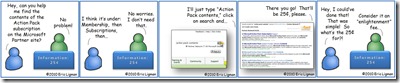 |
- Click image for full size |
Earlier this year, the Worldwide Partner Group made an entire shift in the search engine on the Microsoft Partner Network portal to help make it easier for all Microsoft partners to find the information they are looking for. The new search engine platform utilizes both the Bing search engine as well as the FAST search capabilities to pull together information from not only across the Microsoft Partner Network portal, but also from across MSDN, TechNet, Partner Learning Center, and all Microsoft sites as well!

Using this new search functionality to find what you are looking for has been made very simple as well. Take a look at the image below and you can see the enhanced search engine placed directly on the Microsoft Partner Network portal pages in the upper right hand corner:
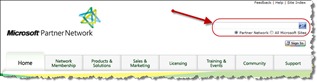 |
- Click image for full size |
By simply typing in the terms you are looking for, the enhanced search engine brings back the related items for you. Let’s take a look at some of the most popular search items I see and hear from partners and how the new search engine performs:
| Search term(s) | Results |
| action pack | 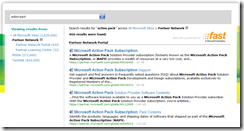 |
| action pack contents | 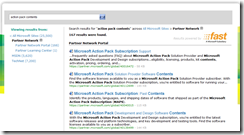 |
|
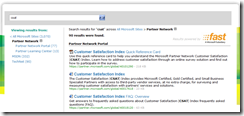 |
| software download | 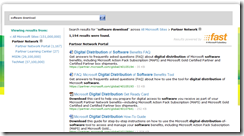 |
| partner benefits | 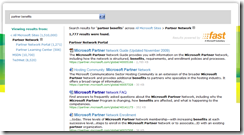 |
| bpos | 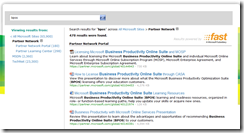 |
As mentioned above, the new search platform also brings in content from MSDN, TechNet, Partner Learning Center, and all Microsoft sites. What this means is that with a single click, you can narrow your results down to any of those resources. Here’s an example for you based on an actual conversation I had with a partner. The partner said, “You put up a post recently with a bunch of great Office 2010 resources and I wanted to find that again but forgot your blog URL. How do I find it?” Well, let’s try the search on the Microsoft Partner Network portal and see:
| Search term | Results |
| eric ligman office resources | 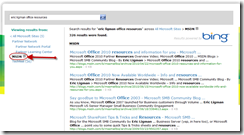 |
As you can see in the image above, there weren’t any hits on the Microsoft Partner Network portal itself; however, it showed results coming from MSDN (where my blog is hosted). By simply clicking the MSDN filter on the left, it pulled in my posts from my blog and sure enough, the top result is the Microsoft Office 2010 information and resources post I had put up that this partner was looking for. Now that’s just a simple example and with the combined search power of Bing and FAST across MSDN, TechNet, Partner Learning Center, and all Microsoft sites, I think you will be amazed at how easy this new search capability will make finding the information you want for you. We also have a page on search tips that you can utilize when searching the Microsoft Partner Network portal portal as well.
Take the new search engine out for a spin and let me know your thoughts on how it’s working for you, what you searched on, etc. I’d love to find out how it is helping you out and if it is saving you time as well.
| Tweet this: |
Thank you and have a wonderful day,
Eric Ligman – Follow me on TWITTER, LinkedIn, and RSS and see “What I’m thinking”
Global Partner Experience Lead
Microsoft Worldwide Partner Group
This posting is provided "AS IS" with no warranties, and confers no rights
Bookmark on: MSDN , TechNet, and Expression
Technorati Tags: Microsoft,Microsoft Partner Network,MPN,search engine,search,find,resources,Bing,fast,benefits,MAPS,Action Pack,subscriptions,partners,Eric Ligman,MSDN,TechNet,Partner Learning Center,blogs,tips,tricks,FAQ
del.icio.us Tags: Microsoft,Microsoft Partner Network,MPN,search engine,search,find,resources,Bing,fast,benefits,MAPS,Action Pack,subscriptions,partners,Eric Ligman,MSDN,TechNet,Partner Learning Center,blogs,tips,tricks,FAQ