You have less than one week to update Windows XP. Here’s how!
Last month I put up my, “Critical information for people running Windows 2000 and Windows XP SP2!” post here on the blog reminding everyone that on July 13th, Windows XP SP2 will reach “End of Support,” which means that you will no longer have access to:
- New security updates
- Non-security hotfixes
- Free or paid assisted support options
- Option to engage Microsoft’s product development resources
- Updates to online content (Knowledge Base articles, etc.)
Since that time, I have been posting several reminders out through my Twitter account about the upcoming deadline and pointing people back to the “Critical information for people running Windows 2000 and Windows XP SP2!” post to see what they need to know and next steps. Well, this morning I had the opportunity to exchange a few tweets with @WinObs about the upcoming deadline and whether or not those on Windows XP are on SP3 today or not. In that exchange, I made mention to the fact that hopefully people still on Windows XP have activated Windows Update on their machines to ensure that SP3 is installed or that they are hopefully working with a Microsoft Partner to help them get the latest Windows XP service pack installed in time. After that conversation, I thought I would put a post up here on the Blog pointing out exactly how to configure and use Windows Update and how to get Windows XP SP3 if you are on Windows XP so that hopefully it will help more people get SP3 deployed on the Windows XP machines prior to the July 13th deadline.
First, if you have not yet read the “Critical information for people running Windows 2000 and Windows XP SP2!” post yet, I would suggest taking a look through it to see the importance of the July 13th date and what this means for you if you are still running Windows XP SP2 on your computer. Also, I have a list of resources for Microsoft Partners to use in that post as well for this.
Let’s get started…
1) If you are running Windows XP today on your computer and not sure which Service Pack you have deployed already, here is how to find out if you already have Service Pack 3 installed or not:
Click Start, and then click Run.
Copy and paste, or type the following command and then click OK:
winver
- A dialog box displays the version of Windows and the service pack that is currently installed on your computer.
Note If you still are not sure which service pack that you have, you might want to ask someone for help (like a Microsoft Small Business Specialist), or you might want to click here to contact Support.
If you find out in step 1 above that you do not have Windows XP SP3 installed yet, continue to the steps below:
2) Windows XP SP3 can only be installed on 32-bit versions of Windows, so if you do not know whether your machine is running the 32-bit or 64-bit version of Windows, you can determine this with the following two methods:
Method 1: View System Properties in Control Panel
- Click Start, and then click Run.
- Type sysdm.cpl, and then click OK.
- Click the General tab. The operating system is displayed as follows:
- For a 64-bit version operating system: Windows XP Professional x64 Edition Version < Year> appears under System.
- For a 32-bit version operating system: Windows XP Professional Version <Year> appears under System. Note <Year> is a placeholder for a year.
Method 2: View System Information window
- Click Start, and then click Run.
- Type winmsd.exe, and then click OK.
- When System Summary is selected in the navigation pane, locate Processor under Item in the details pane. Note the value.
- If the value that corresponds to Processor starts with x86, the computer is running a 32-bit version of Windows.
- If the value that corresponds to Processor starts with ia64 or AMD64, the computer is running a 64-bit version of Windows.
Method 3: View System Properties in My Computer
- Click Start, right-click My Computer, and then click Properties.
- If Service Pack 3 is listed in the System section, SP3 is already installed on your computer and you don't need to follow the instructions below.
3) If you have Windows XP 32-bit installed on your PC, here is how to get Windows XP SP3 on your PC:
There are three ways to obtain the latest service pack:
- You can turn on Automatic Updates so that your computer downloads the latest service pack automatically.
- You can download the service pack manually online.
- You can order the service pack on a CD:
- North America: Click Here
- Asia: Click Here
- Europe & Africa: Click Here
- South America: Click Here
Turning On Automatic Updates:
We can turn on Automatic Updates for you. To have us turn on Automatic Updates for you:
Click the Microsoft FIX IT button to the right, then click Run in the File Download dialog box, and follow the steps in this wizard. 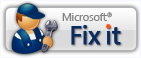
- Note This wizard may be in English only. however, the automatic fix also works for other language versions of Windows.
- Note If you are not on the computer that has the problem, you can save the automatic fix to a flash drive or to a CD, and then you can run it on the computer that has the problem.
To turn on Automatic Updates yourself, follow these steps:
Click Start, and then click Run.
Copy and paste, or type the following command, and then press ENTER:
sysdm.cpl
Click the Automatic Updates tab, and then click to select one of the three options. We recommend that you select the Automatic (recommended) option, and then choose the time that you want under Automatically download recommended updates for my computer and install them.
Click OK.
After you turn on Automatic Updates, your computer can start to download updates automatically.
Manually Install Service Pack:
Method 1: Through Windows Update
- Click Start, click All Programs, and then click Windows Update.
- Click Express (Recommended).
- If your computer is up to date, Windows XP SP3 will be one of the updates that is automatically selected. Click Install Updates. If your computer isn't up to date, Windows Update will offer some other updates that you have to install first. Install those, and then repeat steps 1 and 2 to obtain Windows XP SP3.
- Follow the instructions that appear on your screen.
- After the installation is complete, click Finish to restart your computer.
- If you disabled your antivirus software, enable it again.
Method 2: Through the Microsoft Download Center
- Download SP3 as a standalone installation package from the Microsoft Download Center website
- Click Open or Run and follow the instructions on your screen.
- To install the program later, click Save and download the installation file to your computer. When you're ready to install the service pack, double-click the file.
I hope the information and resources here help you move to Service Pack 3 for Windows XP if you are still running an older Service Pack level of Windows XP today. Remember, July 13th is just around the corner, so please take the steps necessary to get your Windows XP machine to SP3 prior to then. Unsupported products or service packs pose a significant risk to your computer’s security; therefore, Microsoft advises customers to migrate to the latest supported service pack and/or product prior to the end of support. You may also want to determine if now might be the time to move to Windows 7, which provides greater security, reliability, environment-friendly features, and a host of other benefits.
| Tweet this: |
Thank you and have a wonderful day,
Eric Ligman – Follow me on TWITTER, LinkedIn, and RSS and see “What I’m thinking”
Global Partner Experience Lead
Microsoft Worldwide Partner Group
This posting is provided "AS IS" with no warranties, and confers no rights
Bookmark on: MSDN , TechNet, and Expression
Technorati Tags: Microsoft,Windows 2000 Server,Windows 2000 Professional,Windows 2000,Windows XP,Windows XP SP2,SP2,service pack,support,support lifecycle,hotfix,SP3,Eric Ligman,security.security advisory
del.icio.us Tags: Microsoft,Windows 2000 Server,Windows 2000 Professional,Windows 2000,Windows XP,Windows XP SP2,SP2,service pack,support,support lifecycle,hotfix,SP3,Eric Ligman,security.security advisory