Scheduling Meetings in WPC Connect
Last week, I put up a post on how to Get signed up to use WPC Connect today to connect with your peers and Microsoft at Worldwide Partner Conference. In this post, I will show you how to send meeting requests to other attendees and find others to meet with. Here’s how you do it (click images for full size):
Log on to Digital WPC and click on “Connect” (you will be prompted to sign in with your Windows Live ID if you haven’t yet). |
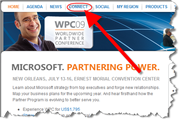 |
Click on “Schedule a Meeting” |
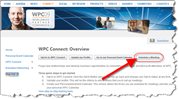 |
You can search for people to meet with by Name, Company, Title, City, State, etc. In addition, you can click on the advanced Partner and Microsoft attendee search links to expand the search criteria to help you better find the types of people you are looking to connect with. Once you choose your criteria, click “Search” |
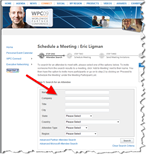 |
Once you click “Search, below the search criteria will be a list of matching attendees. In this example, I searched for Andrea Russell. To add her to the meeting request, simply click, “Add To Meeting.” You can also view the person’s profile by clicking, “View Profile.” |
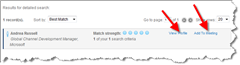 |
Now on the screen, you will see the person you just added to the meeting request in the “Meeting Participant List. Once you have all of the people you want added, click, “Proceed to Schedule the Meeting.” |
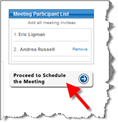 |
Next you will see tabs for each of the days of WPC. By clicking the various days, you will see the availability of the people on your meeting request and what their available times look like. When you find one that works for your attendees, click the “Select” button to the left of that time. |
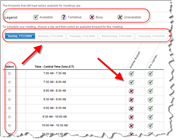 |
Once you do this, you will now be able to choose where you want to meet and provide the meeting title and details that all attendees being invited will see so they know what the purpose of the meeting request is. One great new feature we have added this year is the ability to choose “Alternate Location” for where you want to meet and you can enter whatever you want. In this example, I entered in the “Yellow Lounge” since I will be there quite a bit @ #WPC09. You could also enter any other location you want to meet at here. Once you enter the information, click on “Send Meeting Invitations.” |
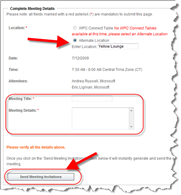 |
Your invitation is now on the way and the invitees will receive a notification that they can accept or reject. So if you have not set up your meetings yet, follow the steps above and you’ll be on your way. If there is someone you know is attending but can’t find them in WPC Connect, tell them to get signed up to use WPC Connect today so that they too can be included in this tool for finding and being found by others with similar interests @ #WPC09.
Thank you and have a wonderful day,
Eric Ligman – Follow me on 

Global Partner Experience Lead
Microsoft Worldwide Partner Group
This posting is provided "AS IS" with no warranties, and confers no rights
Bookmark on: MSDN , TechNet, and Expression
Technorati Tags: Microsoft,Yellow Lounge,SBSC,Small Business Specialist,Partners,MSPP,SMB,Eric Ligman,networking,social networking,WPC09,Worldwide Partner Conference,New Orleans,WPC Connect
del.icio.us Tags: Microsoft,Yellow Lounge,SBSC,Small Business Specialist,Partners,MSPP,SMB,Eric Ligman,networking,social networking,WPC09,Worldwide Partner Conference,New Orleans,WPC Connect