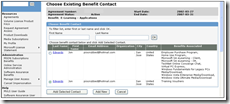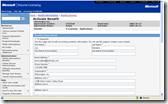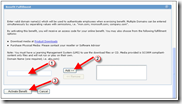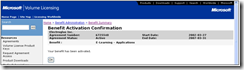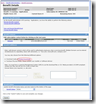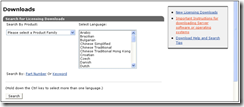How to access your E-Learning benefits in Software Assurance
E-Learning courses are an included benefit of Software Assurance to help clients get the most from their Microsoft technologies by providing access to electronic training courses they can access to be more proficient in using each software package. In the past, I have posted lists showing some of the E-Learning courses included for a few of the most popular Microsoft products:
- What eLearning courses do I get with my Microsoft Office Software Assurance?
- So what eLearning courses do I get with my SBS Software Assurance?
- What eLearning courses do I get with my Microsoft Windows Software Assurance?
Yesterday, I received the question of, “How do I access my E-Learning benefits in Software Assurance?” so I thought I would share this directly with all of you so you have this information readily available for your clients as well. There are two methods to access their E-Learning benefits. Below are the steps for both, as well as screen shots to go with them. You can click any image to view it full size.
Method A: E-Learning for Applications, Systems, and Servers is available over the Internet on Microsoft E-Learning Online.
Step 1: Log onto Microsoft E-Learning website at https://business.microsoftelearning.com/ and click ‘Sign in’ |
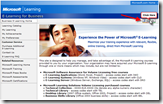 |
Step 2: Sign in with Microsoft Live ID or Passport account |
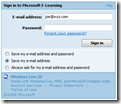 |
Once you have signed in, you can click on ‘My Learning Catalogue’ which lists the courses which you have access to through your organization’s Software Assurance benefits.
Search the catalogue to find a course and add it to your ‘My Learning space’ which keeps track of all your courses which you have activated.
Method B: E-Learning for Applications and Systems via Download
E-Learning for Applications or Systems is available for download into your own Learning Management System (LMS). You can also download SCORM-compliant content-only files from Microsoft Volume License Services (MVLS) or order media kits for SCORM-compliant content from your reseller. This enables you to integrate the e-learning into your LMS for behind-the-firewall training.
Courses in the Server pool cannot be integrated into your LMS because they provide virtual labs that must be hosted on the Microsoft E-Learning Online Web site.
Thank you and have a wonderful day,
Eric Ligman
Microsoft Senior Manager, Community Engagement
US Partner Strategy, Marketing and Programs
This posting is provided "AS IS" with no warranties, and confers no rights
Bookmark on: MSDN , TechNet, and Expression
Technorati Tags: Microsoft,licensing,Software Assurance,E-Learning,training,courses,Office,benefits,MVLS,Open Value,Open Value Subscription
del.icio.us Tags: Microsoft,licensing,Software Assurance,E-Learning,training,courses,Office,benefits,MVLS,Open Value,Open Value Subscription