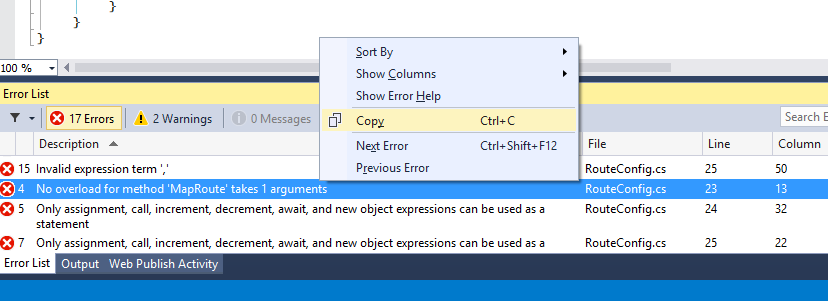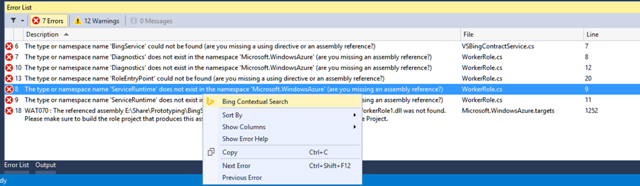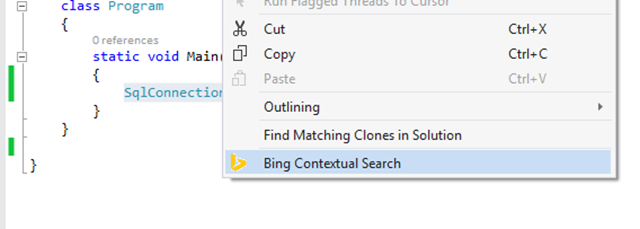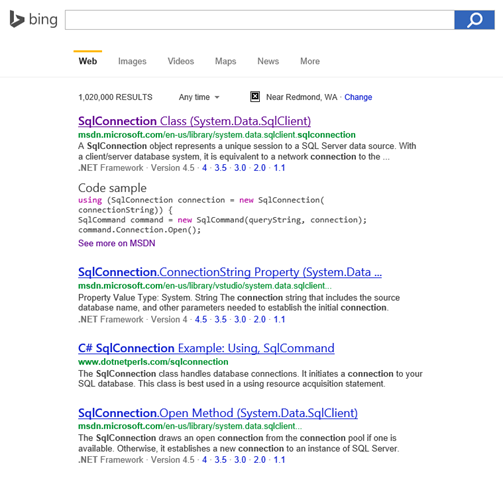Meet Visual Studio's Code & Compile Error Assistant
Developers! Have you ever suffered from error research frustration? Did you ever complain from having to leave your code to copy/paste and research the error message in a search engine. Does the following image frequently popup in dreams or nightmares ?
Then you will love this new feature in Visual Studio, it's titled " Bing Developer Assistant for Visual Studio ", but you can call it BDA for short. It comes in the form of an extension to Visual Studio and it is available for 2013 and 2012 versions and can be downloaded from the Visual Studio Extension Gallery. This extension provides smart, contextual help when searching for projects, code samples and resolving code errors, all from within the Visual Studio IDE. One of the features of BDA is the Compile Error assistant which allows you to research that error directly within Visual Studio using the Bing Contextual Search, instead of copy/pasting the error message from the Error List into a search engine outside of Visual Studio. Moreover, the Compile Error Assistant gathers the error information and all the relevant context to find the best potential solutions from the web using the power of contextual Bing search, instead of manually modifying the search query to include all the relevant error context like Visual Studio version, .NET version, project type, and language.
When the user clicks on Bing Contextual help in the error dialog inside Visual Studio, the BDA client will extract context (e.g. error codes/message, project type, data types etc.). The BDA then abstracts and sends the context to the BDA service. BDA Feature Extraction component in the service will extract relevant features from the context, which the Query engine will use to fire multiple contextual Bing queries. Bing then analyzes and ranks the results for these different queries based on relevance with the given user context and then sends the re-ranked results to the BDA Client, which renders them (currently in the form of IE window).
Another great feature of BDA is the Contextual Code Help, which enables you to learn about a class or method or comments in your code by using Bing Contextual Search, which is now available within the code editor. You can select some text in the code editor, right click and issue a Bing Contextual Search. The BDA automatically gathers the selected text, your project type, language, etc. to do a smart Bing search and displays results in the browser. The following screenshot illustrates that:
Additionally, this tool provides a large pool of code samples from MSDN and Stack Overflow.
To get started, download Bing Developer Assistant for Visual Studio 2013 or Bing Developer Assistant for Visual Studio 2012 from the Visual Studio Extension Gallery
Happy coding :)