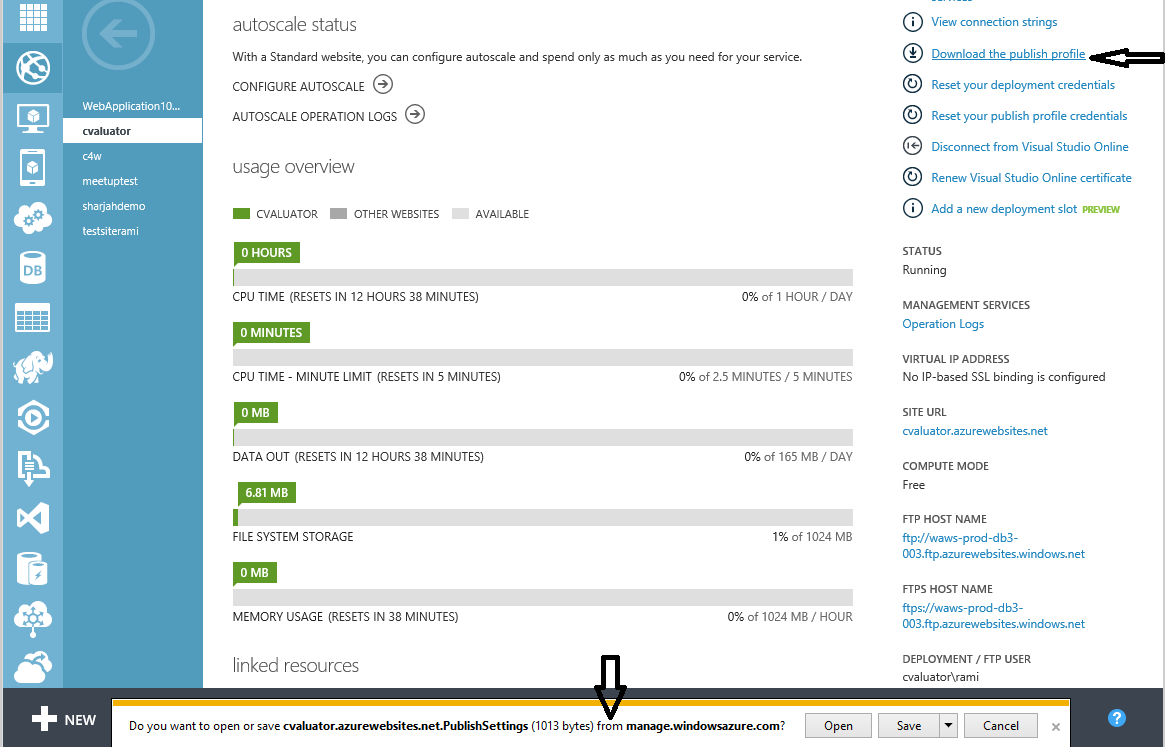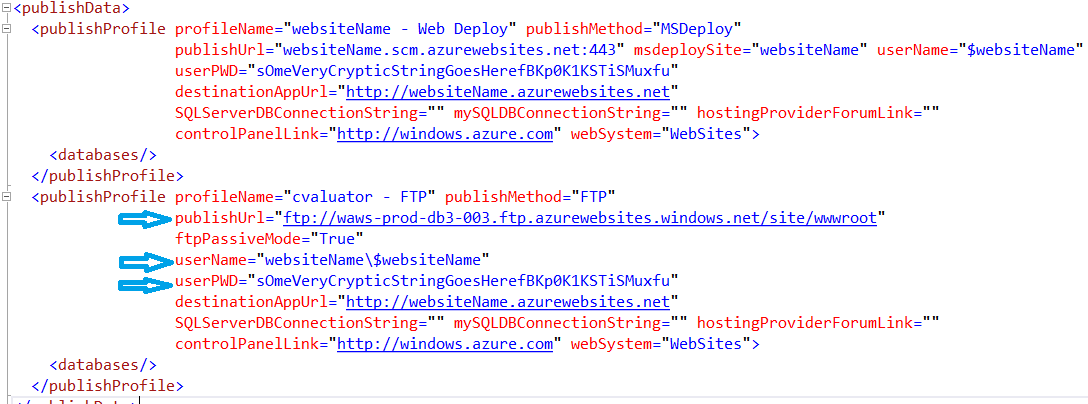How to get FTP Credentials for Microsoft Azure Websites
Some of you, who have been using Azure or planning to use it at some point, might come across this small predicament. So you create a Azure Website and then you might want to connect to that Website via FTP. You go to the Azure Portal -> Websites, you look for the FTP credentials but all you can see is the following:
- Site URL: something.azurewebsites.net
- FTP host name: ftp://waws-prod-db3-003.ftp.azurewebsites.windows.net
- FTPS host name: ftps://waws-prod-db3-003.ftp.azurewebsites.windows.net
- Deployment / FTP user: something\user
- FTP Diagnostic Logs: ftp://waws-prod-db3-003.ftp.azurewebsites.windows.net/LogFiles
- FTPS Diagnostic Logs: ftps://waws-prod-db3-003.ftp.azurewebsites.windows.net/LogFiles
These values do not give you access to your FTP credentials. Moreover, the FTP credentials are not the login and password that you are using everywhere else.
Nevertheless, Azure provides you with a Publish Profile that you can download as per the following screenshot:
- Save that Publish Settings file some where on your machine so you can edit it.
- Open the file with a notepad or XML viewer for better readability (you can open it with Visual Studio too)
The file would look something like the following:
The previous screenshot shows the FTP server name (Host) , user name and password. These values are what you need to enter when you use an FTP tool like Filezilla or any other tool you have to access your site remotely. Bear in mind, that the ftp Passive Mode is set to true.
That’s it for now. Happy FTPing.