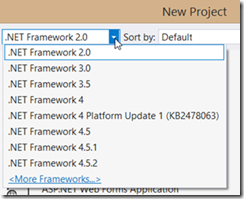How to check which .NET 4 version an assembly was built with
Our developer specialist from Malaysia, Jonathan Yong, is explaining how to check which .NET 4 version an assembly was built with. Read on!
As per our .NET 4 support lifecycle policy, starting 12-Jan-2016, Microsoft will support only .NET 4.5.2 moving forward. Customers are encouraged to migrate their .NET 4.x application to .NET 4.5.2 at their soonest convenience in order to continue receive support. You can read more about this announcement here:
Moving to the .NET Framework 4.5.2
Microsoft .NET Framework Support Lifecycle Policy FAQ
Note: .NET Framework 2.0 and 3.5 support lifecycle policy is not affected.
In this post, I want to address two specific customer questions:
1. How do I prepare my Visual Studio 2013 for .NET 4.5.2 development?
2. How can I check on which 4.x version is my .NET application built on?
How do I prepare my Visual Studio 2013 for .NET 4.5.2 development?
After you install the .NET 4.5.2 runtime, you need to download and install the Microsoft .NET Framework 4.5.2 Developer Pack. Then, you will be able to see .NET Framework 4.5.2 option in the File -> New Project dialog -> Framework version dropdown.
Microsoft .NET Framework 4.5.2 Developer Pack can be download here.
How can I check on which 4.X version is my .NET application built on?
If you are not sure which.NET 4.x version is used to build your application, or you might be collecting this inventory to prepare a plan for upgrade. I have put up the powershell script that you need in the technet scripting center.
Feel free to download and find out more details about this script here: Script to check which .NET 4 version an assembly was built with.