Unable to import customizations with IE7
Yesterday I realized that I am not a full time consultant anymore. I have lost the touch with "real" day-to-day installations of Microsoft Dynamics CRM, in other words if I would be still in the field I would have known that there is a hot fix to solve this. I want to blog about my experience anyway's...
I was migrating the customizations from the current (old) VPC to the new VPC and ran into an issue; The import customizations web page did not close as expected when I was trying to import customizations, which resulted that my customizations could not be imported!
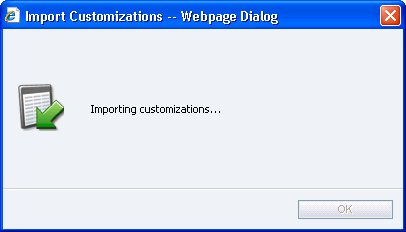
After digging in our internal Knowledge base I found the symptoms and resolution in Knowledge Base article: KB927667. Partners can go to https://mbs.microsoft.com/PartnerSource to read the full article. The good news is that this hotfix will be included in the Microsoft Dynamics CRM Rollup 2 later this year.
----------------------------------------------------------------------------------------------------------
SYMPTOMS
You install or have Windows Internet Explorer 7. Then, you try to import customizations in Microsoft Dynamics CRM 3.0. However, the Import Customizations Web page does not close as expected after you click Import All Customizations or Import Selected Customizations. Additionally, the import process is not completed.
RESOLUTION
A supported hotfix is now available from Microsoft. However, it is intended to correct only the problem that is described in this article. Apply it only to systems that are experiencing this specific problem. This hotfix may receive additional testing. Therefore, if you are not severely affected by this problem, we recommend that you wait for the next Microsoft Dynamics CRM 3.0 service pack that contains this hotfix.
To resolve this problem immediately, contact Microsoft Customer Support Services to obtain the hotfix. For a complete list of Microsoft Customer Support Services telephone numbers and information about support costs, visit the following Microsoft Web site:
https://support.microsoft.com/contactus/?ws=support
INSTALLATION INFORMATION
Install this hotfix on computers that are running Microsoft Dynamics CRM 3.0 server or Microsoft Dynamics CRM Professional Edition for Service Providers.
After you apply this hotfix, you must delete the cache in Internet Explorer 7. To do this, follow these steps:
| 1. | Start Internet Explorer 7. |
| 2. | Click Tools, and then click Internet Options. |
| 3. | Under Browsing history, click Delete on the General tab. |
| 4. | Next to Temporary Internet Files, click Delete files. |
| 5. | Click Yes when you receive the following message: Are you sure you want to delete all temporary Internet Explorer files? |
Prerequisites
There are no prerequisites to install this hotfix.
Restart requirement
If you are prompted, restart the computer after you install the hotfix.