How to fix high CPU usage with the Microsoft CRM VPC
Lately I have been hearing a lot of partners complaining about the performance of the May VPC on Windows XP. The CPU will run to almost 100% and stays there; this happens when they start up Microsoft Outlook within the VPC. To solve this I have writen down some steps below. A little remark: No support on the below steps.
How-to fix the high CPU usage when using Windows XP and the May VPC.
Start the May VPC
On the desktop right click “My network neighborhoods” and choose properties, do the same on the Local Area Connection.
Adjust the settings as shown below.
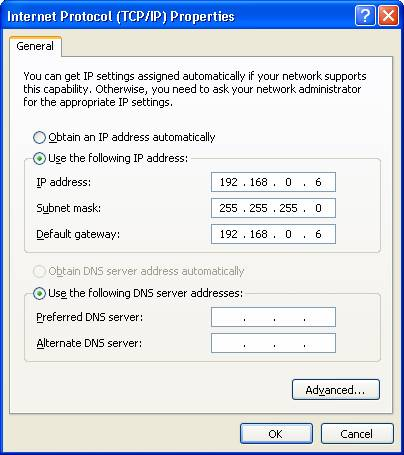
Hit ok and ignore the message about the empty DNS entry.
Go to Virtual PC Console and open up the settings of the May VPC
Change the Network settings to “Shared networking”
Go back to the VPC and click start/shutdown/restart (Booting might take longer then usual)
If everything works make sure you save/merge the changes into your VPC if you are working with the undo disk enabled.
Your CPU usage would be normal after this when you start Outlook within the VPC image. I must say I have not encountered any of these problems on VPC 2007 with Vista as my base system.