Microsoft CRM workflow can do this for you...
Microsoft CRM allows you to keep track of your leads and opportunities. Of course, all sales people hope to successfully convert leads into opportunities and opportunities into quotes. orders and or invoices.
However, sometimes you have to disqualify a lead. Microsoft CRM offers the functionality to disqualify a lead based on a (status)reason. Standard reasons are: 1. Lost, 2.Cannot contact, 3. No Longer Interested and 4. Canceled. You can modify these status reasons according to your own standards or even add new status reasons if needed.
When you select one of these reasons, Microsoft CRM will disqualify the lead record and it will no longer be an active lead. Sometimes, you would like to re contact the lead after a period of time. Ideally, you would like the system to remind you that three(or four/five,six, etc) months have gone by and you can re contact the lead. Even more ideally, you would like the system to update you and reactivate the lead for you at the same time!
Workflow can do this for you....
First of all, if you would like the user to select when he or she wants to be reminded, you would have to add your own values to the status reason picklist (statuscode)or modify the standard values. Keep in mind to change the state value to ' Disqualified'. This will give you the standard values. You can add the duration to the values so it would look like : 1. Lost (1 month), 2.Cannot contact (2 months), 3. No longer interested (3 months) and 4. Canceled (6 months). This is just an example, of course you could add new values(change months to weeks/years) and or remove existing ones. Publish your changes and you will see your new status reasons which now include the time indications. Enough for the form changes...
In Workflow Manager, you would have to create a rule which is being triggered on a status change of the lead object. In order to make sure that the wait condition is set properly, you would have to add an additional condition which verifies the status reason. Also make sure to stop the Workflow rule in case the lead is qualified. If you want Worklfow to generate a task and or send email, use dynamic data to put the icing on the cake. As a final step, make Workflow reactivate the lead.
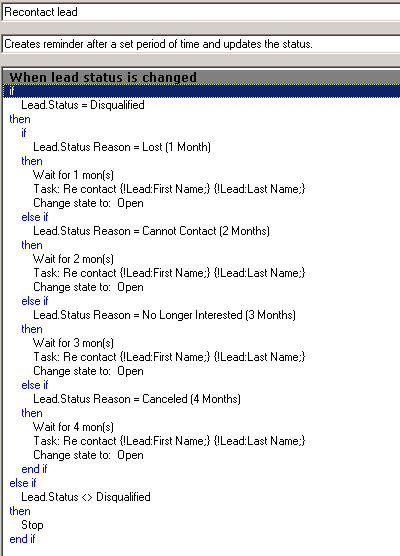
Of course variations to this Workflow rule are possible. You could include an update action, you could include an email, etc. The Worflow is available as a download. Keep in mind that this exported workflow rule works with modified status reason fields. The rule has been tested, but it has to be said that this is just an example of the power of Workflow in Microsoft CRM.
- Michiel van den Heuvel - Capgemini -