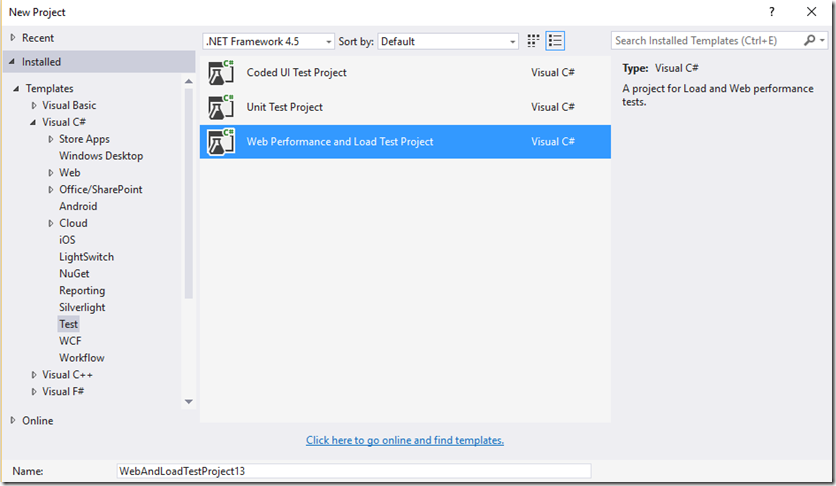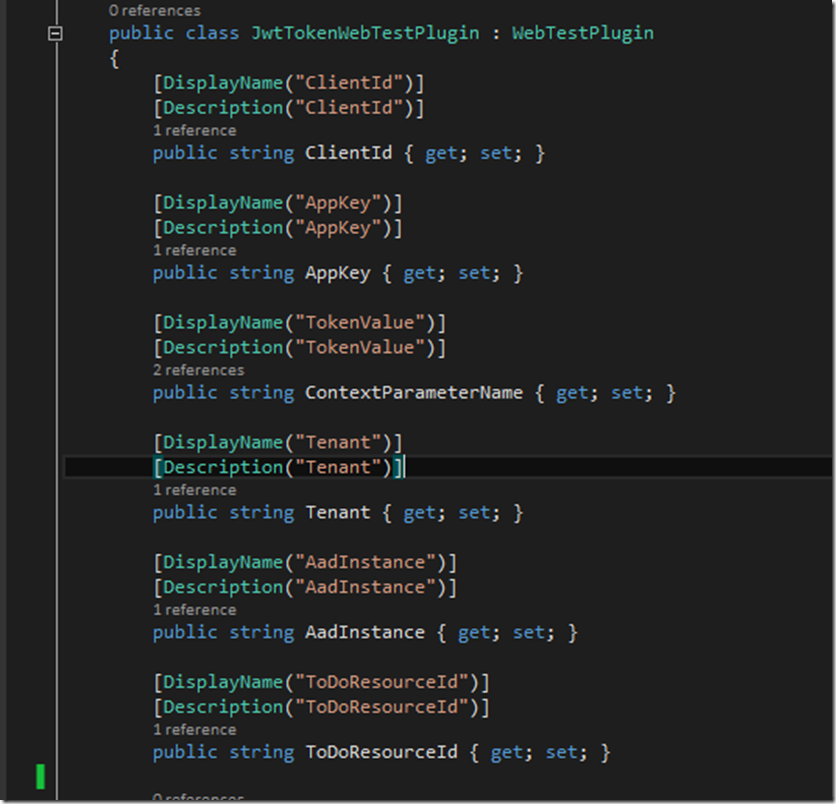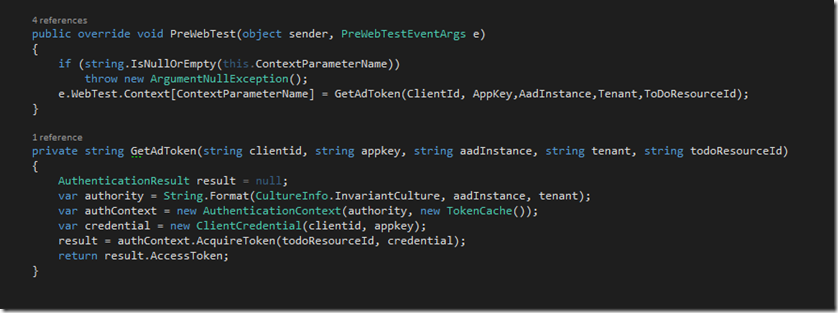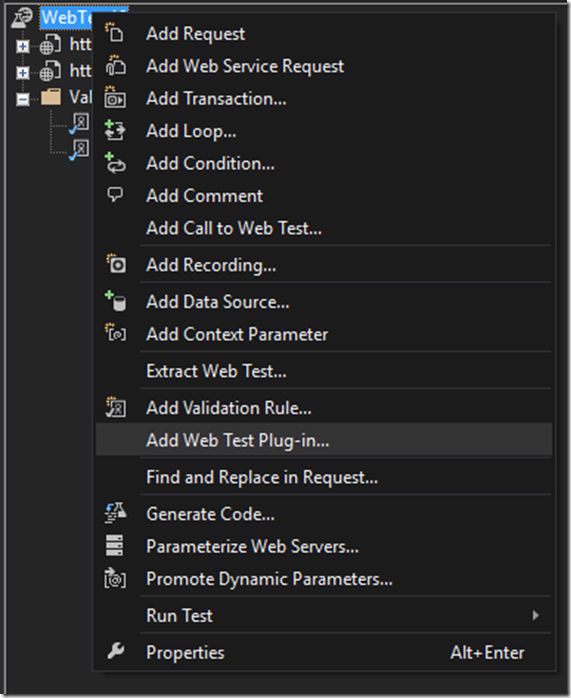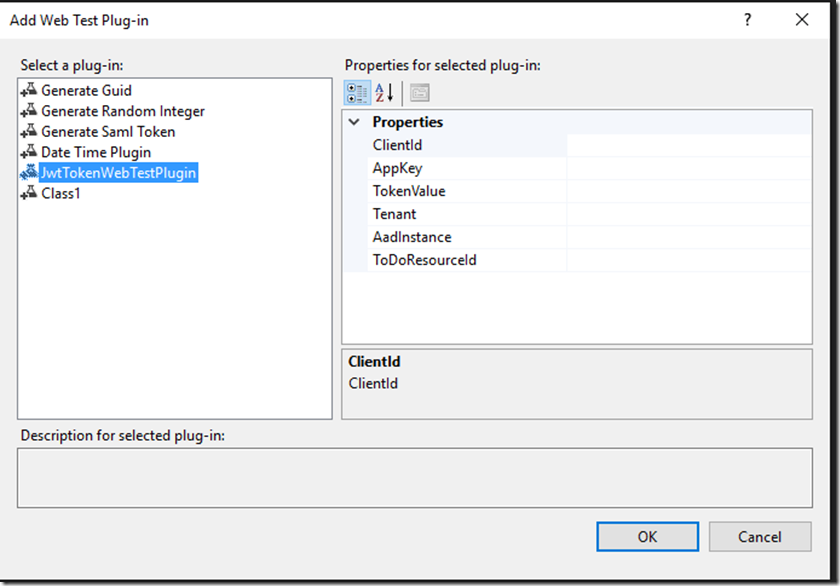Web Test Plug-in for Authentication
Web and Load testing are essential part of application life cycle management . Within Visual Studio, we provide a great template to do web and load testing. This template is used to simulate the application traffic using web tests and simulate high load with the load test template. This works very well for web application, web api's, wcf applications. Web Tests work at the HTTP layer and are basically simulating request/response to and from the server. They don’t execute any JavaScript. Sometimes the application to be load tested require you to provide Authentication information. If it’s a passive mode of authentication your application either redirects to an identity provider or you manage it using Forms authentication. In case of API’s, where you are expected to provide the authentication information in the header, we can very well achieve that using Web Tests as well.
In this blog post, I will explain how easily you can plug your authentication information for a Web test. I will be using JWT Token as an example of authentication information to be passed in the header of the request.
1- Create a Visual Studio VS 2013/2015 Web Performance and Load Testing project.
2- Once the Web Test project is created, record your web test traffic belonging to your application. Since the application is going to need authentication token in the header, let’s see how to pass that information in the request pipeline in a web test.
3- Create a Web Test Plugin. Web Test Plug-in is an extensible plugin model for Web Tests which enables us to override various Web Test Events. In this example I will be overriding the PreWebTest method. Let’s start by creating a class called JWTTokenWebTestPlugin. This class inherits from the WebTestPlugin Class.
4 – Next up, we are going to override the PreWebTest method and set the Context Parameter to the JWT token. The token is returned from the GetAdToken function as shown below. The values to the various parameters needed in the function will be provided from the UI when configuring the JWT web test plugin.
5 – Right click on the Web Test and click ‘ Add Web Test Plug in’ . In the list of plug in’s you will see the JWTTokenWebTestPlugin. Configure the values for the Plug-in and click Ok.
6- You are now set up to use Web Test Plugin with JWT Tokens. These tokens will be sent to the web api in the application header.