SQL 2012 Unattended installation & Configuration file creation
Introduction
In many cases you might be faced with a requirement to perform an unattended SQL Server 2012 installation. To perform SQL Server 2012 installation you need to perform many choices and steps to configure your installation so the question is how to provide all these details during an unattended installation?
Solution
There are many methods to perform SQL 2012 unattended installation, one of these methods is to perform image preparation which is greatly enhanced in SQL 2012. This might be a topic for a different post but for this post I wanted to concentrate on another method which is to use a configuration file to configure the installation.
To perform an unattended installation using a configuration file it is simple you just need to write the following command line at a new command prompt.
Setup.exe /ConfigurationFile=SQLConfigurationFile.ini
Simple, right? But the question now is how can I generate this configuration file?
Actually the answer is also very simple.
1. You simply start setup normally by double clicking on Setup.exe
2. Click on installation on the left.
3. Click on “New SQL server stand-alone installation or add features to an existing installation”
4. Go through the normal setup and choose all components you wish to be installed during the unattended installation.
5. On the “Ready to Install” screen you will find the path to the created configuration file as per the screen below
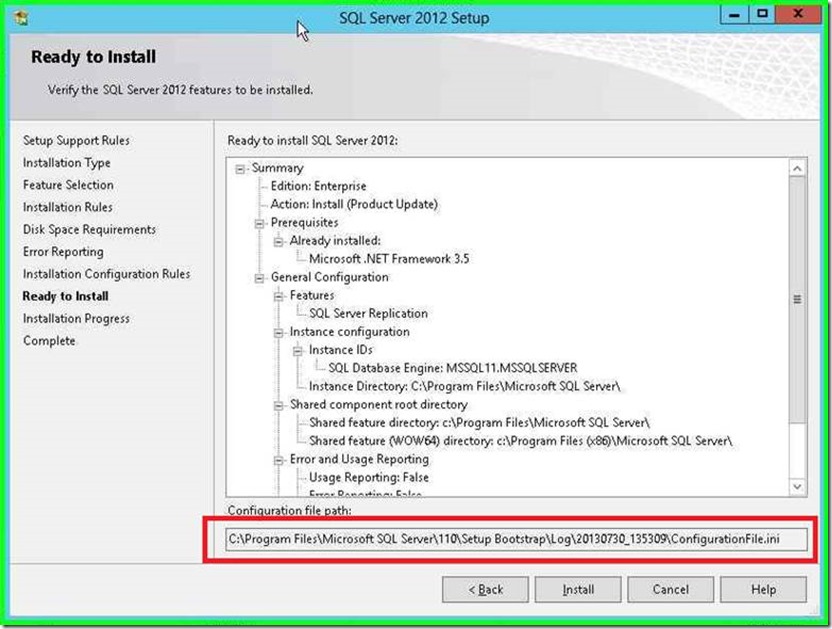
6. Copy the created configuration file and then cancel this installation.