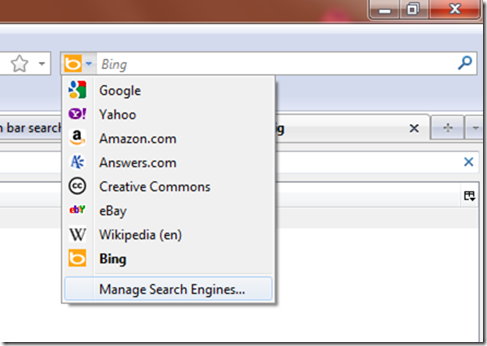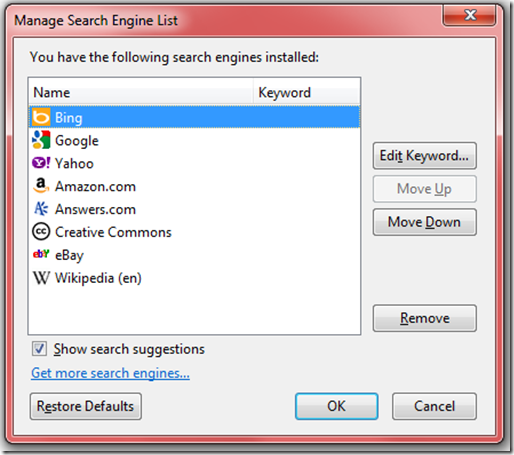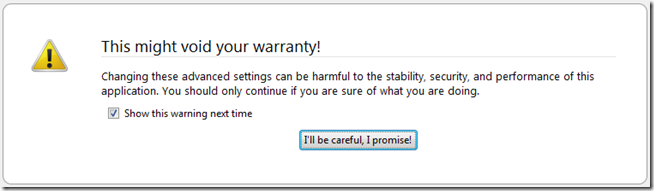Changing your Default Search Engine in Firefox…
I was setting up my laptop and as part of that, I installed Firefox and noticed there was no ‘Easy’ way to change the default search engine from ‘google’ to bing! Of course!
So here’s all the hoops I had to jump through. There are two ways to ‘Search’ in Firefox.
1. Via the Search bar on the right hand screen. This is fairly easy to change…
Step 1: Click on the arrow next to the Search Engine Icon in the Search box. Then select, Manage Search Engines…
Step 2: Click the Manage Search Engines and Select ‘Bing’ – Move it to the ‘Top Most’ position by clicking ‘Move up’
Note: In some cases, when Bing is not listed, you have to click on ‘Get More Search Engines’ and then chose Bing to be added to this list. (Painful!)
Step 3: Hit OK and close the dialog box. Now you have Bing as your default ‘Search Engine’ in the Search box.
Now here’s the problem, you would think by doing this – you have fixed the default ‘Search Engine’ everywhere in Firefox. But, no! When you type in two words in the location bar, you still get ‘Google’ results.
And to change this, there’s no easy way to do it except to get into the config files and edit it.
Scenario: Type “Mithun Dhar” in the location/address bar – it brings up a google search results page. Now, I want this to bring up Bing search results page.
Step 1: Open Firefox and type ‘about:config’ in the address bar…it should look something like this,
Step 2: You will get a warning from Firefox that this might Void Warranty! (Yes, as ridiculous as that sounds!) – click OK! Or rather, Click, I’ll be careful, I Promise!
Step 3: In the Filter Section, type: ‘Keyword.url’ and you’ll see the key that needs to be changed…
By default, you have the following: https://www.google.com/search?ie=UTF-8&oe=UTF-8&sourceid=navclient&gfns=1&q=
Double click to edit this string. Now there’s one small change that needs to be done to this string…
Change ‘google’ in this string to your favorite search engine – in my case, I changed it to bing. Your key should now look like this:
https://www.bing.com/search?ie=UTF-8&oe=UTF-8&sourceid=navclient&gfns=1&q=
and that’s it! Your address bar now searches bing by default!
I wonder where the EU is now!
Hope this helps!
-Mithun Dhar
Technorati Tags: default search engine,bing search in firefox,default search in firefox,change search in address bar,firefox search engine change