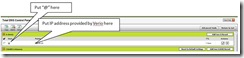Teaching My 15-Year Old to Program: Going Live on the Internet
Registering a domain name and setting up the web hosting subscription was easy, but setting up DNS with godaddy.com proved to be difficult from the standpoint that there was no practical guidance on what info went where. Seth's account dashboard at Verio had an error message saying that we hadn't configured DNS correctly yet (we knew that), but they couldn't tell us what we needed to do to fix it. Through a trial and error process we eventually figured out what to do on the godaddy.com side. Here is what we ended up having to do.
1. When we received the Verio account notification, it told us what IP address to use. One minor complaint about the Verio free hosting is that there doesn't appear to be any provision for changing the user ID, so you are forced to use a user ID in the form "user0000000x" . The password you can change but we had some problems with accessing the site once we changed passwords. It might be us, but twice I had to call tech support and have passwords reset because when we changed the passwords the old password quit working (expected) but the new password did not (not expected).
2. godaddy.com wants to do both domain registry and web hosting. They really haven't gone out of their way to make the "registry only" experience very good for users. That means that the documentation about how to configure is very limited and they don't tell you everything you need to know in order to make that a completely painless experience. This is the godaddy.com process:
a. log into your godaddy.com account
b. click on the "Domains" button on the home page; a menu titled "Management & Renewal" opens. Select the "My Domains" option.
c. On the page that opens, your domain name will appear as a hyperlink. Click on the hyperlink and this window opens.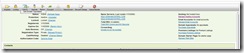
d. Click on the "Total DNS Control and MX Records" hyperlink
e. On the "Total DNS Control Panel" in the "A Host" panel/row, type "@" in the host field and the IP address provided by Verio in the "Points To" field.
f. Click on "Log Out" to save the settings and you are done. It may take an hour or more for your changes to become effective, although once we figured it out the changes were effective for us in about 30 seconds.
3. To see if it works we attempted to connect to the site using Expression Web. Once we configured DNS correctly, the connection took about 20 seconds (yay!)
4. There were a lot of default files and folders which we deleted. Those that are needed for site metrics you can't delete so have no fear and delete anything that you didn't create.
I was on travel when I worked out all of the kinks, and I tested it by uploading a placeholder home page. I then called Seth and had him open a web browser and type in his domain name. When he saw the place-holder page he said "YEAH!" and then silence as he immediately launched Expression Web and uploaded the home page he had been working on for weeks. The site worked about 90% on the first upload. It had a couple broken links on mouseover graphics, but it looked great. I explained that he probably had path statements on the pictures pointing to files on the local computer, and suggested that he start by putting the image files in the root directory and just use file names. We'll move to folders next. I was SO PROUD!! I'll let Seth work on the site for a few days and then we'll start talking about how to make the site more interactive which will lead us to our first discussion of ASP.net.