Windows Phone 7 Screen Capture
I’ve done a fair amount of Windows Phone 7 screen capture over the last few weeks so I thought it might be worth sharing my approach both for video and stills. In particular, when you submit your application to MarketPlace you must include a screenshot in PNG format with dimensions 480x800 pixels. The Windows Phone 7 Application Certification Requirements document states:
“For each application, you must provide at least one or up to a maximum of eight screenshots. The users see this screenshot in the details page of the catalog before they make a purchase.
The screenshot should be a direct capture of the phone screen or emulator. Graphically-
enhanced screenshots are not allowed.”
Stills
Normally, I would screenshot the emulator using good old-fashioned Alt-PrntScrn and import into Paint.NET. Set the emulator zoom to 100% before capture and consider changing the desktop background to “match” the target. eg for use in my blog I set the background to white before capture. I thus end up with something like this:
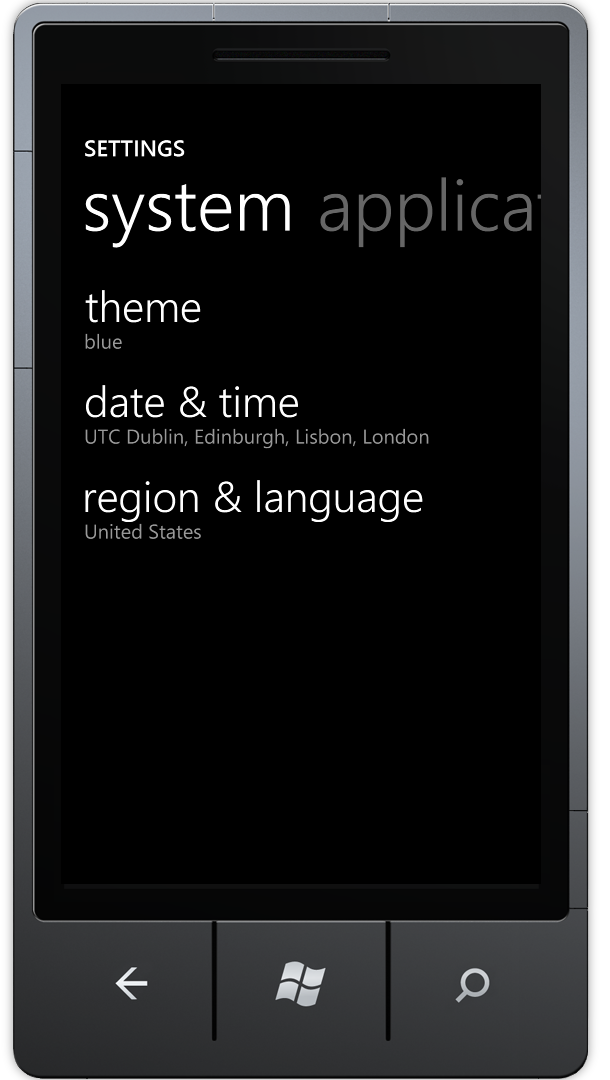
Note that image is in fact 610x1080 pixels as it includes the emulator chrome. Ideal for blogging but no good for MarketPlace submission. Instead, it’s use something like the Windows Snipping Tool which offers options for free-form, rectangular, window and full-screen snips.
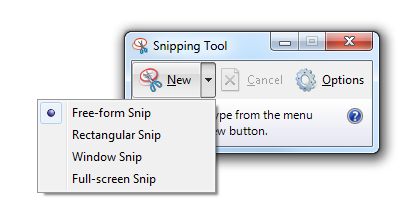
Select “Window Snip” and you’re able to select just the “screen” in the emulator window.
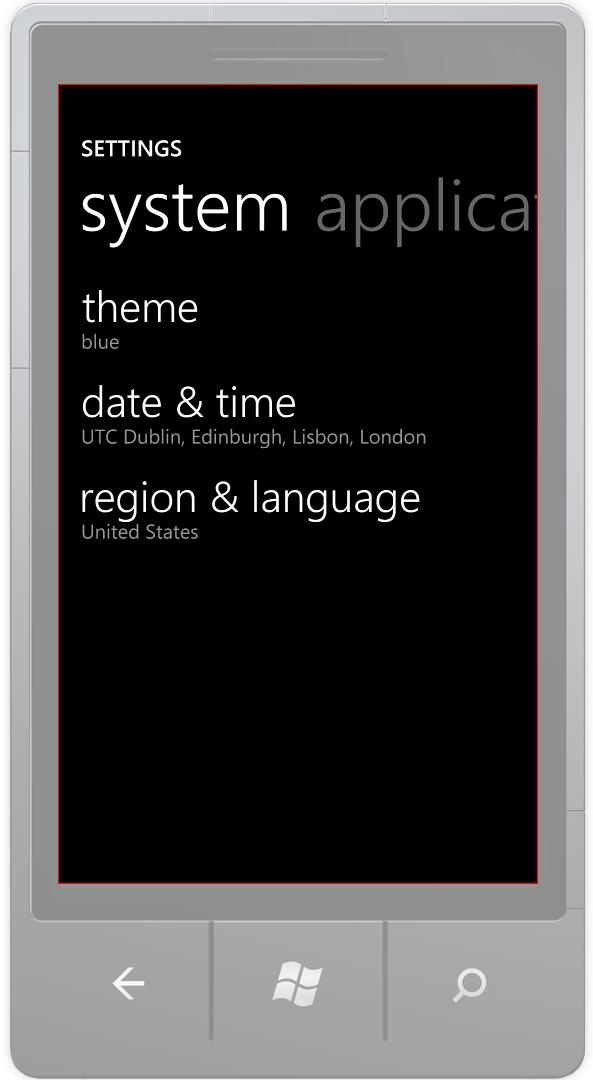
This gives you a pixel-perfect image to upload to MarketPlace such as the one below which is exactly 480x800 pixels. Make sure to save it in PNG format and you’re all set.
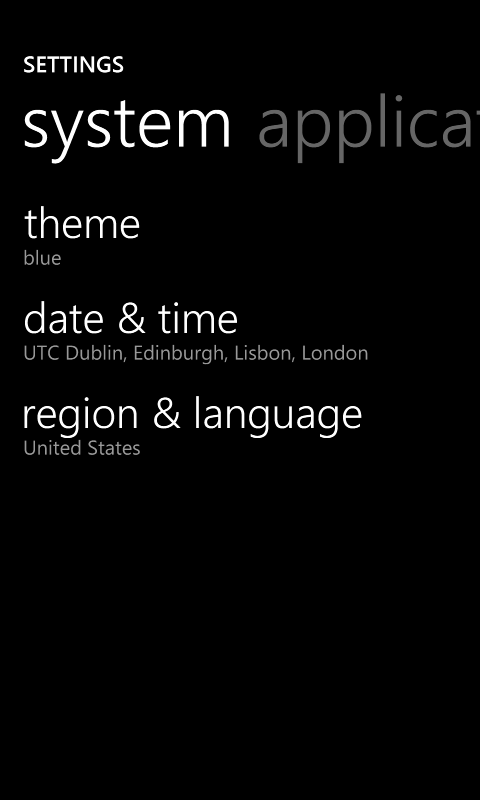
Video
For video I always use Expression Encoder Screen Capture which gives consistently excellent results.

The “raw” capture results in a *.xesc file which you import into Expression Encoder and convert to the most appropriate format (ie frame rate, dimensions, codec etc). There are pre-defined profiles for popular services like YouTube, Vimeo etc but it’s worth trying the screen-capture codec. It gives excellent results and typically results in a *much* smaller video file saving you lots of time on the upload amongst other things.
Here’s an example I captured using this technique. Switch to full-screen and select the 1080p HD version and you’ll get a good idea of the quality.
The slight clipping on some of the text is in fact because I didn’t run the emulator at 100% zoom (see above). Make sure the emulator zoom is set to 100% for optimum results. The above video file was only 1.7MB in size (and thus a lightning fast upload) because I used a screen-codec profile in Expression Encoder.
There is a free version of Expression Encoder 4 available here. This version has a 10min screen capture limit (quite generous TBH) and doesn’t support Smooth Streaming or H.264 encoding but it’s a great way to create high quality screen recordings for free.