Make IE8 the best dev browser
As a developer you spend a fair amount of time in a browser. If you’re a web developer your probably spend more time than is healthy in one. I use IE8 as my primary browser for reasons I’ve covered before. In this post I want to talk about optimising your browser, and specifically IE8 for development tasks.
Lose some extra pounds
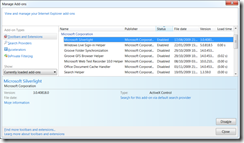 First thing I like to do (and this applies to the OS as well as the browser) is to slim things down and minimise what’s running to make the most of my GHz and GBytes. In IE8 terms, that means heading over to Tools –> Manage add-ons and disabling everything in sight (choose ‘All Add-ons’ in the ‘Show’ dropdown list). You might want to leave one or two things of course…
First thing I like to do (and this applies to the OS as well as the browser) is to slim things down and minimise what’s running to make the most of my GHz and GBytes. In IE8 terms, that means heading over to Tools –> Manage add-ons and disabling everything in sight (choose ‘All Add-ons’ in the ‘Show’ dropdown list). You might want to leave one or two things of course…
Part of the trouble here is it’s not always obvious what role certain add-ons play and what the implications are of disabling them. My advice would be; unless you know you need it, disable it and file it in your memory under “things to check if something stops working in the future”. When IT Support asks you “Have you changed anything?” this is the time to ‘fess up or feign another important call on the line and go fix it yourself.
Searches little helpers
I don’t know about you but I’m forever looking things up on Bing, Wikipedia or MSDN. Despite my Luddite ways, I find in IE8 I’ve started to use the search box. It’s actually useful! With that in mind I add the following search providers giving me access at the click of a button:
- Bing
- Wikipedia
- MSDN Search
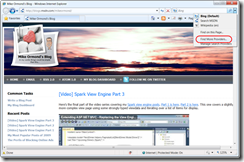 To install search providers you can go direct to the IE Add-ons Gallery and search for the provider you want (dropping down the search provider box and selecting “Find More Providers” also takes you to the gallery). Alternatively, when you visit a site you’ll be alerted to the availability of a search provider by the drop down button turning orange.
To install search providers you can go direct to the IE Add-ons Gallery and search for the provider you want (dropping down the search provider box and selecting “Find More Providers” also takes you to the gallery). Alternatively, when you visit a site you’ll be alerted to the availability of a search provider by the drop down button turning orange.
Essential debug tools
In addition to the excellent IE8 Developer Tools (these come as part of every IE8 install and help you debug your HTML, CSS, JavaScript etc) you’ll also want to install Fiddler. Fiddler is a debugging proxy which allows you to monitor all http(s) traffic between your machine and the internet. It’s freeware and it’s superb. Once installed you’ll find it on your IE Tools menu but it can monitor all sorts of traffic, not just IE traffic. Another option is IEWatch (I’ve heard good things about it but it’s not cheap)
The JavaScript debugger in the IE8 Developer Tools is very good and has the benefit that it’s available in every IE8 installation, so it’s handy for those impromptu ‘debugging at the users desktop’ moments. Visual Studio’s debugger takes things to the next level. If you need that level of support but you don’t have Visual Studio then, for JavaScript debugging I’d recommend Visual Web Developer Express. The JavaScript debugging support is excellent (it even better in the next release of Visual Studio) and it’s free. Just fire up VWD, open the website and select Debug –> Attach to Process. You can set breakpoints, set watches, single step etc. Do a search for “JavaScript debugging in Visual Web Developer” for more details.
If you’re doing ASP.NET Web Forms work, and particularly if you’re building controls, you might want some way to inspect viewstate. There are a number of options (and a good selection here). There’s even on that integrates into Fiddler.
For cross-browser compatibility testing, Expression Web SuperPreview for Windows Internet Explorer (free, only supports IE) or even better Expression Web (not free, supports IE and Firefox) are invaluable.
Other stuff you might find useful
The Web Platform Installer makes getting the web platform components and popular web applications installed on Windows a doddle. Couldn’t be easier. Works like a charm.
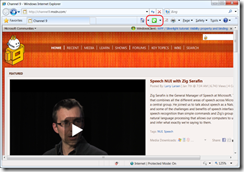 If you want to keep on top of the latest updates at Channel 9, you can install their web slice. Head over to the Channel 9 site and click the “Add Web Slices” button (or Alt-J).
If you want to keep on top of the latest updates at Channel 9, you can install their web slice. Head over to the Channel 9 site and click the “Add Web Slices” button (or Alt-J).
If you’re debugging websites locally and you’re not familiar with the “Mark of the Web”, it’s worth spending a few minutes reading through this MSDN article.
I believe Nikhil Kothari’s Web Development Helper works in IE8. It has some very nice features though many are also available in the IE8 Developer Tools and / or Fiddler.
Still more stuff
These are just a few more items I came across which may or may not been useful depending on your scenario. I can’t vouch for them personally but they do look interesting / useful.
- Open last closed tab (doh – how many times have I wished for this)
- Alias (creates aliases for single / multiple sites which you can access via the address bar)
- Download Manager (for faster, more robust downloads especially if you don’t have a high-bandwidth connection)
- ZamZar (file conversion)