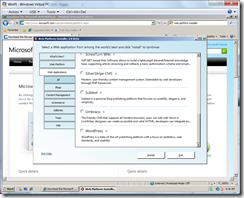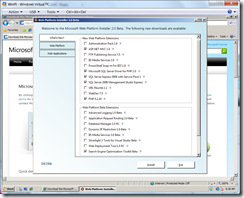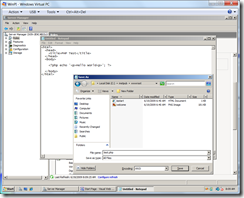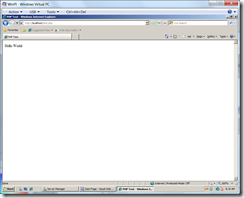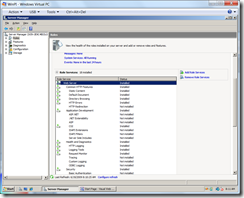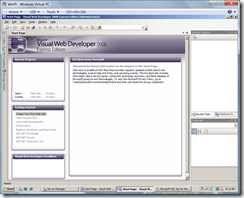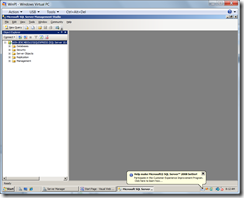Web Platform Installer
I’ve realised that despite all the noise about it, I’ve pretty much managed to ignore the Web Platform Installer (WebPI) to date. Which is a shame because I know it does some pretty cool things, takes a lot of the drudgery out of 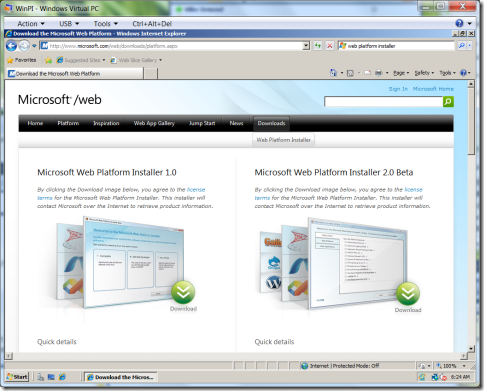 configuring your machine and, from today, I’m actually convinced that I would use it myself even though I’m pretty comfortable setting up my dev environment on a new box. (when I say a new box I really mean the same box fdisk’d. I like to think of that as new box so my satisfaction levels aren’t dependent on fickle things like capex budgets).
configuring your machine and, from today, I’m actually convinced that I would use it myself even though I’m pretty comfortable setting up my dev environment on a new box. (when I say a new box I really mean the same box fdisk’d. I like to think of that as new box so my satisfaction levels aren’t dependent on fickle things like capex budgets).
When you visit the download page, you’ll see two versions available. There’s the boring-but-safe released version 1.0 or the racey, throw-caution-to-the-wind 2.0 Beta. I of course went with 2.0 Beta as I’ve nothing-to-lose (and I was installing in a freshly-created, just for this purpose VM).
Enough with the hyphen-fest already!
The Web Platform Installer is a simple, integrated way to download, install and configure the Microsoft web platform (ie IIS, SQL Server Express, .NET Fx, VWD etc) and popular open source web apps. Nifty.
It’ll even install and configure PHP for you if that’s your thing and, of course, PHP runs great on IIS with IIS7’s FastCGI support. This saves you wading through this article or watching these videos that I made explaining how to do this.
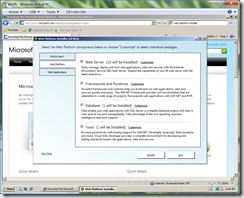 When you fire up the WebPI 2.0 Beta you’re presented with 3 vertical tabs. Personally, I found it more intuitive to start on tab “2” and decide which core platform elements I wanted. I opted for all of them. Why not?
When you fire up the WebPI 2.0 Beta you’re presented with 3 vertical tabs. Personally, I found it more intuitive to start on tab “2” and decide which core platform elements I wanted. I opted for all of them. Why not?
Tab 3 lets you choose any application you want to install. There’s a mix of ASP.NET and PHP applications. The Web PI is pretty good at warning you about dependencies but clearly if you’re adding an ASP.NET app you’re going to need to enabled to ASP.NET platform components and the same goes for PHP.
Having tackled tabs 2 & 3, tab 1 lets me choose any other “bits” I want to install. I opted for PHP and the SQL Server driver for PHP (oh yes, just because you’re doing some PHP it doesn’t mean you can’t enjoy the loveliness that is SQL Server) as well as SQL Server Express, the SQL management tools, ASP.NET MVC and the SEO Toolkit Beta.
I set things off and it whirled away for a while with a single reboot early on (there were 23 separate packages downloading, installing and configuring). As it turned out, PHP failed to install due to a signature verification issue and therefore the SQL Server driver wasn’t installed either. I simply re-ran the install and both installed fine.
Now to employ my PHP ninja skills and deploy the page to my IIS root directory \inetpub\wwwroot.
And, amazingly (and I was genuinely quite surprised) it worked first time. I had no config to do – that was all taken care of by the Web PI.
For ASP.NET, either make sure you configure this via the WebPI (Web Platform tab – Web Server – Customize) which saves you messing about in Server Manager afterwards. Or do it through Server Manager in WS2008 (Control Panel – Programs – Turn Windows Features On / Off in Vista / Win7) by configuring the Web Server role.
Finally I checked that Visual Web Developer worked. It did.
And that SQL Server Express worked. It did.
Overall I’m mightily impressed and I wasn’t even installing any apps. If I also wanted WordPress or DotNetNuke or Drupal etc this would save me a huge amount of time. I still have to play with some of the components (in particular the SEO toolkit) but from what I’ve seen I really like the WebPI.