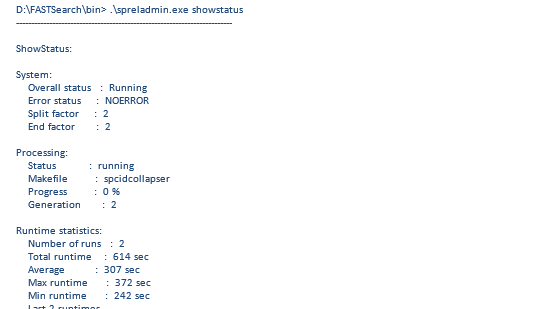SPRel consuming more disk space and spreladmin status not showing as ready
SPRel is a clickthrough log analysis engine that improves search results relevancy by analyzing the entries that users click on in search result sets. In FAST Search server 2010, we can use spreladmin.exe to configure SPRel, to schedule the clickthrough log analyses, and to retrieve status information.
You might have observed that sometime command "spreladmin showstatus" shows status as Running and Progress is stuck @ x.x %. Also on the FAST search index drive "FASTSearch\data\sprel\worker\build_proc" consumes more disk space.
One of the common causes of the SPRel data directory filling up is due to jobs failing to complete and thus never cleaning up properly. This can happen due to connection issues. Check the sprel_proc.log log forany potential connection issues.
To resolve the issue try below steps on the FAST search servers.
1. Run the following command to stop the sprel process:
nctrl stop sprel.
2. Clean the data/sprel directory EXCEPT the config directory.
3. Run the following command to start the sprel process again:
nctrl start sprel.
4. Confirm everything is ok by running.
spreladmin ShowStatus
5. Clean the directory C:\FASTSearch\components\resourcestore\generic\clickthrough (data pushed by the SP extraction job).
6. SharePoint Server: On the SharePoint node, it is possible to trigger the ClickThrough extraction job through Windows PowerShell. This example assumes SSA name is “Search Service Application”.
$job = Get-SPEnterpriseSearchExtendedClickThroughExtractorJobDefinition -SearchApplication "Search Service Application"
$job.ResetLastExtractionDates()
$job.Update()
$job.RunNow()
7. In the FAST Server:
- Check the directory C:\FASTSearch\components\resourcestore\generic\clickthrough see if data are coming in.
2. After Job’s completion, start the processing
spreladmin StartProcessing
3. Regularly check the status
spreladmin ShowStatus
4. Once completed, status shows ready doing nothing : FASTSearch\bin> .\spreladmin.exe showstatus
Processing:
Status : ready
Makefile : nothing
If the above steps didn't resolve the issue then follow the below steps.
1) Pause any running crawls and wait a few minutes to make sure there aren’t any documents left in the document processing pipeline.
2) Stop the sprel process on the FAST Search server in your FAST farm :
nctrl stop sprel
3) Rename the below folder
a) Rename folder sprel to sprel.bak
b) Create two new folder: sprel
c) Copy SPRelConfig.xml from sprel.bak\config to the new sprel\config folder
4) Start the processes stopped in step 2.
nctrl start sprel
5) SPRel job runs every night at 04:00 AM, it’s best to let it be and check the status of it the next day.
6) Resume crawl.
Check the status of it on the next day by executing the command spreladmin.exe showstatus.
Published by - Prasad Joshi