Creating & managing slides in Microsoft PowerPoint 2016
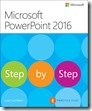 This chapter from Microsoft PowerPoint 2016 Step by Step guides you through adding and removing slides, dividing presentations into sections, rearranging slides and sections, applying themes, and changing slide backgrounds.
This chapter from Microsoft PowerPoint 2016 Step by Step guides you through adding and removing slides, dividing presentations into sections, rearranging slides and sections, applying themes, and changing slide backgrounds.
In this chapter
-
- Add and remove slides
- Divide presentations into sections
- Rearrange slides and sections
- Apply themes
- Change slide backgrounds
Practice files
For this chapter, use the practice files from the PowerPoint2016SBS\Ch03 folder. For practice file download instructions, see the introduction.
When you create a presentation from a design template, the only slide that is immediately available is the title slide. It’s up to you to add more slides for the content that you want the presentation to include. You can create slides based on slide templates that are designed to hold specific types of content, or you can copy existing slides from other presentations.
When the presentation you’re developing has multiple slides, you can organize them into sections. Sections are not visible to the audience, but they make it easier to work with slide content in logical segments. A logical presentation and an overall consistent look, punctuated by variations that add weight exactly where it is needed, can enhance the likelihood that your intended audience will receive the message you want to convey.
This chapter guides you through procedures related to adding and removing slides, dividing presentations into sections, rearranging slides and sections, applying themes, and changing slide backgrounds.