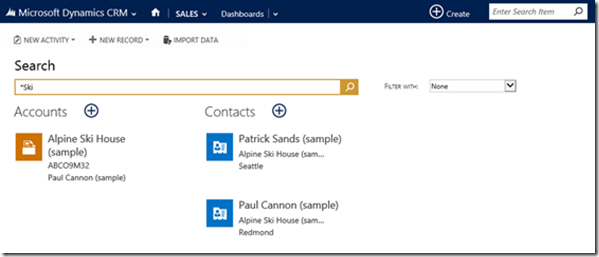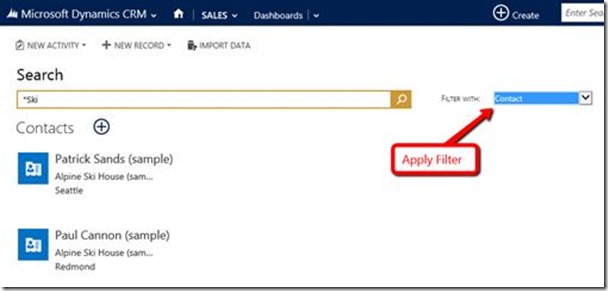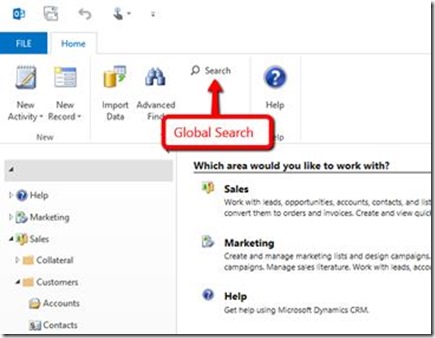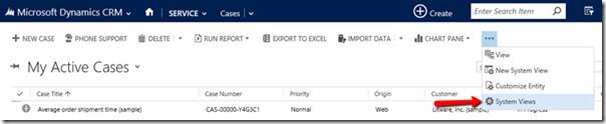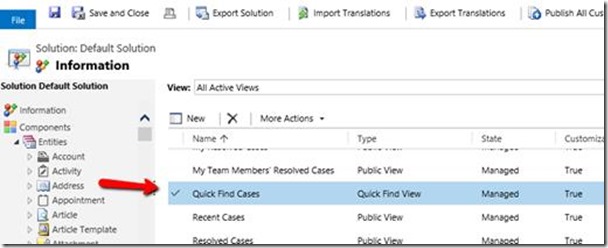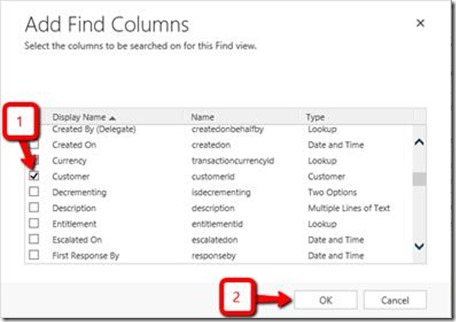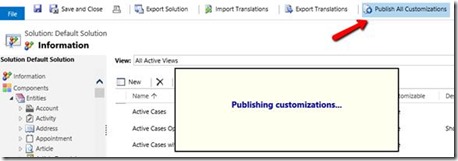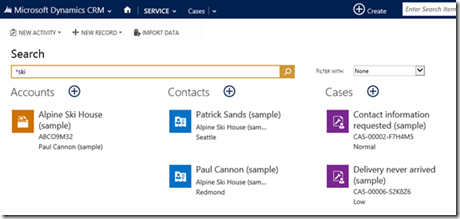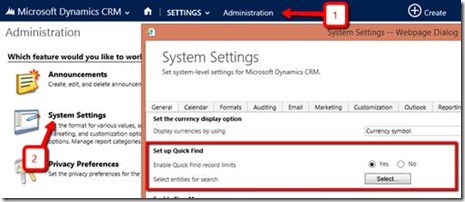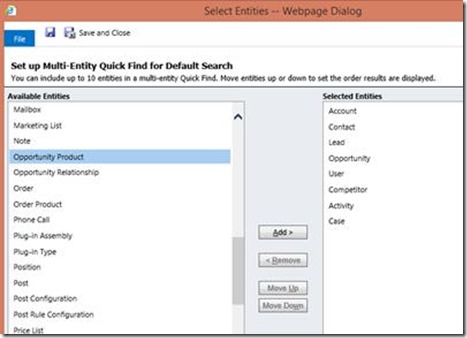From the MVPs: Microsoft Dynamics CRM 2015 Multi-Entity Search
This is the 48th in our series of guest posts by Microsoft Most Valued Professionals (MVPs). You can click the “MVPs” tag in the right column of our blog to see all the articles.
Since the early 1990s, Microsoft has recognized technology champions around the world with the MVP Award . MVPs freely share their knowledge, real-world experience, and impartial and objective feedback to help people enhance the way they use technology. Of the millions of individuals who participate in technology communities, around 4,000 are recognized as Microsoft MVPs. You can read more original MVP-authored content on the Microsoft MVP Award Program Blog .
This post is by Dynamics CRM MVP Gus Gonzalez . Thanks, Gus!
Find customer records faster and easier with the new Microsoft Dynamics CRM 2015 Multi-Entity Search
When the Mobile Companion Application (MoCA) was introduced for Microsoft Dynamics CRM 2013, the Global Search capabilities instantly became my favorite feature on the application. So how do you think I felt when it was announced that Global Search - a.k.a. Multi-Entity Search, Global Quick Find, and a few other names - was going to be available for Microsoft Dynamics CRM 2015 web and Outlook clients?
If you said “I bet Gus felt very excited” you would be partially right – I was also concerned. I was concerned about the performance we would get when searching a keyword on a large Microsoft Dynamics CRM 2015 organization.
Those concerns were eliminated when I got my hands on a Microsoft Dynamics CRM 2015 organization. Performance was amazing, and I’ll tell you why.
The reason why Global Search works is due to the very smart guys working on the Microsoft Dynamics CRM product team at Microsoft. They based Global Search on a well-known platform used to search for keywords, Quick Find. Instead of creating a brand new way of finding data in CRM, they decided to utilize the conditions set on Quick Find views for the entities selected for Global Search. With the improved performance features of Microsoft Dynamics CRM 2015, doing a quick find in the system is faster than ever before, so conducting multiple quick finds feels like running a single quick find in CRM 2013. Very impressive work.
Performing multiple quick finds for a keyword at the same time can cause problems if you have for example 120 custom entities on top of the out of the box entities in CRM and you were trying to search all those entities at the same time right? – Well, the product team added a safeguard to CRM limiting Global Search to a maximum of 10 entities which takes care of that problem. A System Administrator can configure which entities are used by Global Search on the System Settings. I’ll show you how later.
So this is how it works, if you need to find information regarding a customer, a case, a phone call, etc. You can type a keyword on the Top Search box and let Global Search compile the results for you:
Because the Global Search is based on Quick Find views configuration and capabilities, the user can also use an asterisk (*) as a wildcard character to search for partial text!
Let’s use *Ski as an example. I enter *Ski as a Search Keyword, and then press Enter:
Here are the results that I get:
Global Search found one Account that contains the word “Ski”, and two contacts that also match that word. In this case those two contacts’ parent account is Alpine Ski House. Notice the (+) sign next to each entity name, this allows you to “Quick create” one of those records directly from Global Search results.
To do more sophisticated searches, the user can click the new Advanced Find icon, which the product team has placed permanently on the navigation bar!
Also, to only see matches for a certain type of record, on the search results page, the user can select a filter from the drop-down list.
Global Search is also available on the Microsoft Dynamics CRM for Outlook client:
One thing I did not see on the Global Search results for the example above, are the two cases I have in CRM for Alpine Ski House. The reason why these cases are not showing up in the results is because Quick Find on the Case entity does not search on the Customer Name by default. So if I wanted to see results for all cases associated with a customer, I would have to go and configure Quick Find on the case entity to include the customer as a “Find Column”. This is how I do that:
1. Navigate to Cases and click on the More Commands button -> System Views:
2. Open the “Quick Find Cases” view:
3. Click on “Add Find Columns”, select “Customer”, and then click “OK”:
4. Click “Save and Close”, and then “Publish Customizations” to apply your changes:
At this point I can go back and try my Global Search on *Ski and see if I get any new results:
Notice the two cases now appear as part of the Global Search results.
This is just an example of how the Quick Find configuration affects results found by Global Search.
In addition to all the configuration driven by the Quick Find search configuration of each entity being used by Global Search, there are two items that are configured in System Settings:
The first item is “Enable Quick Find record limits”, which is not a new setting to Microsoft Dynamics CRM but it can affect the way Global Search works. This setting limits Quick Find to returning 10,000 records or less. This means that if a user performs a Quick Find on an entity and more than 10,000 records are found, the user will an error that reads “Quick find limit exceeded. Please use a more selective search value, or use Advanced Find for your search.” – A safeguard added by the Product Team several versions ago to prevent issues when searching via Quick Find on large data sets. This setting can be turned off if you anticipate results on the Quick Find to be more than 10,000. This setting is not a global setting for Global Search (I.E. It doesn’t limit the overall results of Global Search to 10,000, this applies to each entity separately).
The second item allows the System Administrator to configure up to 10 entities to be used by Global Search:
In this dialog box, the System Administrator can select available entities on the left and add to the selected entities on the right, both out of the box and custom entities can be selected. It also allows the System Administrator to configure the order in which results are displayed. As you can see on the screenshot above Account results will be displayed first, then Contact results, Lead Results, and so on. By moving entities up or down, the System Administrator can control the display order in Global Search results.
In Summary
Global Search/Multi-Entity Search is a great feature. It is a “quick win” when it comes to user adoption, and it allows all users to find information faster without having to navigate to the right entity or to multiple entities to find what they are looking for.
Imagine how convenient it is if someone calls your organization and you search for their company name on Global Search. Within an instant you can see details about the organization, the caller’s co-workers, open opportunities, open and resolved cases, upcoming appointments and/or phone calls, etc. All in one place! Giving you a full picture instantly.
This is what a Customer Relationship Management system is all about, and this is just one of the features that makes Microsoft Dynamics CRM 2015 the best CRM Solution in the market!