RTM’d today: Windows Server 2012 Inside Out
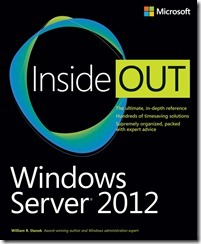 We’re happy to announce that Windows Server 2012 Inside Out (ISBN 9780735666313) by William Stanek has shipped to the printer!
We’re happy to announce that Windows Server 2012 Inside Out (ISBN 9780735666313) by William Stanek has shipped to the printer!
Dive into Windows Server 2012—and really put your systems expertise to work! This supremely organized reference is packed with hundreds of timesaving solutions, troubleshooting tips, and workarounds. Discover how the experts tackle deployment, configuration, and management—and challenge yourself to new levels of mastery.
You can download the full table of contents and a couple of sample chapters here.
In this post, we are sharing a quick view of the contents and an excerpt from the Introduction.
Introduction (excerpt)
Welcome to Windows Server 2012 Inside Out. As the author of many popular technology books, I’ve been writing professionally about Windows and Windows Server since 1994. Over the years, I’ve gained a unique perspective—the kind of perspective you can gain only after working with technologies for many years. The advantage for you, the reader, is that my solid understanding of these technologies allowed me to dig into Windows Server 2012 architecture, internals, and configuration to see how things really work under the hood and then pass this information on to you the reader throughout this book.
From top to bottom, Windows Server 2012 is substantially different from earlier versions of Window Server. Not only are there major changes throughout the operating system, this just might be the first version of Windows Server that you manage using a touch-based user interface. If you do end up managing it this way, mastering the touch-based UI and the revised interface options will be essential for your success. For this reason, I discuss both the touch UI and the traditional mouse and keyboard techniques throughout this book.
When you are working with touch UI–enabled computers, you can manipulate onscreen elements in ways that weren’t possible previously. You can enter text using the onscreen keyboard and manipulate onscreen elements in the following ways:
- Tap Tap an item by touching it with your finger. A tap or double-tap of elements on the screen generally is the equivalent of a mouse click or double-click.
- Press and hold Press your finger down and leave it there for a few seconds. Pressing and holding elements on the screen generally is the equivalent of a right-click.
- Swipe to select Slide an item a short distance in the opposite direction compared to how the page scrolls. This selects the items and also might bring up related commands. If pressing and holding doesn’t display commands and options for an item, try using swipe to select instead.
- · Swipe from edge (slide in from edge) Starting from the edge of the screen, swipe or slide in. Sliding in from the right edge opens the Charms panel. Sliding in from the left edge, shows open apps and allows you to easily switch between them. Sliding in from the top or bottom edge, shows commands for the active element.
- Pinch Touch an item with two or more fingers and then move the fingers toward each other. Pinching zooms in or shows less information.
- Stretch Touch an item with two or more fingers and then move the fingers away from each other. Stretching zooms out or shows more information.
In this book, I teach you how server roles, role services, and features work, why they work the way they do, and how to customize them to meet your needs. Regardless of your job title, if you’re deploying, configuring, managing, or maintaining Windows Server 2012 this book is for you. To pack in as much information as possible, I had to assume that you have basic networking skills, a basic understanding of Windows Server, and that you are fairly familiar with Windows commands and procedures. With this in mind, I don’t devote entire chapters to basic skills or why you want to use Windows Server. Instead, I focus on configuration, security, auditing, storage management, performance analysis, performance tuning, troubleshooting, and much more.
Contents at a glance
Part 1: Windows Server 2012 Overview
Chapter 1 Introducing Windows Server 2012
Chapter 2 Deploying Windows Server 2012
Chapter 3 Boot configuration
Part 2: Managing Windows Server 2012 Systems
Chapter 4 Managing Windows Server 2012
Chapter 5 Windows Server 2012 MMC administration
Chapter 6 Configuring roles, roles services, and features
Chapter 7 Managing and troubleshooting hardware
Chapter 8 Managing the registry
Chapter 9 Software and User Account Control administration
Chapter 10 Performance monitoring and tuning
Chapter 11 Comprehensive performance analysis and logging
Part 3: Managing Windows Server 2012 Storage and File Systems
Chapter 12 Storage management
Chapter 13 TPM and BitLocker Drive Encryption
Chapter 14 Managing file systems and storage
Chapter 15 File Sharing and security
Chapter 16 Managing file screening and storage reporting
Chapter 17 Backup and recovery
Part 4: Managing Windows Server 2012 Networking and Domain Services
Chapter 18 Networking with TCP/IP
Chapter 19 Managing TCP/IP networking
Chapter 20 Managing DHCP
Chapter 21 Architecting DNS infrastructure
Chapter 22 Implementing and managing DNS
Chapter 23 Implementing and maintaining WINS
Part 5: Managing Active Directory and Security
Chapter 24 Active Directory architecture
Chapter 25 Designing and managing the domain environment
Chapter 26 Organizing Active Directory
Chapter 27 Configuring Active Directory sites and replication
Chapter 28 Implementing Active Directory Domain Services
Chapter 29 Deploying read-only domain controllers
Chapter 30 Managing users, groups, and computers
Chapter 31 Managing Group Policy
Chapter 32 Active Directory site administration