RTM’d today: Team Collaboration: Using Microsoft Office for More Effective Teamwork
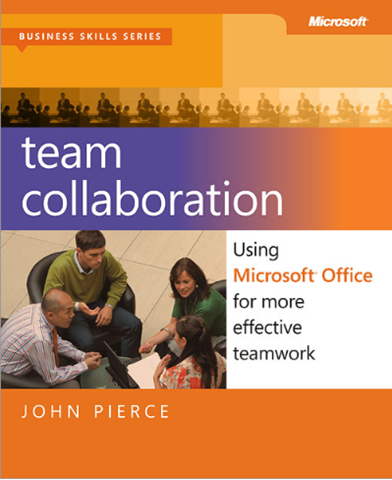 We’re glad to announce that Team Collaboration: Using Microsoft Office for More Effective Teamwork (ISBN 9780735669628), by John Pierce has shipped to the printer.
We’re glad to announce that Team Collaboration: Using Microsoft Office for More Effective Teamwork (ISBN 9780735669628), by John Pierce has shipped to the printer.
Set the stage for more effective collaboration in your organization using Microsoft Office. Whether coordinating a cross-team project or leading your workgroup, you’ll discover how to combine your skills with Office programs with best practices for enabling your team’s best work.
Contents at a glance
Part 1: Concepts and basic tools
Chapter 1: Collaboration basics
Chapter 2: Building a SharePoint team site
Chapter 3: Managing access and preserving history
Chapter 4: Building team templates
Part 2: Working day to day as a team
Chapter 5: An integrated Outlook
Chapter 6: Working together in Lync
Chapter 7: Keeping track of discussions and ideas
Chapter 8: Working on shared documents in Word
Chapter 9: Collaborating in Excel
Chapter 10: Preparing a presentation as a group
Chapter 11: Working with Office Web Apps on SkyDrive
Introduction
The experience of working on a team can be deeply rewarding and
deeply frustrating—and sometimes both at the same time. Team members
can leave a meeting feeling good about themselves when they’ve solved a
particularly difficult issue or seen the results of a new process that alleviated
redundant work or reduced the number of errors. On the other hand, the
imperative of getting work done on schedule can lead to miscommunications
and misunderstandings, undocumented shortcuts, abbreviated reviews, or
just sloppy preparation—experiences that can damage a team’s spirit and its
reputation. In these cases, team members need to have a system in place that
allows them to do more than promise to avoid similar mistakes in the future.
On its own, Microsoft Office can’t ensure that a team works together effectively.
Team dynamics, leadership, clarity of goals, and other mostly intangible
factors play a large role in that. But having a tool such as Office at the
center of how a team produces its work does provide support for important
needs, including access to information, ease of communication, and content
management (such as document versions, reviews, workflows, and approved
publishing).
In Team Collaboration: Using Microsoft Office for More Effective Teamwork,
you’ll learn about these and other capabilities in Office—and also receive
some advice about the nature and goals of teamwork.
The nature of work in general has changed as the result of worker mobility,
the use of mobile computing devices, cloud computing and services, and the
predominance of teamwork of all sorts. To meet these needs, the programs
in Office have steadily evolved to facilitate collaboration. As you’ll see as you
read this book, Office is no longer designed with the assumption that you’ll
use it all on your own—at least for very long. At times, of course, you’ll be at
your PC, typing a document, preparing a presentation, or crunching numbers.
But in most cases, the results of these activities will soon be shared with your
coworkers, not to mention with managers, partners, vendors, and others.
And sharing work is often just the beginning of effective collaboration. What
I hope you gain from this book is an understanding of how the capabilities
in Office let teams share work in context—to help gather opinions, set goals,
manage time, and facilitate decisions.
Who this book is for
Team Collaboration: Using Microsoft Office for More Effective Teamwork is
intended for individuals and groups who want to know how to use Office to
facilitate the work they do as a team. In this context, “team” could mean a
small business (say, 5 to 12 people), a department within a larger organization,
a project team made up of individuals from several different departments,
or a group of independent contractors working together on one or more
projects.
I use the term “project” frequently in this book to refer to the work teams
do together. In many cases, this might be a true project (an activity with a
defined set of goals and with specific start and end dates), but I also intend
“project” to refer to the ongoing work of a team—work that is structured by
tasks and the creation, review, and approval of documents and information.
And, of course, this book is intended for teams that create content in Office as
one of their principal activities. This covers a broad spectrum of job roles and
industries, including (but not limited to) sales, marketing, legal work, insurance,
publishing, retail, engineering, government and public policy, nonprofits, and
education.
Assumptions
This book contains both descriptive information that highlights capabilities in
Office and some step-by-step procedures that lead you through a series of
commands to execute a particular task. I’ve written this book assuming that
readers are familiar with the general Office user interface or are learning it by
consulting another source as they read the chapters in this book. You should
at a minimum understand the structure of the Office ribbon and how it is
organized in tabs, command groups, and commands.
Advanced users of Office will likely already work with many of the features
described in the book. This book also does not cover any Office administration
tasks. It does not describe how to centrally administer a SharePoint site
collection, for example, or how to configure Lync Server or Exchange Server.
Readers who need this information should turn to Microsoft TechNet
(www.microsoft.com/technet) or other books from Microsoft Press.
How this book is organized
This book is organized in two parts. Part 1, “Concepts and basic tools,”
includes the book’s first four chapters. It provides background information
about how people work as a team and describes steps teams can take in
Office to set up the tools they use to manage their work over time.
■ Chapter 1, “Collaboration basics,” describes factors that influence team
dynamics, how teams can avoid groupthink, the use of brainstorming
techniques, and other aspects of working as a group. This chapter also
introduces some of the collaboration capabilities in Office.
■ Chapter 2, “Building a SharePoint team site,” covers details of how a
team site can facilitate collaborative work, including how to work with a
document library, how to track and manage tasks, and how to conduct
a team discussion in SharePoint. This chapter also covers how to set up
a workflow to manage document approval as well as other capabilities
in SharePoint.
■ Chapter 3, “Managing access and preserving history,” details why and
how teams need to control access to at least some of the information
and content that they produce. You’ll learn about the digital rights
service in Office, document passwords, and how you can inspect a
document to detect information that is best not to share. Chapter 3
also returns to the discussion of SharePoint to cover how to implement
versions and approved publishing on a team site.
■ Chapter 4, “Building team templates,” explains why templates are useful
in coordinating the work a team does. It covers how to find and
work with the templates that come with Office; describes elements and
features that make up templates in Excel, PowerPoint, and Word; and
offers examples of how to build templates from scratch.
Part 2, “Working day to day as a team,” includes Chapters 5 through 11. The
majority of these chapters examine how teams can use specific programs in
Office to collaborate. They also describe how the programs work together—
for example, how you can manage a SharePoint task list from Outlook (Chapter
5, “An integrated Outlook”), make a PowerPoint presentation in Microsoft
Lync (Chapter 6, “Working together in Lync”), or link notes in a OneNote
notebook to a document in Word (Chapter 7, “Keeping track of discussions
and ideas”). Chapters 8 through 10, respectively, cover collaborative features
in Word, Excel, and PowerPoint. In these chapters you’ll learn about coauthoring,
a feature that enables more than one person to work on a file at the same
time, in addition to more conventional collaborative features such as comments,
revision marks, and combining and comparing files.
Chapter 11, “Working with Office Web Apps on SkyDrive,” provides an overview
of the capabilities available on SkyDrive, Microsoft’s cloud service that
provides storage, versioning, e-mail (under most circumstances), a calendar,
and a contact list. You’ll also learn more about Office Web Apps, which are
web-based versions of the desktop programs that let you work with documents
in a web browser.
Reading this book in chapter order is not necessary, but the book is designed
(especially in Part 1) to add layers to the descriptions of features and capabilities
as chapters progress. Readers just starting out working on a team will
benefit from reading and working through the examples in the chapters in
Part 1 before moving on to the specific program features covered in Part 2.
Office versions and requirements
The screen shots and procedures in this book are based on the Office 2013
Preview available during the summer and early fall of 2012. Keep in mind that
the appearance of Office and the steps you follow to complete a task might
be different in the final version that is released.
Some of the programs discussed in this book require server systems to run.
These include SharePoint and Lync. In addition, some of the features described
for Outlook are tied to using Outlook on Exchange Server. You can
find information about online hosting services for SharePoint and Lync on
Microsoft’s website. You can also find information about third-party hosting
solutions on the web.