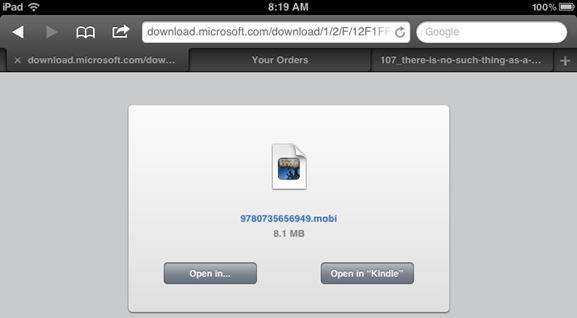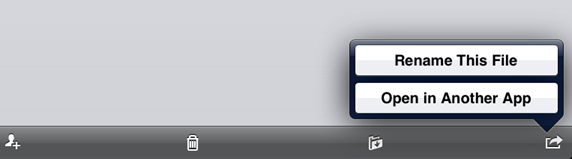Copying a free Microsoft Press ebook in .mobi format to an iPad
Hi, Carl Diltz here. The easiest way to read a free ebook in the Kindle for iPad app is to use Safari (the Apple browser on the iPad) to go to the download link for the ebook. (Browse, for example, to the third link at this page: Free ebook: Introducing Windows Server 2012 (RTM Edition).) Tap the link, and then tap the Open In “Kindle” button.
This adds the ebook to the Documents screen in the Kindle iPad app. Note that the ebook doesn’t appear in “Books” in the Kindle app; it appears in “Docs.”
You can also go through iTunes for Windows if you have the ebook on a Windows computer. With the iPad connected to the computer, select the iPad. On the Apps tab there’s a list of any apps that can transfer files from the computer to the iPad. Kindle is one of those. Just click the Add button, find the .mobi, add it to the list, and then click Apply. This adds the ebook to the Kindle iPad app in “Docs.”
To use SkyDrive, upload the ebook to SkyDrive. Synch with the iPad SkyDrive app, and go to the file. Tap the file, tap the button at lower right on the info screen, and then choose Open In Another App. Tap Kindle to add the ebook to the Kindle app’s “Docs.”
Using SkyDrive this way essentially requires downloading the book twice (once to your computer and once to the iPad) and uploading it to SkyDrive in between. But it’s a good solution if you store your free ebooks on SkyDrive in the first place.