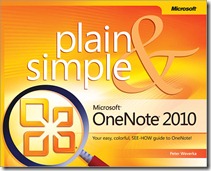RTM’d today: Microsoft OneNote 2010 Plain & Simple
We’re very pleased to announce that Peter Weverka’s book, Microsoft OneNote 2010 Plain & Simple has shipped to the printer!
This full-color, no-nonsense book shows you the quickest ways to take, organize, and share great notes—with easy-to-follow steps, screenshots, and concise, straightforward language. Peter shows you how to take notes and organize them with ease; arrange notes in pages, sections, and notebooks; add pictures, drawings, and audio and video clips; apply readymade and custom tags to your notes; link notes to web pages and Microsoft Office files; and share your notes and collaborate with others. The concise, language, easy-to-follow steps, and screenshots show you exactly what to do. Handy tips teach you new techniques and shortcuts. Quick “Try This” exercises help you to apply what you learn right away.
Peter’s book will be available via online retailers around September 20. In the meantime, here’s more information about the book:
Contents at a Glance
Section 1: About This Book
Section 2: What’s New in OneNote 2010
Section 3: Getting Started with OneNote 2010
Section 4: Storing Your Notes
Section 5: Writing Basic Notes
Section 6: Taking Notes to Another Level
Section 7: Putting a Table in a Note
Section 8: Linking Your Notes
Section 9: Making OneNote 2010 Easier to Use
Section 10: Spell-checking Your Notes
Section 11: Drawing Notes
Section 12: Organizing Your Notes
Section 13: Searching for Stray Notes
Section 14: Housecleaning in OneNote
Section 15: Conducting Research in OneNote 2010
Section 16: Distributing Your Notes
Section 17: Using OneNote 2010 with Other Office 2010 Programs
Section 18: Sharing Notebook with Others
Section 19: Customizing OneNote
Section 20: Using OneNote Web App
Introduction
Microsoft OneNote 2010 Plain & Simple is for users of Microsoft OneNote 2010 who want to make the most of the program and learn how to do tasks quickly. Don’t look in this book to find out how OneNote works. Look in this book to find out how you can get your work done faster and better with OneNote.
You can use this book as a tutorial or a reference. Read it one section at a time to become an expert on OneNote, or keep it by your computer to refer to it when you need help. This book was written and designed so you can get the information you need and complete tasks right away.
Microsoft OneNote 2010 Plain & Simple is comprehensive. It covers every nook and cranny of OneNote.
When I describe how to do a task, I start by describing what I think is the easiest, fastest way. Then I tell you all the other ways to do it as well.
You are invited to explore all the commands in OneNote as you read this book. Everything is covered here.
This book is your guide to getting the most from OneNote. It’s jam-packed with how-to’s, advice, shortcuts, and tips. Here is a bare outline of what you’ll find in this book:
Section 2 describes what’s new in OneNote 2010. Go there if you’re familiar with the previous version of OneNote and you want to get acquainted with the new stuff.
Sections 3 and 4 get you up and running. They explain the basics of creating and opening notebooks, navigating, and creating the sections, section groups, page, and page groups you need to organize and store notes.
Section 5 explains the nitty-gritty of OneNote — how to write a note, format text on a note, move and copy text, and create bulleted and numbered lists.
Section 6 describes advanced note-taking, including how to write outlines, put pictures and screen clippings in notes, attach a file and file printout to a note, write math equations, and take audio and video notes. You also find out how to jot down a side note and place it later on into a notebook.
Section 7 explains all you need to know about formatting and laying out tables.
Section 8 is all about linking. It explores how to create links between different notebooks, sections, and pages; how to hyperlink to Web pages and files; and how to take linked notes.
Section 9 describes all the things you can do to make working with OneNote easier, including how to minimize the ribbon, navigation bar, and page tabs; how to dock OneNote; and how to change screen views.
Section 10 takes on spell-checking.
Section 11 explains how to draw notes with lines, free-form lines, and shapes.
Section 12 describes tagging and other ways to organize notes, and Section 13 explores how to search for stray notes.
Section 14 explains housecleaning chores, including how to delete and restore sections and pages and how to back up a notebook.
Section 15 shows how to use the Research task pane to research topics and translate text.
Section 16 looks at distributing notes by printing and e-mailing them, and how to save OneNote pages, sections, and notebooks in alternate file formats.
Section 17 explores how to use OneNote and Microsoft Outlook 2010 to handle tasks, calendar events, meetings, and contact information.
Section 18 delves into OneNote Web App, the online version of OneNote, and how you can use it to collaborate with others when taking notes.
Section 19 explains how to customize the ribbon and the Quick Access toolbar to make yourself a more efficient user of OneNote.
Section 20 shows to use OneNote Web App, the online version of OneNote 2010. OneNote Web App is an abridged version of OneNote 2010. It doesn’t offer as many commands, but it does offer an excellent opportunity to coauthor notebooks with others.
The biggest difference between OneNote 2010 and previous versions of the application is the screen itself. OneNote, like the other applications in the Office suite, now offers the Ribbon and the Quick Access toolbar. What’s more, where the Office button used to be on the left side of the Ribbon, there is now the File tab. Click this tab to visit Microsoft Backstage and take care of saving files, opening files, and other file-management tasks.