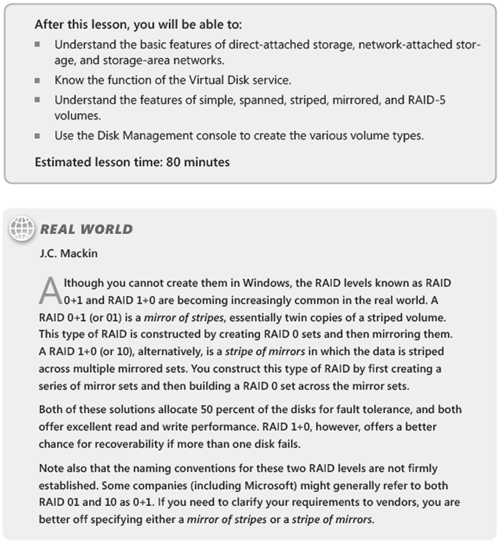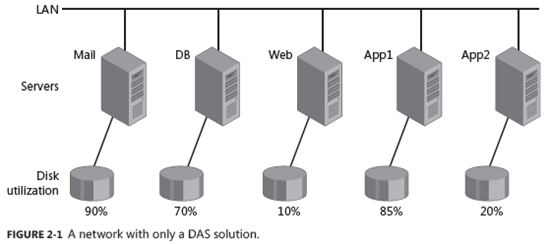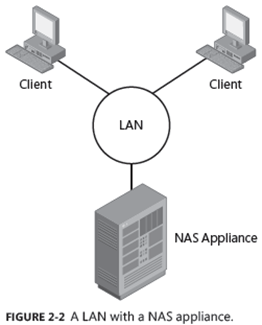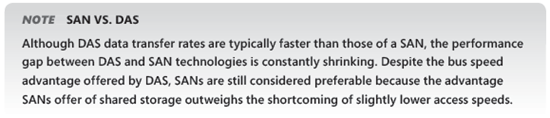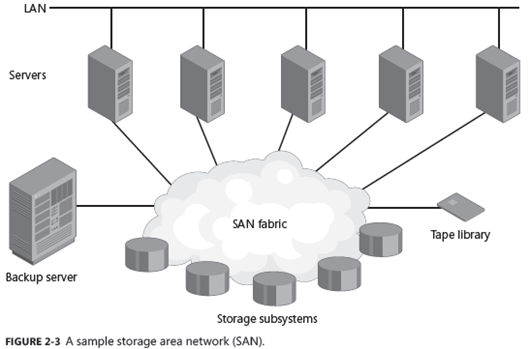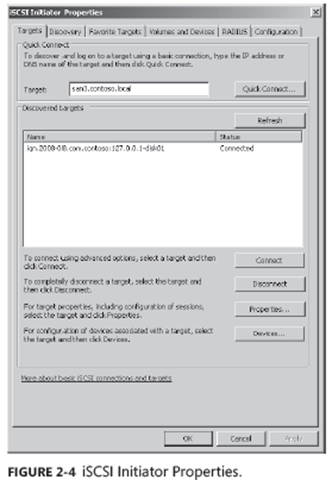New book: MCTS Self-Paced Training Kit (Exam 70-643): Configuring Windows Server 2008 Applications Infrastructure (2nd Edition)
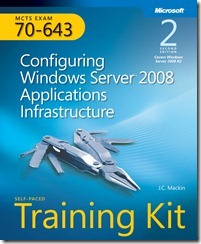 We’re pleased to announce that MCTS Self-Paced Training Kit (Exam 70-643): Configuring Windows Server 2008 Applications Infrastructure (2nd Edition) (ISBN 9780735648784; 640 pages) is available for purchase here, here, and here. This Training Kit is designed for information (IT) professionals who support or plan to support Windows Server 2008 R2 networks and who also plan to take the Microsoft Certified Technology Specialist (MCTS) 70-643 exam.
We’re pleased to announce that MCTS Self-Paced Training Kit (Exam 70-643): Configuring Windows Server 2008 Applications Infrastructure (2nd Edition) (ISBN 9780735648784; 640 pages) is available for purchase here, here, and here. This Training Kit is designed for information (IT) professionals who support or plan to support Windows Server 2008 R2 networks and who also plan to take the Microsoft Certified Technology Specialist (MCTS) 70-643 exam.
This 2-in-1 kit includes the official Microsoft study guide, plus practice tests on CD to help you assess your skills. It comes packed with the tools and features exam candidates want most—including in-depth, self-paced training based on final exam content; rigorous, objective-by-objective review; exam tips from expert, exam-certified authors; and customizable testing options. It also provides real-world scenarios, case study examples, and troubleshooting labs for the skills and expertise you can use on the job.
You can find the book’s Table of Contents in this previous post.
Here is an excerpt from this Training Kit:
Chapter 2: Configuring Server Storage and Clusters
Storage area networks (SANs), host bus adapters (HBAs), and logical unit numbers (LUNs) were once the sole domain of storage specialists, far removed from the expertise of your average Windows administrator. However, the arrival of new technologies, such as the Windows Virtual Disk service and Internet SCSI (iSCSI), along with the increasingly complex realities of enterprise storage, has brought these once-specialized topics into the realm of Windows Server 2008 administration. To be an effective Windows server administrator today, you still need to know the difference between the various RAID levels, but you also need to know quite a bit more about advanced server storage technologies.
This chapter introduces you to the basics of disk management in Windows Server 2008 R2, along with more advanced storage technologies such as SANs. The chapter then builds upon this storage information to introduce the various clustering technologies available in Windows Server 2008 R2.
Exam objectives in this chapter:
- Configure storage.
- Configure high availability.
Lessons in this chapter:
- Lesson 1: Configuring Server Storage
- Lesson 2: Configuring Server Clusters
Before You Begin
To complete the lessons in this chapter, you must have:
- A computer named Server2 that is running Windows Server 2008 R2. Beyond the disk on which the operating system is installed, Server2 must be equipped with two additional hard disks of equal size.
- A basic understanding of Windows administration.
Lesson 1: Configuring Server Storage
A variety of server storage solutions is available for corporate networks, and Windows Server 2008 R2 connects to these technologies in new ways. This lesson introduces you to the major server storage types and the tools built into Windows Server 2008 R2 you can use to manage them.
Understanding Server Storage Technologies
As the demand for server storage has grown, so too has the number of new storage technologies. Over the years, the range of server storage options has broadened from simple direct-attached storage (DAS) to network-attached storage (NAS) and, most recently, to Fibre Channel (FC) and iSCSI SANs.
Direct-Attached Storage
DAS is storage attached to one server only. Examples of DAS solutions are a set of internal hard disks within a server or a rack-mounted RAID connected to a server through a SCSI or FC controller. The main feature of DAS is that it provides a single server with fast, block-based data access to storage directly through an internal or external bus. (Block-based, as opposed to file-based, means that data is moved in unformatted blocks rather than in formatted files.)
DAS is an affordable solution for servers that need good performance and do not need enormous amounts of storage. For example, DAS is often suitable for infrastructure servers, such as DNS, WINS and DHCP servers, and domain controllers. File servers and web servers can also run well on a server with DAS.
The main limitation of DAS is that it is directly accessible from a single server only, which leads to inefficient storage management. For example, Figure 2-1 shows a LAN in which all storage is attached directly to servers. Despite the web and App2 servers having excess storage, there is no easy way for these resources to be redeployed to either the Mail or App1 server, which need more storage space.
The main tool used for managing DAS in Windows is the Disk Management console. This tool, which you can access in Server Manager, enables you to partition disks and format volume sets. You can also use the Diskpart.exe command-line utility to perform the same functions available in Disk Management and to perform additional functions as well.
Network-Attached Storage
NAS is self-contained storage that other servers and clients can easily access over the network. A NAS device or appliance is a preconfigured server that runs an operating system specifically designed for handling file services. The main advantage of NAS is that it is simple to implement and can provide a large amount of storage space to clients and servers on a LAN. The downside of NAS is that, because your servers and clients access a NAS device over the LAN as opposed to over a local bus, access to data is slower and file-based as opposed to block-based. NAS performance is, therefore, almost always slower than that of DAS.
Because of its features and limitations, NAS is often a good fit for file servers, web servers, and other servers that don’t need extremely fast access to data. In addition, NAS appliances come with their own management tools, which are typically web-based.
Figure 2-2 shows a network in which clients use a NAS appliance as a file server.
Storage-Area Networks
SANs are high-performance networks dedicated to delivering block data between servers and storage subsystems. From the point of view of the operating system, SAN storage appears as if it were installed locally. The most important characteristic that distinguishes a SAN from DAS is that in a SAN, the storage is not restricted to one server but is, in fact, available to any of a number of servers. (SAN storage can be moved from server to server, but outside of clustered file system environments, it is not accessible by more than one server at a time.)
A SAN is made up of special devices, including SAN network adapters, called HBAs, on the host servers, cables and switches that help route storage traffic, disk storage subsystems, and tape libraries. These hardware devices that connect servers and storage in a SAN are called the SAN fabric. All these devices are interconnected by fiber or copper. When connected to the fabric, the available storage is divided up into virtual partitions called logical unit numbers (LUNs), which then appear to servers as local disks.
SANs are designed to enable centralization of storage resources while eliminating the distance and connectivity limitations posed by DAS. For example, parallel SCSI bus architecture limits DAS to 16 devices at a maximum (including the controller) distance of 25 meters. Fibre Channel SANs extend this distance limitation to 10 km or more and enable an essentially unlimited number of devices to attach to the network. These advantages enable SANs to separate storage from individual servers and to pool unlimited storage on a network where that storage can be shared.
SANs are a good solution for servers that require fast access to very large amounts of data (especially block-based data). Such servers can include mail servers, backup servers, streaming media servers, application servers, and database servers. The use of SANs also enables efficient long-distance data replication, which is typically part of a disaster recovery (DR) solution.
Figure 2-3 illustrates a simple SAN.
SANs generally occur in two varieties: Fibre Channel and iSCSI.
FIBRE CHANNEL SANS
Fibre Channel (FC) delivers high-performance block input/output (I/O) to storage devices. Based on serial SCSI, FC is the oldest and most widely adopted SAN interconnect technology. Unlike parallel SCSI devices, FC devices do not need to arbitrate (or contend) for a shared bus. Instead, FC uses special switches to transmit information between multiple servers and storage devices at the same time.
The main advantage of FC is that it is the most widely implemented SAN technology and has, at least until recently, offered the best performance. The disadvantages of FC technology are the cost of its hardware and the complexity of its implementation. Fibre Channel network components include server HBAs, cabling, and switches. All these components are specialized for FC, lack interoperability among vendors, are relatively expensive, and require special expertise.
ISCSI SANS
Internet SCSI (iSCSI) is an industry standard developed to enable transmission of SCSI block commands over an Ethernet network by using the TCP/IP protocol. Servers communicate with iSCSI devices through a locally installed software agent known as an iSCSI initiator. The iSCSI initiator executes requests and receives responses from an iSCSI target, which itself can be the end-node storage device or an intermediary device such as a switch. For iSCSI fabrics, the network also includes one or more Internet Storage Name Service (iSNS) servers that, much like DNS servers on a LAN, provide discoverability and zoning of SAN resources.
By relying on TCP/IP, iSCSI SANs take advantage of networking devices and expertise that are widely available, a fact that makes iSCSI SANs generally simpler and less expensive to implement than FC SANs.
Aside from lower cost and greater ease of implementation, other advantages of iSCSI over FC include:
- Connectivity over long distances Organizations distributed over wide areas might have a series of unlinked SAN islands that the current FC connectivity limitation of 10 km cannot bridge. (There are new means of extending Fibre Channel connectivity up to several hundred kilometers, but these methods are both complex and costly.) In contrast, iSCSI can connect SANs in distant offi ces by using in-place metropolitan area networks (MANs) and wide-area networks (WANs).
- Built-in security No security measures are built into the Fibre Channel protocol. Instead, security is implemented primarily through limiting physical access to the SAN. In contrast to FC, the Microsoft implementation of the iSCSI protocol provides security for devices on the network by using the Challenge Handshake Authentication Protocol (CHAP) for authentication, and the Internet Protocol security (IPsec) standard for encryption. Because these methods of securing communications already exist in Windows networks, they can be readily extended from LANs to SANs.
The main disadvantage of an iSCSI SAN is that, unless it is built with dedicated (and expensive) 10-GB Ethernet cabling and switches, the I/O transfer of iSCSI is slower than an FC-based SAN can deliver. And if you do choose to use 10-GB equipment for your iSCSI SAN instead of the much more common choice of gigabit Ethernet, the high cost of such a 10-GB solution would eliminate the price advantage of iSCSI relative to FC.
Configuring a SAN Connection with iSCSI Initiator
You can use the iSCSI Initiator built into Windows Server 2008 and Windows Server 2008 R2 to connect to an iSCSI SAN, configure the features of this iSCSI connection, and provision storage. To configure a SAN connection with iSCSI Initiator, select the tool from the Administrative Tools group in the Start menu. This step opens the Targets tab of the iSCSI Initiator Properties dialog box, as shown in Figure 2-4.
To connect to an iSCSI SAN, specify an iSCSI target by name in the Target text box and then click Quick Connect. (Quick Connect is a new feature in Windows Server 2008 R2.) The Targets tab also provides access to Multipath I/O (MPIO) settings through the Devices and Connect buttons. MPIO enables you to configure multiple simultaneous connections to an iSCSI target so that if one adapter fails, another connection can continue processing I/O without any interruption of service. To enable MPIO, use the Add Features Wizard to add the Multipath I/O feature.
After you establish a connection to an iSCSI target, you can use the following tabs to configure the connection:
- Discovery On this tab, you can discover targets on specified portals and choose iSNS servers.
- Favorite Targets Use this tab to ensure that connections to selected iSCSI targets are restored every time the local computer restarts.
- Volumes And Devices This tab enables you to provision volumes and devices on targets and bind to them so they are readily available on system restart.
- RADIUS This tab enables you to specify a RADIUS server and shared secret for the authentication of the iSCSI connection.
- Configuration This tab enables you to require negotiation of the CHAP authentication protocol and IPsec encryption for all connections to the local iSCSI Initiator. The tab also provides a unique identification number for the iSCSI Initator, which you can specify on a remote iSCSI target to configure a connection to the local machine.
Other Tools for Managing SANs
Windows Server 2008 and Windows Server 2008 R2 include the Virtual Disk service (VDS), an application programming interface (API) that enables FC and iSCSI SAN hardware vendors to expose disk subsystems and SAN hardware to administrative tools in Windows. When vendor hardware includes the VDS hardware provider, you can manage that hardware within Windows Server 2008 and Windows Server 2008 R2 by using iSCSI Initiator and other tools, such as Disk Management, Storage Manager for SANs (SMfS), Storage Explorer, or the command-line tool, DiskRAID.exe.
- Storage Manager for SANs SMfS is available in Windows Server 2008 and Windows Server 2008 R2 as a feature you can add by using the Add Features Wizard. You can use SMfS to manage SANs by provisioning disks, creating LUNs, and assigning LUNs to different servers in the SAN.
- Storage Explorer Storage Explorer is available by default in Windows Server 2008 and Windows Server 2008 R2 through the Administrative Tools program group. You can use Storage Explorer to display detailed information about servers connected to the SAN and about fabric components such as HBAs, FC switches, and iSCSI initiators and targets. You can also use Storage Explorer to perform administrative tasks on an iSCSI fabric.
- DiskRAID DiskRAID is a command-line tool that enables you to manage LUNs in a VDS-enabled hardware RAID.