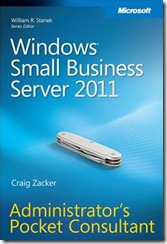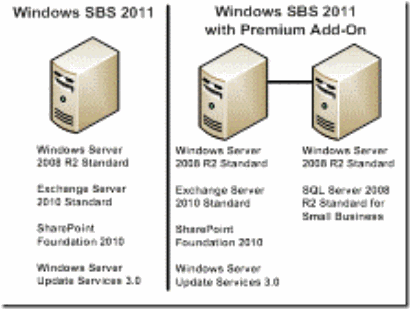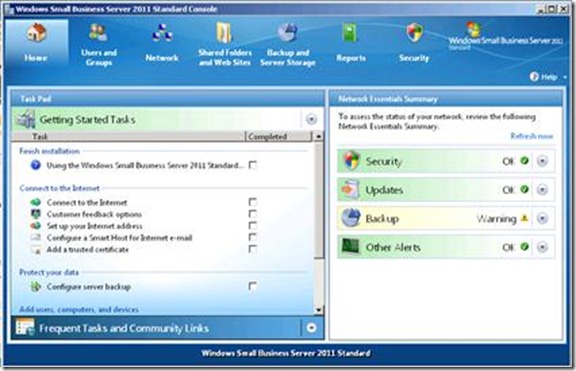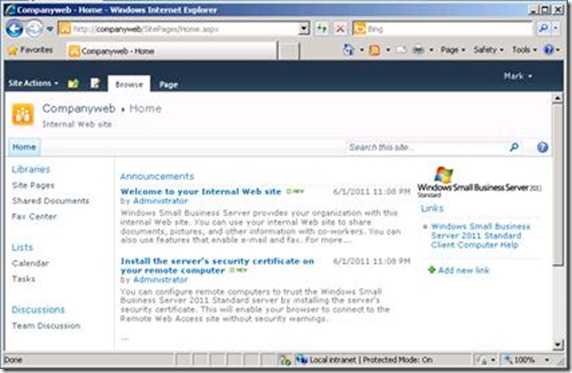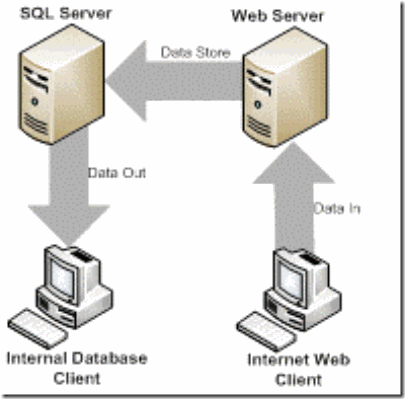New book: Windows Small Business Server 2011 Administrator’s Pocket Consultant
Announcing a new arrival -- the Windows Small Business Server 2011 Administrator's Pocket Consultant (ISBN 9780735651548; 624 pages), authored by Craig Zacker. This pocket-sized guide delivers ready answers for administering Windows® Small Business Server 2011 Standard. With the book’s array of quick-reference tables, instructions, and lists, you'll get the focused information you need to perform support and maintenance tasks, and solve problems -- whether at your desk or in the field.
As a preview, here’s Chapter 1 from the book, which provides an overview of the product. It also includes a What’s New section, especially helpful if you’re migrating from Small Business Server 2008.
Chapter 1
Introducing Microsoft Windows Small Business Server 2011
· What’s Included with Windows SBS 2011?
· Standard or Premium?
· Why Use Windows SBS 2011?
· What Can’t Windows SBS 2011 Do?
· What’s New in Windows SBS 2011?
Simply put, a server is a software application that provides services or furnishes resources to other computers. Although many organizations have computers that are dedicated to server tasks, virtually any computer can function as a server. If you use your Microsoft Windows workstation to share files or a printer with other users, your computer is acting as a server. Medium-size and large businesses typically have multiple computers running various server applications. Separate computers might function as file servers, mail servers, database servers, and so on. In addition to its Windows Server products, Microsoft has a full line of server applications that can provide virtually any service a business might need.
Purchasing these servers and licensing these server applications can be an expensive proposition, as can learning to install and maintain them. For small businesses, it is often not economically feasible to purchase the hardware, the software, and the expertise needed to implement a full set of business server applications. This is where Microsoft Windows Small Business Server (SBS) 2011 enters the picture. Windows SBS is a single product that bundles a comprehensive set of server applications with the Windows Server 2008 R2 operating system and also provides a simplified administration interface that enables a reasonably proficient Windows user to manage all the server functions.
What’s Included with Windows SBS 2011?
Windows SBS includes a number of Microsoft server applications; some are retail products, and others are available as free downloads. Even in the case of a free product, however, you benefit by obtaining it with Windows SBS in several ways, including ease of installation and automated configuration.
Windows SBS 2011, as shown in Figure 1-1, is designed for use on a network that consists of 1 server and up to 75 workstations. One primary server performs all the infrastructure services required for the operation of the network. The Premium Add-On (available as a separate product) provides the ability to install a second server and run line-of-business (LOB) applications.
Figure 1-1 Windows SBS 2011 server configurations
The following sections examine each of the components included in the Windows SBS product.
Windows Server 2008 R2
The Windows Server 2008 R2 operating system is a fundamental component of the Windows SBS package; it provides the environment in which all the other components run. Windows SBS 2011 includes Windows Server 2008 R2 Standard, with all the components found in the retail and original equipment manufacturer (OEM) operating system products.
Windows Server 2008 R2 includes a large collection of applications and services, packaged as roles, many of which Windows SBS relies on to provide the infrastructure that your network needs to run. The biggest difference between Windows SBS 2011 and a standalone version of the operating system is that SBS automatically installs and configures many of these roles for you, while with a standalone Windows Server 2008 R2 product you must add the roles that define the functions you want the server to perform.
For example, to configure the server to function as a domain controller, you must install the Active Directory Domain Services (AD DS) role and then run a wizard to promote the server. When you install Windows SBS, the setup program adds the AD DS role for you, along with many of the other available roles, and configures them as needed. In a large business environment, this automatic configuration would not be practical because there are likely to be multiple servers on the network, with each one dedicated to a few specific roles. On a small business network with only one infrastructure server, however, SBS installs all the roles, services, and applications required for a typical network. You can, of course, disable elements that you do not need after the installation, or install additional roles as needed (with some limitations).
More Info For more information on exactly what components Windows SBS installs and configures during the setup process, see Chapter 3, “Installing Windows Small Business Server 2011.”
Another big difference between the Windows SBS version of Windows Server 2008 R2 and the standalone versions is the inclusion of the Windows SBS Console tool, shown in Figure 1-2. This console, not included in the standalone versions of Windows Server 2008 R2, provides a central administration tool for all the applications and services installed with Windows SBS. This console also insulates the relatively inexperienced administrator from many of the more advanced, yet infrequently used configuration settings provided by the standard Windows Server tools. As you gain experience with Windows SBS, or if you are already an experienced Windows administrator, you still have access to all the familiar tools included with Windows Server 2008 R2.
The version of Windows Server 2008 R2 in Windows SBS 2011 includes a five-pack of the SBS 2011 Client Access License (CAL) Suite. This enables up to five users or devices to connect to the server and access its services. To support more than five users, you must purchase additional CALs. Unlike the CALs supplied with and sold for Windows Server 2008 R2, which provide clients with access only to the server, the Windows SBS CALs provide clients with access to all the applications included with the product. With Windows SBS, you do not need to purchase separate licenses for Microsoft Exchange Server clients; the SBS 2011 CAL Suite provides client access to Exchange Server 2010 as well as Windows Server 2008 R2.
Figure 1-2 Windows SBS Console
Exchange Server 2010 Standard SP1
Email has become a staple of business communications, and Exchange Server 2010 is Microsoft’s flagship email messaging product. Exchange Server provides an organization with internal email messaging, plus incoming and outgoing Internet email access. The mail is stored on the server so that users can access their messages from different computers and with a variety of client interfaces, including Microsoft Office Outlook on the desktop; Outlook Web Access (OWA), a web-based interface that provides access from any computer, inside or outside the enterprise; and even mobile devices, such as smart phones. In addition to email, Exchange Server also provides storage for calendar data, contacts, journals, and to-do lists, all of which users can share over the network, creating a variety of collaborative business solutions.
Exchange Server is a complex product, with many features and settings. However, in Windows SBS 2011, the main product installation process includes Exchange 2010 along with the Service Pack 1 (SP1) release. In addition, the critical configuration settings for the Exchange Server application and access to parameters for individual users are integrated into the Windows SBS Console, simplifying the administration process considerably. As with Windows Server 2008 R2, though, more experienced administrators can use the standard tools supplied with Exchange Server, such as the Exchange Management Console.
More Info For more information on Exchange Server 2010, see Chapter 15, “Administering Email.”
SharePoint Foundation 2010
As part of its default setup procedure, Windows SBS 2011 installs Internet Information Services (IIS), the web server application included with Windows Server 2008 R2, on the primary server. Windows SBS uses IIS to host a number of websites for various administration purposes, such as client deployment and update distribution. Windows SBS also creates a default company website, as shown in Figure 1-3, using Microsoft SharePoint Foundation 2010 and the Windows Internal Database feature of Windows Server 2008 R2. SharePoint Foundation is a free, web-based collaboration environment that enables users to create, share, and edit files; schedule calendar appointments; create task lists; and participate in forum-style group discussions.
Figure 1-3 A default company website created using SharePoint Foundation 2010
SharePoint Foundation 2010 requires a SQL Server database to store user files, messages, and other information. Windows Server 2008 R2 includes a feature called Windows Internal Database, essentially a special-purpose implementation of SQL Server, which SharePoint Foundation uses by default. Do not confuse the SQL Server implementation in the Windows Internal Database with the full-featured one supplied with Windows SBS Premium Add-On. Windows SBS 2011 includes SharePoint Foundation 2010 and installs it on the primary server using Windows Internal Database. However, if you are running the Premium Add-On, it is possible to configure SharePoint Foundation to use the full SQL Server 2008 R2 Standard product on your secondary server to host the database.
Windows Server Update Services 3.0
Regular operating system updates are a fact of life for all Windows users and administrators. Microsoft releases security updates, bug fixes, and feature enhancements on a regular basis, and Windows SBS uses Windows Server Update Services (WSUS) 3.0 to automate the process of downloading new updates and distributing them to the computers on the network.
By using a central distribution point, you can conserve bandwidth on your Internet connection by downloading updates once instead of letting each computer download its own copy. WSUS also enables administrators to evaluate and test the updates and then decide whether to deploy them to the rest of the network.
More Info For more information on WSUS 3.0, see Chapter 11, “Deploying Updates.”
SQL Server 2008 R2 Standard for Small Business
SQL Server 2008 R2 is a relational database manager application that you can use to deploy LOB applications designed to run within the environment that it provides. SQL Server 2008 R2 Standard for Small Business is included only with the Windows SBS 2011 Premium Add-On product, along with a second copy of Windows Server 2008 R2 to install on a second server.
Note Unlike the Windows SBS 2008 Premium edition, the Windows SBS 2011 Premium Add-On includes only 64-bit versions of Windows Server 2008 R2 and SQL Server 2008 R2 Standard because Windows Server 2008 R2 is available only for the 64-bit platform. Therefore, the secondary server on a Windows SBS 2011 network must be 64-bit.
The primary server in a Windows SBS 2011 deployment performs a large number of functions, including domain controller, Exchange Server, and web server. Adding SQL Server to the mix would likely overtax the server’s resources, so the Windows SBS Premium Add-On provides the software for a second computer running Windows Server 2008 R2, which runs SQL Server 2008 R2 and any applications that require its database services.
SQL Server is a database manager, which means it provides the services that applications need to store data and supply it to clients. Structured Query Language (SQL) is a language that applications use to send instructions to the database manager. The instructions enable the database manager to add information to a database stored on the server or retrieve specific information and supply it to another application.
A typical SQL Server implementation in a Windows SBS environment might consist of a web application running on the primary server along with a website that is accessible from the Internet. Users accessing the website supply information via a form, and the web server stores the information in a SQL Server database on the secondary server. Later, internal users access the information in the database using an intranet web interface or a dedicated client, as shown in Figure 1-4.
Figure 1-4 A typical Windows SBS SQL Server deployment
For clients on the Windows SBS network to access the SQL Server applications, they must have a special license called the CAL Suite for Premium Users/Devices. This license is more expensive than the standard CAL Suite, but only the clients that access the database require it. If, for example, some users need access to the SQL Server databases and some do not, you can purchase CAL Suite Premium only for those who need it and then use the less expensive, standard CAL Suite for those who do not.
More Info For more information on SQL Server 2008 R2 Standard, see Chapter 18, “Adding a Second Server.”
Standard or Premium?
The question of whether to purchase the Premium Add-On for Windows SBS 2011 should be based solely on your need for a second server to run LOB applications. The functionality of the primary server remains identical, so if you do not have any applications that require SQL Server, you are better off with just the standard Windows SBS 2011 product.
The price of the Premium Add-On package is less than if you purchased its two products and the appropriate licenses separately. However, it is possible to install additional servers on a Windows SBS 2011 network that you have licensed separately.
Whichever route you choose, it is important to know that purchasing Windows SBS 2011 does not lock you into a single-server network configuration for the rest of the product’s lifetime.
Why Use Windows SBS 2011?
When it comes to networking their computers, small businesses can suffer from a variety of shortcomings. The chief problem, not surprisingly, is a limited budget. Business owners accustomed to purchasing workstation software products for a few hundred dollars might be shocked at the four-figure prices of server software plus the additional cost of licensing the client users.
Another big problem for the small business owner is information technology (IT) staffing. Many small businesses cannot justify the expense of full-time IT employees, which leaves them two alternatives: train someone in the organization to manage the network part-time or hire a freelance consultant as needed.
Windows SBS 2011 addresses both of these problems in various ways, as explained in the following sections.
Pricing
One of the biggest benefits of Windows SBS 2011, as compared with the Microsoft standalone server products that it replaces, is its cost. Purchasing server operating systems and server applications can be a complicated business. You must consider the hardware requirements, operating system requirements, software interoperability, and other factors for each component. Without careful evaluation, you can end up purchasing products that do not work together or paying too much for more software than you need.
Windows SBS 2011 eliminates many of these worries by bundling together most, if not all, of the server products that a small business needs into a single package, with one set of hardware requirements and one price. Table 1-1 lists the suggested retail prices for Windows SBS 2011 and its CAL packs, as of May 2011.
Table 1-1 Windows Small Business Server 2011 Retail Pricing |
|
Product |
Retail Price* |
Windows SBS 2011 (including a 5-pack of SBS 2011 CAL suite) |
US $1,096 |
Windows SBS 2011 Premium Add-On (including a 5-pack of SBS 2011 CAL suite for Premium Users/Devices) |
US $1,604 |
Windows SBS 2011 CAL Suite 5-pack |
US $361 |
Windows SBS 2011 CAL Suite 20-pack |
US $1,447 |
Windows SBS 2011 CAL Suite for Premium Users/Devices 5-pack |
US $457 |
Windows SBS 2011 CAL Suite for Premium Users/Devices 20-pack |
US $1,831 |
Using these prices, the total product cost for a sample network consisting of one Windows SBS 2011 server and 25 client workstations would be US $2,543 (that is, US $1,096 for the Windows SBS 2011 product plus US $1,447 for 20 additional CALs). If you were to purchase the server software products separately, the total cost, based on the current retail prices, would add up as shown in Table 1-2.
Table 1-2 Cost of Products Equivalent to Windows SBS Purchased Separately*
Product |
Retail Price* |
Windows Server 2008 R2 Standard with 5 CALs |
US $1029 |
Windows Server 2008 CAL 20-pack |
US $799 |
Exchange Server 2010 Standard |
US $699 |
(25) Exchange Server 2010 CALs |
US $67 x 25 = US $1,675 |
Total |
US $4,202 |
Note SharePoint Foundation 2010 and Windows Server Update Services 3.0 are free products, and therefore add no cost to the equation. Because this is an example of a one-server network using Windows SBS 2011, SQL Server 2008 R2 is also not part of the calculations.
Of course, there are additional costs involved in setting up a small-business network, including the client operating systems, the hardware, and various networking expenses. However, a savings of US $1,659 on the server software and client licenses is remarkable, especially when you consider that you are receiving the benefits of the unified installation and administration tools as a bonus.
System Requirements
The literature for every software product on the market includes a list of the system hardware that you need to run the software. Before you purchase a software product, you must make sure that your computer has a processor of the appropriate type and speed; sufficient memory and hard disk space; and the proper peripherals, as specified by the software manufacturer. However, for a single server running a variety of applications and services, determining exactly what hardware you need can be a problem.
In its system requirements for Windows Server 2008 R2, Microsoft specifies minimum and recommended processor speeds, amounts of memory, and hard disk sizes. However, the actual requirements of a server can vary greatly. For example, a computer running Windows Server 2008 R2 that functions only as a file server requires far less memory and disk space than one that is configured to be a domain controller. And when you install additional roles on the server, even more memory is required. Without actual testing, it would be difficult for a small-business purchaser to estimate exactly what hardware is required for a complex Windows Server 2008 R2 configuration such as the one created by Windows SBS 2011.
Complicating the matter even further are the hardware requirements for all the additional applications that you might want to install on a server. Products such as SharePoint Foundation 2010 and Windows Server Update Services 3.0 have their own requirements, which you must consider cumulatively, along with the hardware needed for the operating system. Exchange Server 2010 is even more of a problem because the hardware resources that it requires depend on the role that the individual server plays in an enterprise Exchange Server deployment.
With Windows SBS 2011, the system requirements for the product account for all the components, including Exchange Server 2010, as installed in the default configuration. You don’t have to consider the roles that will be installed on the server or the additional components included with the product.
More Info The system requirements for Windows SBS 2011 are discussed in detail in Chapter 3.
Installation
The actual process of installing the software for a server is where the question of who will administer the small-business network becomes significant. The process of installing the Microsoft server components individually can be puzzling to an inexperienced administrator.
The Windows Server 2008 R2 setup itself is relatively straightforward. Microsoft has streamlined the operating system installation process so that virtually any user familiar with the Windows interface can do it. However, once the operating system installation is completed, the administrator must add more than a dozen roles and features and, in some cases, configure them as well. Following that is the installation of Exchange Server and the other server components, some of which you must download from Microsoft’s website and some of which have software prerequisites that you must install first. Overall, the server installation process is quite complicated when you use the individual software components; it requires a good working knowledge of the Windows Server 2008 R2 tools and components and some background in networking.
With Windows SBS 2011, the installation process for all the server components is performed by a single setup program. The beginning of the process is no different from a standard Windows Server 2008 R2 installation, but once the operating system is installed, the setup program prompts the user for some basic business information and then proceeds to install and configure all the necessary roles and features, as well as the additional server applications included with the product. This integrated setup routine makes it possible for virtually anyone to install Windows SBS 2011.
Note The comprehensive, integrated setup routine in Windows SBS 2011 is possible only because the designers of the product have made a great many installation and configuration decisions for the administrator to create a well-integrated, multifunction server platform. One of the big advantages of Windows Server 2008 R2 is the flexibility provided by the roles and features that administrators can install as needed. On a medium-size or large enterprise network, administrators typically use multiple servers to perform different roles. It is therefore not possible to anticipate the roles and features each server needs. Having Windows SBS 2011 is like having a knowledgeable, trustworthy administrator by your side to answer the hard questions for you.
Administration
Once the installation of Windows SBS 2011 is complete, the server restarts and the user (after logging on) sees the Windows SBS Console. The home page of this console contains a list of tasks the administrator should perform to get started, and the various other pages contain the most frequently used controls for the product’s various components.
By integrating the most important controls into a single interface and eliminating the more advanced, less frequently used ones, Windows SBS 2011 makes it far easier for the beginning administrator to manage a small-business network.
What Can’t Windows SBS 2011 Do?
There are limitations to what Windows SBS 2011 can do compared with the standalone products that comprise it. As mentioned previously, one of the main advantages of Windows SBS is its integrated installation and administration tools, and these tools exist only because the product’s developers have made many important installation and configuration decisions for you. The Windows SBS server environment is carefully designed to provide most, if not all, of the services that a small business needs.
Because this configuration is so carefully wrought, Windows SBS 2011 has some limitations that Windows Server 2008 R2 does not, such as the following:
· Only 75 users Windows SBS 2008 is limited to a maximum of 75 client users, while there is no limit to the number of clients that a computer running Windows Server 2008 R2 can support.
· Only 64-bit processors The Windows SBS 2011 primary server can run only on a computer with a 64-bit processor.
· Only one network interface A Windows SBS primary server can have only one network interface, which means that you cannot configure the computer to function as a router, as you can with Windows Server 2008 R2, or use other technologies requiring two network adapters, such as DirectAccess.
· No Remote Desktop Services The primary server in a Windows SBS 2011 installation cannot function as a Remote Desktop server for any purpose other than administration. Although you can install the Remote Desktop Services role on the computer, attempts to activate the Remote Desktop Licensing server results in errors. You can, however, configure the secondary server in a Windows SBS 2011 Premium Add-On installation to function as a Remote Desktop server.
· No upgrade from earlier versions If you are running an earlier version of Windows SBS, you can migrate your data to a new Windows SBS 2011 server, but you cannot perform an in-place upgrade.
What’s New in Windows SBS 2011?
The most obvious differences between Windows SBS 2011 and the previous version, Windows SBS 2008, are the latest versions of the software components. Table 1-3 lists the versions of the software components included in the two products.
Table 1-3 Software Components Upgraded in Windows SBS 2011 |
|
Windows SBS 2008 |
Windows SBS 2011 |
Windows Server 2008 Standard |
Windows Server 2008 R2 Standard |
Exchange Server 2007 Standard |
Exchange Server 2010 Standard with SP1 |
SQL Server 2008 Standard (Premium Add-On only) |
SQL Server 2008 R2 Standard (Premium Add-On only) |
Windows SharePoint Services 3.0 |
SharePoint Foundation 2010 |
Windows Server Update Services 3 |
Windows Server Update Services 3.0 |
New System Requirements
As emphasized in this chapter, Windows SBS 2011 requires a computer with a 64-bit, quad-core processor, running at 2 gigahertz (GHz) or faster. Microsoft has also increased the physical memory requirement to 8 gigabytes (GB), up from 4 GB for Windows SBS 2008. Windows SBS 2011 runs reasonably well with 4 GB of memory, but it runs much better with the minimum recommended 8 GB of memory (although, as always, more is better).
Microsoft has also increased the disk space requirement. Windows SBS 2011 does not install on a disk with less than 80 GB of free space, up from 40 GB in Windows SBS 2008.