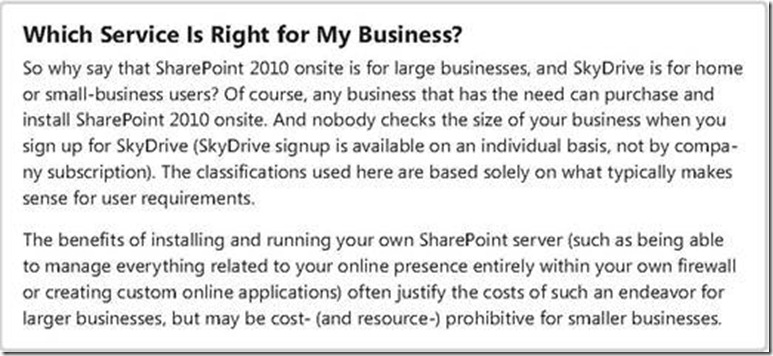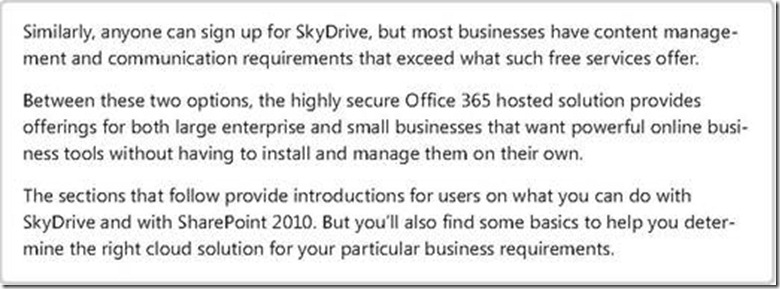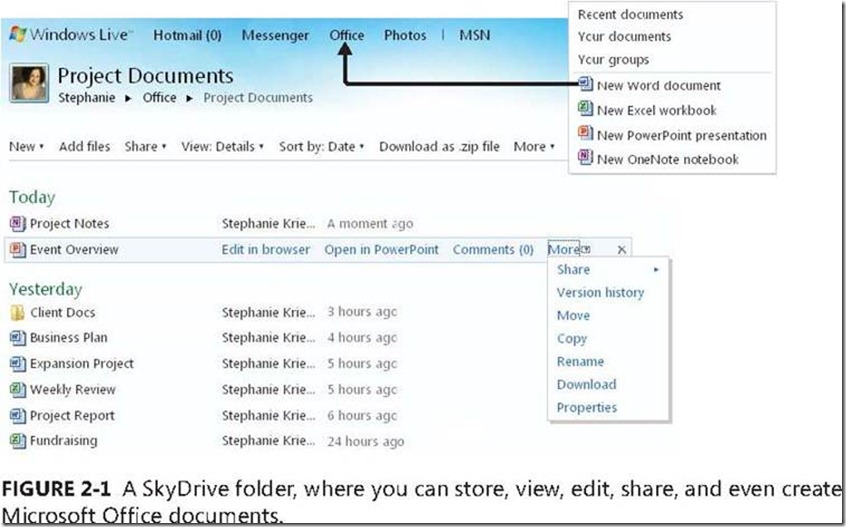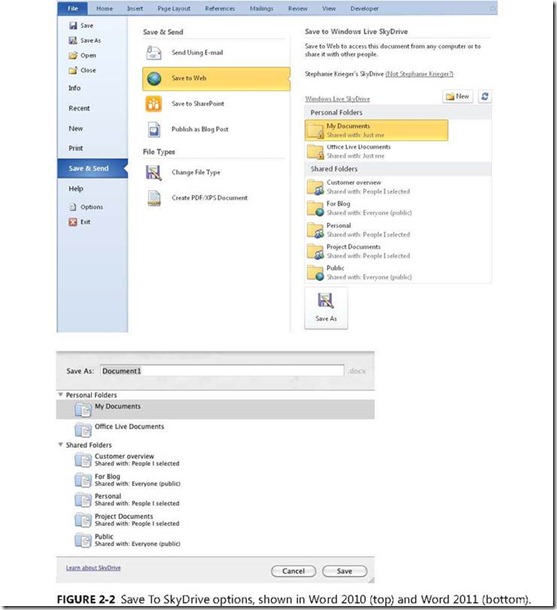New book: Documents, Presentations, and Workbooks: Using Microsoft Office to Create Content That Gets Noticed
We’re excited to announce that Stephanie Krieger’s Documents, Presentations, and Workbooks: Using Microsoft Office to Create Content That Gets Noticed (ISBN 9780735651999; 868 pages) is now available for purchase!
You can find the book’s introduction in this previous post.
In today’s post, please enjoy an excerpt from Chapter 2, “Collaborating and Sharing When and Where You Choose.” There’s a big, new world up in the cloud that helps you get things done when and where it’s convenient for you. Today’s technology means that you don’t have to be tied to your office to be productive. You don’t have to route content from one person to the next to work together on a project. You don’t even need your own computer to make changes to your documents. When you store your Microsoft Office documents online (a.k.a. in the cloud), you can share them more easily, access them from almost anywhere, and work on them from almost any computer with an Internet connection (and maybe even from your phone).
Chapter 2
Collaborating and Sharing When and Where You Choose
In this chapter, you will:
§ Explore options for saving and accessing your content online
§ Learn about what you can do with Office Web Apps
§ Learn about coauthoring across Office 2010 and Office for Mac 2011
§ Explore the benefits of Office Mobile applications
The phrase collaborating and sharing makes me feel like a trust-related, teambuilding exercise can’t be far behind. But don’t be alarmed. We’re not going to fall backward into the arms of coworkers or sit around a campfire and sing corny songs here. So, enough with the corporate-speak jargon—let’s get down to business.
This chapter is about that big, new world up in the cloud that helps you get things done when and where it’s convenient for you. Today’s technology means that you don’t have to be tied to your office to be productive. You don’t have to route content from one person to the next to work together on a project. You don’t even need your own computer to make changes to your documents.
When you store your Microsoft Office documents online (a.k.a. in the cloud), you can share them more easily, access them from almost anywhere, and work on them from almost any computer with an Internet connection (and maybe even from your phone).
Moving Your Documents into the Cloud
The ability to store and manage documents online has been around for many years. But the change that this technology has recently undergone is surely the biggest one since we all first heard words like SharePoint or web server.
§ Whoever you are, wherever you work, you now have easy (even free) access to online document management.
§ You can now edit the documents you store online (many of them, anyway) right in a web browser.
§ Storing documents online, using either Windows Live SkyDrive or Microsoft SharePoint 2010, now enables new technologies such as the ability to simultaneously edit the document with other people in different locations.
If you’ve not yet ventured into the cloud—even if online or simultaneous editing doesn’t pique your interest—there are many good reasons to explore your online options. From providing an online backup copy of important documents (if you’ve never had a hard drive that failed, you probably will one day, and it might just be your backup drive) to enabling you to more easily share large fi les (it’s easier to instant-message [IM], text, or email a link than a 20 MB fi le), online document management is an easy win-win option. What’s more, even free services like the wonderful Windows Live SkyDrive provide advanced document management tools like access control and versioning.
Most of the capabilities discussed in this chapter are available when you save your documents online to either a SkyDrive folder or SharePoint 2010 library. So, what are your options?
§ Large and midsize businesses can install Microsoft SharePoint 2010 in their organization to create a secure and powerful online Intranet solution that goes way beyond document management.
§ Businesses of any size can subscribe to Microsoft Office 365 for a Microsoft-managed online solution that goes well beyond SharePoint.
§ Home and small-business users can get a free SkyDrive account with 25 GB of online storage and many of the same tools that are available to SharePoint users.
Introducing SkyDrive
If you use Windows Live Hotmail or Windows Live Messenger, you may already be familiar with https://windowslive.com or https://live.com—the collection of Windows Live online services. SkyDrive is the service that lives at https://docs.live.com.
Like Hotmail and Messenger, SkyDrive is free and available to anyone. You can store Microsoft Office documents as well as media fi les (photos and video) within the 25 GB of storage space that comes with your free account. You can also create Microsoft Office documents directly online from your SkyDrive account, edit your documents online using Microsoft Office Web Apps, or open your documents for editing in the Office 2010 or Office for Mac 2011 programs on your computer directly from SkyDrive (as shown in Figure 2-1 and detailed in the list that follows it).
§ Create multiple folders and set unique sharing permissions for each. You can make a folder public, share it with specific individuals, or keep it just to yourself. You can also assign specific permissions (full permission or read-only) to individuals with whom you share.
§ When other editors make changes to your fi les, SkyDrive automatically saves a new version so that you can easily manage which edits get made to fi les that you own.
§ You can edit documents online using Office Web Apps, including Microsoft Word Web App, Microsoft Excel Web App, Microsoft PowerPoint Web App, and Microsoft OneNote Web App.
§ Saving a Word or PowerPoint fi le to a SkyDrive folder enables you to simultaneously edit that file with others who are using either Office 2010 or Office for Mac 2011. Additionally, you can simultaneously edit Excel workbooks and OneNote notebooks that are saved on SkyDrive with others by using Office Web Apps.
See Also Learn more about Office Web Apps and simultaneous editing capabilities across Microsoft Office platforms in the section “Exploring Office Web Apps: What Can You Really Do with Them?” later in this chapter.
· Hotmail integrates pretty nicely with SkyDrive and Office Web Apps as well. If you use Hotmail or receive mail for any account via your Hotmail inbox, you can view or edit Word, PowerPoint, or Excel email attachments online directly from your inbox.
· If you edit the attachment online, a copy of the file is automatically saved to SkyDrive and you can reply to the email directly with the changes you’ve made.
· You can also save documents, presentations, workbooks, and (for Office 2010 users) notebooks directly from the Office 2010 and Office for Mac 2011 programs to your SkyDrive folders, as shown in Figure 2-2.
❑ For the option to save a fi le from an Office 2010 program to SkyDrive, click the File tab, click Save & Send, and then click Save To Web.
❑ For the option to save a fi le from an Office for Mac 2011 program to SkyDrive, on the File menu, point to Share, and then click Save To SkyDrive.
Version control, access management, 25 GB of free storage space, online editing (including the ability to create new documents online), and email integration. Okay, so if SkyDrive is free to anyone, why would anyone pay for SharePoint?
If you’re a consumer or managing documents online for any type of personal use, there probably is no reason at all. Windows Live provides a very good set of free tools that are easy to use and work well together. But for businesses of any size, there might be many reasons to consider SharePoint. Read on to learn more.
See Also To learn more about what you can do on SkyDrive, visit https://windowslive.com/ skydrive .
Introducing SharePoint 2010
To hear many people tell it, SharePoint is a miracle product, an all-things-to-all-businesses solution that is the place to start for pretty much anything you want to do. Of course, hyperbole (and you might have heard a lot of it on this subject) doesn’t really tell you very much. So, if you’re like many people in organizations where SharePoint is new or soon to be available, you might be wondering what the heck SharePoint actually is and how it can help you.
Essentially, SharePoint is a platform for online content management and collaboration. As a user of SharePoint, you can create and customize your own websites for everything from simple online document management to team projects to web databases, blogs, social networking, and then some, as shown in Figure 2-3. For example, as you see in that screenshot, a team site typically includes one or more document libraries along with lists for managing announcements, calendar items, tasks, and discussions.
Setting up a SharePoint site is fast and easy—customization is optional. To access the dialog box shown in Figure 2-3, on the command bar at the top of your SharePoint site, click Site Actions and then click New Site. When you click Create in the dialog box shown here, SharePoint does the rest.
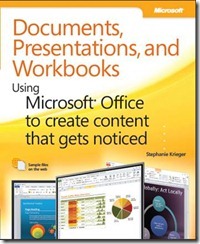
![clip_image002[4] clip_image002[4]](https://msdntnarchive.blob.core.windows.net/media/MSDNBlogsFS/prod.evol.blogs.msdn.com/CommunityServer.Blogs.Components.WeblogFiles/00/00/01/17/44/metablogapi/3554.clip_image0024_thumb_56D821AE.jpg)