RTM’d today: Windows Server 2008 R2 Remote Desktop Services Resource Kit
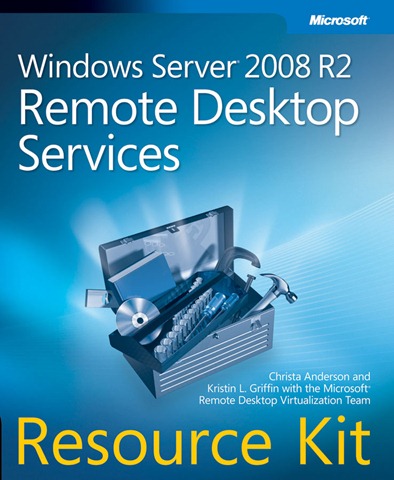 We’re very happy to report that Windows Server 2008 R2 Remote Desktop Service Resource Kit, by Christa Anderson and Kristin L. Griffin with the Microsoft Remote Desktop Services Team (ISBN 9780735627376; 720 pages) has shipped to the printer.
We’re very happy to report that Windows Server 2008 R2 Remote Desktop Service Resource Kit, by Christa Anderson and Kristin L. Griffin with the Microsoft Remote Desktop Services Team (ISBN 9780735627376; 720 pages) has shipped to the printer.
In-depth and comprehensive, this official Microsoft Resource Kit delivers the information you need to plan, deploy, and administer Remote Desktop Services in Windows Server 2008 R2. You get authoritative technical guidance from those who know the technology best—leading industry experts and members of the Microsoft Desktop Virtualization Team. Coverage includes scenarios for Remote Desktop Services (formerly known as Terminal Services), virtualizing roles, setting up Remote Desktop Virtualization Host (RDVS), managing application compatibility, customizing and locking down the user experience, using Windows PowerShell™ for configuration and management, administering security features, deploying a farm, publishing resources, managing sessions, and other life cycle issues. In addition, the Resource Kit CD features a fully searchable electronic version of the book, along with sample scripts, white papers, links to tools and videocasts, and other essential resources.
This book will be available through online book retailers on December 15, and in bookstores shortly thereafter.
Here is a brief look at the Table of Contents as well as an excerpt from the book’s Introduction. Enjoy!
Contents at a Glance
Chapter 1 Introducing Remote Desktop Services
Chapter 2 Key Architectural Concepts for Remote Desktop Services
Chapter 3 Deploying a Single Remote Desktop Session Host Server
Chapter 4 Deploying a Single Remote Desktop Virtualization Host Server
Chapter 5 Managing User Data in a Remote Desktop Services
Deployment
Chapter 6 Customizing the User Experience
Chapter 7 Molding and Securing the User Environment
Chapter 8 Securing Remote Desktop Protocol Connections
Chapter 9 Multi-Server Deployments
Chapter 10 Making Remote Desktop Services Available from
the Internet
Chapter 11 Managing Remote Desktop Sessions
Chapter 12 Licensing Remote Desktop Services
Introduction
Welcome to the Windows Server 2008 R2 Remote Desktop Services Resource
Kit! This is a detailed technical resource for planning, deploying, and running
Microsoft Remote Desktop Services (RDS). Because some features of RDS
are brand new, this book is valuable both for those completely new to RDS and
those who have used Terminal Services (its former name) in previous versions of
Microsoft Windows.
Within this resource kit, you’ll find in-depth information about the improvements
in RDS introduced in Windows Server 2008 R2. This book combines underlying
architectural concepts with practical hands-on instructions that allow you to
set up a working RDS ecosystem, understand why it’s working, and give you some
guidance about how to fix it when it’s not. You’ll also find detailed information
and task-based guidance on managing all aspects of RDS, including deploying
RD Session Host servers, integrating RDS role services with other key parts of the
Windows Server 2008 R2 operating system, and extending the reach of RDS to
outside the corporate network. Finally, the companion media includes additional
tools and documentation that you can use to manage and troubleshoot RDS role
services. Although we mention some third-party tools in the course of this book,
this book is fundamentally about running RDS using only the tools found in the
operating system. You can do what we’ve done here using only Windows Server
2008 R2. Nor do we get into extensive discussion of any of the third-party tools
that many people use with native Remote Desktop Services. For example, many
people with high-complexity RDS deployments use management software from
Citrix or Quest or other RDS partners, but we don’t discuss it here because it’s not
included with the operating system.
What’s new in Remote Desktop Services in Windows Server 2008 R2?
Remote Desktop Services in Windows Server 2008 R2 took a lot of the improvements
added in Windows Server 2008 and added the features people had asked
for. Want native support for VDI? It’s added to RD Connection Broker. Want
fewer logons, security filtering, simplified discovery of available applications and
virtual machines (VMs)? It’s in the new version of RD Web Access. Want to address
problems discovered via Network Access Policies (NAP), not just shut people out
of the network? It’s in the new edition of RD Gateway. Want improved application
compatibility? See RD Session Host for IP address virtualization and dynamic fair
share scheduling that proactively prevents one session from taking all the processor
cycles. Want to stop installing printer drivers on both sessions and VMs? Easy
Print now works for both virtualization options.
For those who went straight to Windows Server 2008 R2 from Windows Server
2003, let’s take a look at what the new features add to the former model of a
terminal server and a license server.
Simplified Application Delivery and Display
Terminal Services in Windows Server 2003 presented all remote applications from
a desktop, completely separating the display of local and remote applications.
RemoteApp programs (introduced in Windows Server 2008) launch from a server,
but integrate with the local desktop so they look like they’re running locally.
Not only do the applications integrate better with the local desktop, they’re
easier to find and distribute, thus making it easier to support a larger and more
complex deployment. One of the issues in enabling remote access is how to get
the most complete and up-to-date set of remote resources to your user base. This
is especially true when you’re providing access to individual applications, not to a
full desktop. Using RDS Web Access, you can present links to individual applications
or to entire desktops and know that these links will always be up to date. In
Windows Server 2008 R2, RD Web Access can present RemoteApp programs from
more than one farm as well as VMs. It also, however, supports security filtering
so that you can manage an aggregated source for all remote resources but only
display to people the ones they should use.
Improved Farm Support
The Session Directory service in Windows Server 2003 offered the beginning of
farm support, but was only available for Enterprise SKUs and didn’t include any
load balancing—it just kept track of where connections had gone. In Windows
Server 2008 R2, RD Connection Broker is available on the Standard SKU, supports
load balancing, and can broker connections to both sessions and VMs.
Secure Internet Access
One of the key benefits of Remote Desktop Services is its ability to support mobile
workers. We had a great (and extremely itinerant) tech editor, RDS MVP Alex
Juschin, for this edition of the book. He’s got a great description of how he used
Remote Desktop Services while completing his part.
In your book you can mention that I have been reviewing your
book all over the world using the RDP protocol to connect to my
home in Dublin via 3G or WiFi . I’ve worked while on a smelly
Kebap Bus in Poland, in a freezing hotel in Latvia, while being
driven in a high-end coach in Estonia, on the ferry to England, in
a pub in Ireland, on a train going down the coast from Belfast,
while tasting wine in France, sitting in a nice Brasserie on the
island of Jersey, eating Belgian chocolate in Brussels, on a plane
to Germany, on a bench with a beautiful view in Zurich, in a café
near the Berlin Wall, in a prison in Finland (ok, hotel, but it used
to be a prison), and on the highest point of Germany (Zugspitze).
In Windows Server 2003, Terminal Services didn’t support secure Internet access
except across virtual private networks. In Windows Server 2008 R2, Remote
Desktop Services supports connectivity over Secure Sockets Layer (SSL) via RD
Gateway. RD Gateway allows you to set up different rules for local and remote
access and does not require any client-side setup. Introduced in Windows Server
2008, in R2, RD Gateway now enforces device and resource redirection decisions
made at the gateway and supports NAP remediation.
Simpler and Broader Device Redirection
RDS assumes that a lot of people will be working from computers with local resources,
and that those people won’t want to be cut off from their resources when
they’re working in their session or VM. It also assumes that the server administrators
don’t want to spend more time than necessary making these resources
available.
Although printer redirection, as it’s been known in earlier versions of Terminal
Services, still works as it did, Easy Print, introduced in Windows Server 2008, helps
simplify printer redirection. Rather than requiring administrators to install printer
drivers on the server, Easy Print allows redirected printers to use the drivers already
installed on the client computer. In Windows 2008 R2, RD Easy Print works with even
more printer types and works from both sessions and VMs.
Part of the rich remote work experience is using local devices. Support for
local devices has been expanded through the Plug and Play Device Redirection
Framework, introduced in Windows Server 2008.
Simplified License Management
Per-user licensing was introduced in Windows Server 2003 but didn’t include any
tracking, so you couldn’t easily tell if you were in compliance. Windows Server
2008 R2 allows you to track Per-User RDS CAL usage. Additionally, the Licensing
Diagnostics feature can help you resolve licensing issues. Windows 2008 R2 RD
License servers can now migrate licenses from one server to another without the
help of the Microsoft Clearinghouse. This can be done even if a license server is
out of commission.
This is only a partial list of new features—Chapter 1, “Introducing Remote
Desktop Services,” describes the Remote Desktop Services features in Windows
Server 2008 R2, and the rest of the book explains how to use them. But these are
some of the highlights that show how the role has expanded in management and
user experience.
How this Book is Structured
Our goal in writing this book is to help you set up a working Remote Desktop
Services farm, as well as VDI pooled and personal VMs using all the pieces in the
operating system, while understanding the greater context of the circumstances
under which Remote Desktop Services is useful, how it works, and how Windows
Server 2008 R2 compares to previous versions. This book has twelve chapters.
■ Chapter 1, “Introducing Remote Desktop Services,” explains where RDS
came from and how it has evolved as a platform, what new features are
available in this latest iteration, and what you can accomplish with this new
version of the product. It also explains how other services support RDS.
■ Chapter 2, “Key Architectural Concepts for Remote Desktop Services,” dives
into RDS internals and relevant Windows Server 2008 R2 internals. It also
shows you how to determine the hardware and software you will need to
support this product in your environment.
■ Chapter 3, “Deploying a Single Remote Desktop Session Host Server,”
shows you how RD Session Host servers work, and how to install and configure
this role service.
■ Chapter 4, “Deploying a Single Remote Desktop Virtualization Host Server,”
explains what VDI is, how Microsoft VDI works, and how to install and configure
a RD Virtualization Host and the supporting roles.
■ Chapter 5, “Managing User Data in a Remote Desktop Services Deployment,”
discusses the different types of profiles that work with RDS and how
to deploy and troubleshoot user profile solutions and folder redirection.
■ Chapter 6, “Customizing the User Experience,” discusses how remoting
works, promoting good client experience in the remote session, and how
to print from RDS sessions.
■ Chapter 7, “Molding and Securing the User Environment,” explains why
you should lock down the RDS environment and how you should do it, and
describes how to provide remote assistance to users from within the user
session.
■ Chapter 8, “Securing Remote Desktop Protocol Connections,” discusses
RDP encryption, server and client authentication, and how to configure
security settings on the RD Session Host server.
■ Chapter 9, “Multi-Server Deployments,” introduces key concepts for multiserver
deployments, shows how to create RD Session Host farms, and explains
how to publish applications and display resources through RD Web
Access.
■ Chapter 10, “Making Remote Desktop Services Available from the Internet,”
shows you how to install and configure RD Gateway to provide access to
RemoteApps, desktop sessions, and pooled and personal VMs to users
located outside the corporate network.
■ Chapter 11, “Managing Remote Desktop Sessions,” shows you how to
monitor and terminate processes and users sessions running on an RD
Session Host server, how to provide help with remote control, and how to
drain RD Session Host servers for maintenance.
■ Chapter 12, “Licensing Remote Desktop Services,” discusses the new RDS
licensing paradigm, including both RDS and VDI licensing. This chapter explains
how licenses are tracked and enforced; how RD License server assign
RDS CALs; how to install, configure, and maintain RDS License servers; how
to diagnose licensing issues with the Licensing Diagnosis tool; and how to
migrate licenses from one server to another.

