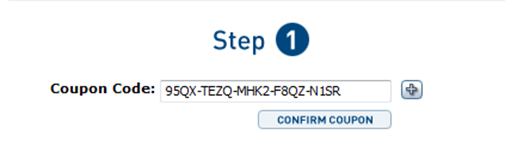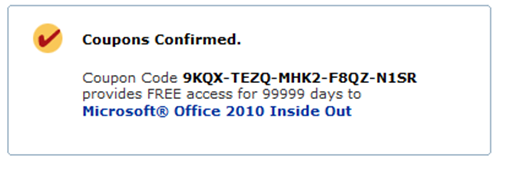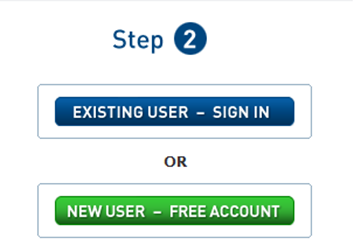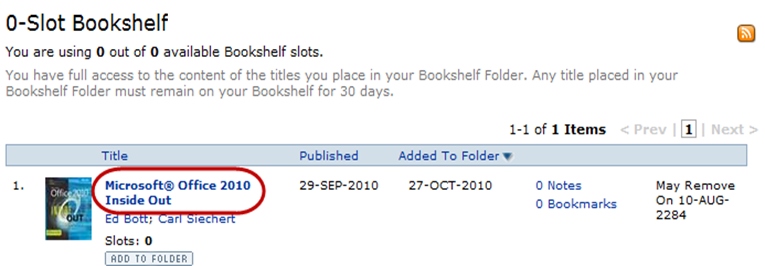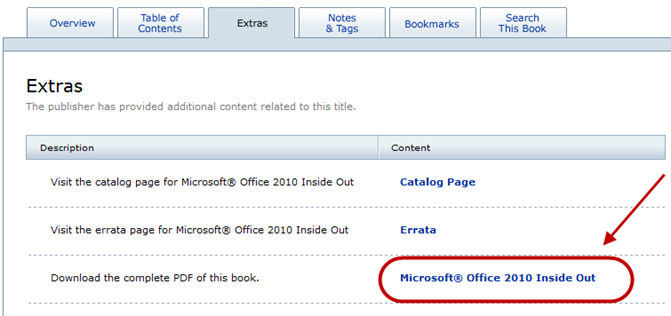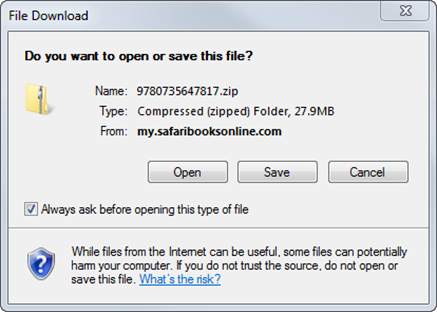Microsoft Press companion ebooks are now available for download
Greetings, everybody. Here’s a message from Microsoft Press’s Editorial Director, Kimberly Kim, about a change in direction we’ve made related to our companion ebooks.
Kimberly here. Microsoft Press knows that the inclusion of a fully searchable ebook version of your Step by Step or Inside Out title is an important part of the book’s value to you. Thanks to your recent feedback through our book survey and reviews on Amazon.com, we now know that providing you unlimited online access to your ebook is simply not enough. You want to download your ebook so that you can read it even when you’re not connected to the Internet.
Today, I am pleased to inform you that Safari has enabled a download option for Step by Step and Inside Out titles, allowing you to choose the method that works best for you. The instructions for downloading your ebook are listed below.
I can’t stress enough how valuable your feedback is to us. Using the information from your survey responses, we can spot customer satisfaction trends within weeks of publication. This helps us put our time and effort into the activities that matter most to you. Please keep the feedback coming via our survey!
https://www.microsoft.com/learning/booksurvey
How to download your Microsoft Press companion ebook from Safari
1. Locate your voucher inside the back cover, and scratch off the metallic foil to reveal your access code.
2. Go to https://microsoftpress.oreilly.com/safarienabled.
3. Enter your 24-character access code in the Coupon Code field under Step 1:
4. Click the CONFIRM COUPON button.
A message will appear to let you know that the code was entered correctly. If the code was not entered correctly, you will be prompted to re-enter the code.
5. In the next step, you’ll be asked whether you’re a new or existing user of Safari Books Online.
5A. If you already have a Safari account, click the EXISTING USER – SIGN IN button under Step 2.
5B. If you are a new user, click the NEW USER – FREE ACOUNT button under Step 2.
- You’ll be taken to the “Register a New Account” page.
- This will require filling out a registration form and accepting an End User Agreement.
- When complete, click the CONTINUE button.
6. On the Coupon Confirmation page, click the My Safari button.
7. On the My Safari page, look at the Bookshelf area and click the title of the book you want to download:
8. On the next page, click the Extras tab.
9. Find “Download the complete PDF of this book,” and click the book title:
A new browser window or tab will open, followed by the File Download dialog box:
10. Click Save.
11. Choose Desktop and click Save.
12. Locate the .zip file on your desktop. Right-click the file, click Extract All, and then follow the instructions.
NOTE If you have a problem with your voucher or access code, please contact mspbooksupport@oreilly.com, or call 800-889-8969, where you’ll reach O’Reilly Media, distributor of Microsoft Press books.
If you’d like a PDF (280KB) of these instructions, click here.