RTM’d today: Microsoft SharePoint 2010 Plain & Simple
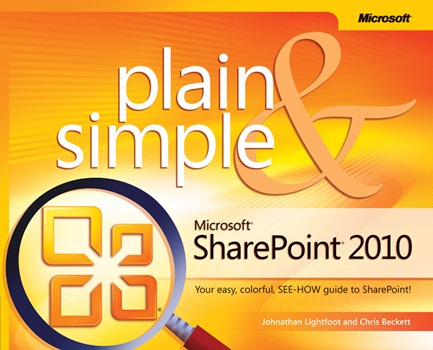 Kenyon here. We’re very pleased to announce that Johnathan Lightfoot and Chris Beckett’s book, Microsoft SharePoint 2010 Plain & Simple , has shipped to the printer!
Kenyon here. We’re very pleased to announce that Johnathan Lightfoot and Chris Beckett’s book, Microsoft SharePoint 2010 Plain & Simple , has shipped to the printer!
This FULL COLOR, no-nonsense book shows you the quickest ways to access current information, get real-time status updates, and collaborate with co-workers using Microsoft SharePoint 2010. Johnathan and Chris show you how to share all of your information in one location; use document management features to organize information; learn how to use the exciting SharePoint ribbon UI; collaborate with others using the Enterprise Wiki; use SharePoint search to find information in your organization; and customize SharePoint with Themes and Site Settings. The concise, straightforward language, easy-to-follow steps, and screenshots show you exactly what to do. Handy tips teach you new techniques and shortcuts. Quick “Try This” exercises help you to apply what you learn right away.
Johnathan and Chris’s book will be available via online retailers around October 15. In the meantime, here’s more information about the book:
Contents at a Glance
Section 1: About This Book ..........1
No Computerspeak! .......... 2
A Quick Overview .......... 2
A Few Assumptions ..........4
A Final Word (or Two).......... 4
Section 2: What’s New and Improved in SharePoint 2010?.......... 5
New Functionality .......... 6
Improved Functionality ..........8
Section 3: Getting Started with SharePoint Sites ..........13
Understanding Sites .......... 14
Creating a SharePoint Site Based on a Template .......... 15
Locating Items on a Team Site ..........19
Working with Workspaces .......... 20
Changing a Site’s Look and Feel .......... 21
Viewing Site Content ..........24
Saving a Site Template .......... 25
Section 4: Organizing and Managing Information ..........27
Managing Site Columns .......... 32
Managing Content Types ..........36
Customizing Document Templates with Content Types .......... 38
Working with Workflows .......... 40
Section 5: List and Library Essentials ..........45
Creating and Deleting Lists .......... 46
Adding, Editing, and Deleting List Items .......... 48
Organizing Items with Folders ..........52
Working with List Columns .......... 54
Using List and Column Validation Rules.......... 58
Sorting and Filtering Lists.......... 62
Working with List Views .......... 64
Section 6: Working with Documents.......... 69
Managing Documents with a Document Library .......... 70
Customizing Document Templates ..........72
Uploading Multiple Documents .......... 76
Checking Documents In and Out .......... 78
Tracking Documents with Document IDs.......... 82
Using Send To Locations ..........87
Introducing Document Sets ..........89
Section 7: Working with Media ..........95
Getting Started with Media Sharing ..........96
Introducing the Asset Library.......... 98
Organizing with Keywords and Metadata ........... 99
Tagging and Uploading Media Files ..........102
Using SharePoint Assets from Microsoft Office.......... 104
Adding Media to a SharePoint Page ..........106
Section 8: Using Information Management Policies ..........111
Getting Started with Information Management Policies ..........112
Using Auditing Policies ..........112
Adding a Document Label Policy .......... 116
Working with a Document Barcode Policy .......... 120
Setting an Expiration Policy .......... 124
Section 9: Organizing People and Work ..........127
Creating a Project Schedule with the Project Tasks List ..........128
Scheduling Events with the Calendar List ..........133
Using the Issues List ..........136
Enhancing Communication with the Discussion List ..........138
Synchronizing Project Tasks with Microsoft Project .......... 141
Section 10: Using SharePoint with Office 2010 ..........143
Connecting SharePoint Libraries to Office ..........144
Connecting a SharePoint Calendar to Outlook ..........147
Archiving Outlook E-Mail in SharePoint ..........149
Sharing PowerPoint Slides with a Slide Library ..........150
Broadcasting a PowerPoint Presentation ..........154
Importing and Exporting Lists to Excel.......... 156
Connecting Access and SharePoint.......... 160
Introducing SharePoint Workspace ..........161
Section 11: Collaborating with Blogs ..........163
Creating a Blog Site ..........165
Change Your Blog Picture and Description .......... 166
Using Categories .......... 169
Managing Blog Posts ..........171
Managing Blog Comments .......... 173
Subscribing to a Blog RSS Feed ..........175
Using Desktop Blogging Tools to Publish Blog Posts ..........176
Section 12: Security Within SharePoint 2010 ..........179
Understanding SharePoint Security .......... 180
Adding People to Groups ..........181
Creating Groups ..........183
Granting Permissions to an Individual ..........184
Breaking Inheritance.......... 186
Granting Access to Lists, Libraries, and Individual Items.......... 188
Removing Security.......... 192
Checking Permissions .......... 195
Section 13: Using Personal Sites and Social Networking ..........197
Introducing My Site ..........198
Editing Your User Profile ..........199
Uploading Content .......... 200
Tracking Colleagues ..........204
Updating Your Status ..........208
Using Your Note Board ..........210
Section 14: Searching for Information.......... 215
Introducing Search Center ..........216
Using Search Scopes .......... 219
Using Refiners.......... 223
Setting Up Best Bet Results .......... 224
Subscribing to Search Results as an RSS Feed ..........226
Using Advanced Search .......... 229
Introduction
SharePoint 2010 now utilizes the same ribbon menu system first introduced in Microsoft Office 2007 and extended in Microsoft Office 2010. Although there are often multiple ways to complete the same task in SharePoint, I have given preference to using commands and options provided on the ribbon to take advantage of the familiarity most users will have with the ribbon menu interface, and reinforce the consistency this brings across Microsoft applications. That said however, there will be times where I will show you faster ways that will not require the use of the ribbon. Just know that I am trying to show you the easiest way to too accomplish your task.
SharePoint is most commonly used in business environments, and requires technical expertise that is beyond the scope of this book to install and support. Your first exposure to SharePoint will probably be in your workplace where SharePoint has been setup and initially configured or supported by your company IT department, or possibly through a hosted implementation such as Microsoft SharePoint Online. As such, this book does not start with the details of installing or configuring the SharePoint platform. Instead, the materials focus on getting you up to speed using the features that SharePoint provides to help manage information and collaborate with colleagues.
Section 2 covers what’s new in SharePoint 2010. This will provide those of you with a pretty good understanding of previous versions of SharePoint of the new and exciting capabilities that are in SharePoint 2010.
Section 3 introduces SharePoint, and quickly gets you started using the capabilities of SharePoint 2010. In this section you will learn how to create and configure a basic SharePoint site, and customize site themes and navigation menus. You will also learn how to how to save your customizations as a template that can be reused for additional sites. Section 4 covers some of the more advanced features that can help manage information in SharePoint sites better within your organization. In this section you will learn how you can configure content types and site columns to capture information stored in SharePoint lists and libraries. You will learn how you can customize document creation with templates, and enhance collaboration and content management with workflow capabilities.
Section 5 and 6 covers the fundamentals of how you will most commonly use SharePoint 2010 for working with content. SharePoint lists and libraries are used to store and collaborate on documents and other types of information like calendars, tasks, etc. In Section 5 you will learn how to use the ribbon menu of lists and libraries to access the content management features of SharePoint, and how to customize the display of information with views. Section 6 provides additional details related to working with documents and records.
Section 7 covers the specialized features SharePoint offers for working with media assets including video, audio and images including uploading and streaming video and audio, and configuring image slideshows. You will also learn about a special feature that allows broadcasting PowerPoint presentations. Section 8 goes over using the powerful Information Management Policies that come built in with SharePoint 2010. Features such as Auditing, Document Labels, Document Bar Codes and Expiration Policies; by utilizing these features you will be able to get a hold of your content and manage it a lot more effectively than in the past.
Section 9 focuses on the how SharePoint can help organize people and processes with support for project tasks, issues, group discussion lists. You will also learn how SharePoint provides special integration with the Microsoft Project desktop project management application. Section 10 explains how to gain an even greater level of functionality and ease of use by extending and integrating SharePoint 2010 with Microsoft Office on desktop computers and mobile devices.
Section 11 helps you create and publish content using SharePoint Blog sites. Blogs are a popular approach to capturing and publishing information using short and informal posts that can be organized using categories, and allow reader feedback to be captured as ratings and comments. Section 12 covers one of the most important aspects of SharePoint which is Security. In this section we will go over understanding security, creating groups, Inheritance and inviting people to your SharePoint site. Section 13 expands on the capabilities of SharePoint blogs covered in Section 11 with guidance on how to use the advanced social networking features only found in the SharePoint Standard and Enterprise Server editions. You will learn how to configure a personal profile that can include a personal picture, contact information, professional expertise and other information. You will also learn how to track and share information with colleagues using a personal note board, and content tags.
Finally, in Section 14, we offer information on the powerful search capabilities of SharePoint that help you find information stored in sites created across your organization including advanced search features only available in the SharePoint Standard and Enterprise Server editions, or a very advanced search edition called SharePoint Fast edition. SharePoint search features include the ability to use special keywords, wildcards, and property filters, refine your search results using attributes like author, last modified and other metadata, and the ability to subscribe to search results as an RSS feed that can keep you up-to-date on new content being added to SharePoint that match previous searches.