RTM’d today: Microsoft Access 2010 Inside Out
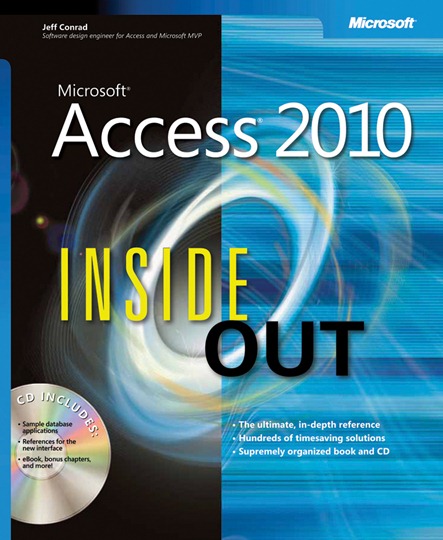 Kenyon here. We’re very pleased to announce that Jeff Conrad and John Viescas’s latest book, Microsoft Access 2010 Inside Out, has shipped to the printer!
Kenyon here. We’re very pleased to announce that Jeff Conrad and John Viescas’s latest book, Microsoft Access 2010 Inside Out, has shipped to the printer!
Covering Access 2010, Jeff and John’s book offers hundreds of timesaving solutions, troubleshooting tips, and workarounds. You’ll discover how the experts manage Access 2010—to create a client or web database by designing tables and defining fields; design data macros to add business logic to tables; import and link to data from spreadsheets, text files, and other sources; retrieve and manipulate data by building simple and complex queries; create custom user interface forms to capture, search for, and sort data; design attractive reports to calculate, summarize, and analyze large sets of data; automate applications with macros and Visual Basic for Applications; and publish databases to an Access Services site and work with databases in a web browser.
The companion CD includes sample client and web database applications—including query, form, and report examples; four bonus chapters, including coverage of Visual Basic fundamentals, adding the finishing touches, and distributing your application; and six technical articles, including an overview of SQL, exporting data, a function reference, color names and codes, and macro actions.
Jeff and John’s book will be available via online retailers later in August. In the meantime, here’s more information about the book:
Contents at a Glance
Part 1: Understanding Access
Chapter 1: What Is Access?. . . . . . . . . . . . . . . . . . . . . . . . . . . . 3
Chapter 2: Exploring the Access 2010 Interface. . . . . . . . . . 21
Chapter 3: Access 2010 Overview. . . . . . . . . . . . . . . . . . . . 125
Part 2: Creating a Database and Tables
Chapter 4: Designing Client Tables. . . . . . . . . . . . . . . . . . . . 167
Chapter 5: Modifying Your Table Design . . . . . . . . . . . . . . 237
Chapter 6: Designing Web Tables. . . . . . . . . . . . . . . . . . . . 287
Chapter 7: Creating Table Data Macros. . . . . . . . . . . . . . . . 361
Chapter 8: Importing and Linking Data. . . . . . . . . . . . . . . 445
Part 3: Building Queries
Chapter 9: Creating and Working with Simple Queries. 545
Chapter 10: Building Complex Queries. . . . . . . . . . . . . . . . . 621
Chapter 11: Modifying Data with Action Queries. . . . . . . . 703
Part 4: Creating Forms
Chapter 12: Using Forms in an Access Application. . . . . . . 737
Chapter 13: Building a Form. . . . . . . . . . . . . . . . . . . . . . . . . 785
Chapter 14: Customizing a Form. . . . . . . . . . . . . . . . . . . . . . 841
Chapter 15: Advanced Form Design. . . . . . . . . . . . . . . . . . . 945
Part 5: Working with Reports
Chapter 16: Using Reports. . . . . . . . . . . . . . . . . . . . . . . . . . 1023
Chapter 17: Constructing a Report. . . . . . . . . . . . . . . . . . . 1045
Chapter 18: Advanced Report Design. . . . . . . . . . . . . . . . 1107
Part 6: Automating an Access Application Using Macros
Chapter 19: Understanding Event Processing . . . . . . . . . 1167
Chapter 20: Automating a Client Application Using Macros. . . . . . . . . . . . . . . . .1191
Chapter 21: Automating a Web Application Using Macros. . . . . . . . . . . . . . . . . .1253
Part 7: Working with the Web
Chapter 22: Using Web Applications in a Browser. . . . . . 1287
Chapter 23: Using Business Connectivity Services. . . . . . 1347
Appendix: Installing Your Software. . . . . . . . . . . . . . . . . 1375
Bonus Content on the Companion CD
Part 8: Automating an Access Application Using Visual Basic
Chapter 24: Understanding Visual Basic Fundamentals. 1423
Chapter 25: Automating Your Application with Visual Basic. . . . . . . . . . . . . 1555
Part 9: After Completing Your Application
Chapter 26: The Finishing Touches. . . . . . . . . . . . . . . . . . . 1637
Chapter 27: Distributing Your Application. . . . . . . . . . . . 1687
Article 1: Designing Your Database Application. . . . . 1715
Article 2: Understanding SQL. . . . . . . . . . . . . . . . . . . . . . 1745
Article 3: Exporting Data. . . . . . . . . . . . . . . . . . . . . . . . . 1795
Article 4: Function Reference. . . . . . . . . . . . . . . . . . . . . 1803
Article 5: Color Names and Codes. . . . . . . . . . . . . . . . . 1813
Article 6: Macro Actions. . . . . . . . . . . . . . . . . . . . . . . . . . 1821
Introduction
Microsoft Access 2010 is just one part of Microsoft’s overall data management product
strategy. Like all good relational databases, it allows you to link related information easily—
for example, customer and order data that you enter. But Access 2010 also complements
other database products because it has several powerful connectivity features. As its name
implies, Access can work directly with data from other sources, including many popular PC
database programs (such as dBASE), with many SQL (Structured Query Language) databases
on the desktop, on servers, on minicomputers, or on mainframes, and with data
stored on Internet or intranet web servers. Access also fully supports Microsoft’s ActiveX
technology, so an Access application can be either a client or a server for all the other 2010
Microsoft Office system applications, including Word, Excel, PowerPoint, Outlook, Publisher,
and OneNote.
Access provides a very sophisticated application development system for the Microsoft
Windows operating system. This helps you build applications quickly, whatever the data
source. In fact, you can build simple applications by defining forms and reports based on
your data and linking them with a few macros or Microsoft Visual Basic statements; there’s
no need to write complex code in the classic programming sense. Because Access uses
Visual Basic, you can use the same set of skills with other applications in the Microsoft
Office system or with Visual Basic.
For small businesses (and for consultants creating applications for small businesses), the
Access desktop development features are all that’s required to store and manage the data
used to run the business. Access coupled with Microsoft SQL Server—on the desktop or
on a server—is an ideal way for many medium-size companies to build new applications
for Windows quickly and inexpensively. To enhance workgroup productivity, you can use
Access 2010 to create an Access Services web application running on a server with Share-
Point 2010. Users of your application can view, edit, and delete data from your application
directly in their web browser. For large corporations with a big investment in mainframe
relational database applications as well as a proliferation of desktop applications that rely
on personal computer databases, Access provides the tools to easily link mainframe and
personal computer data in a single Windows-based application. Access 2010 includes features
to allow you to export or import data in XML format (the lingua franca of data stored
on the web).
Getting Familiar with Access 2010
If you have never used a database program—including Access—you’ll find Access 2010
very approachable. Using the results of extensive productivity lab tests, Microsoft has
revamped the user interface in all the Microsoft Office programs. The Backstage view and
ribbon technology makes it much easier for novice users to get acquainted with Access
and easily discover its most useful features. To get a new user jump-started, Microsoft has
provided over a dozen local client and web database templates that load onto your hard
disk when you install Access. In addition, you’ll find many additional database templates
available for easy download from the Microsoft Office website directly from within Access.
Microsoft plans to continue to add templates after Access 2010 is released to further
enhance your productivity.
But if you have used any version of Access prior to 2007, you’re in for a big surprise. Menus
and toolbars are gone—all replaced by the Backstage view and ribbon. The Database window
has been replaced by the Navigation pane. When you first start using Access 2010,
you’ll probably notice a decrease in productivity, but it won’t take you long to get comfortable
with the new interface. You’ll probably soon discover features that you didn’t know
were there. Nearly all the old familiar objects are around—tables, queries, forms, reports,
macros, and modules, and you’ll find that the standard design and data views you’ve come
to know and love are still around. You’ll also quickly learn that the Layout and Report views
and macro Logic Designer rapidly increase your productivity.