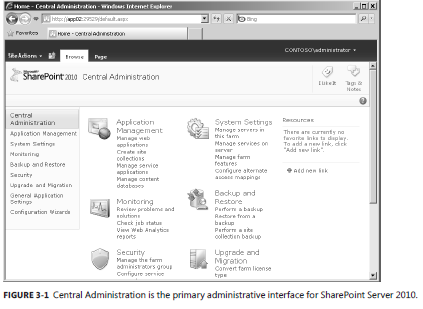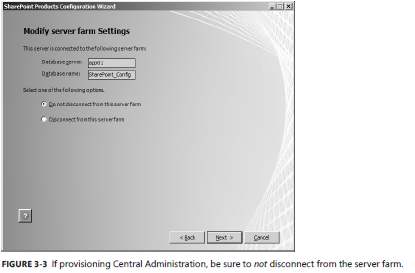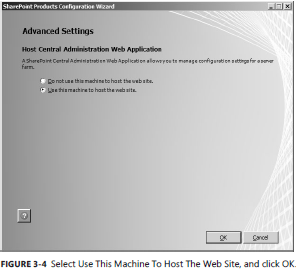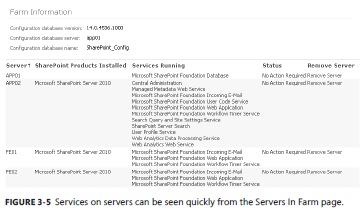New book: Microsoft SharePoint 2010 Administrator’s Pocket Consultant
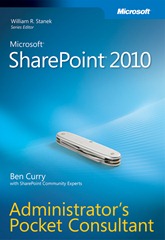 We’re happy to announce that Microsoft SharePoint 2010 Administrator’s Pocket Consultant is available for purchase! Ben Curry has written another stellar book for Microsoft Press.
We’re happy to announce that Microsoft SharePoint 2010 Administrator’s Pocket Consultant is available for purchase! Ben Curry has written another stellar book for Microsoft Press.
Please take a look at this excerpt from Chapter 3, Configuring Core Operations. You can find more information about this book and other Microsoft Press offerings at the book’s catalog page.
You can see the table of contents and Introduction in this previous post.
CHAPTER 3
Configuring Core Operations
■ Introducing Central Administration
■ System Settings
■ Database Management
■ Configuring Send To Connections
Core operations refers to farm-level settings and applications such as Central Administration, server services settings, and e-mail configuration. There are items—such as Service Applications, Search, and Web Applications—that are such large and important topics that they have dedicated chapters. This chapter will cover the core farm operations not covered elsewhere in the book. Much of this chapter will show you how to set up farm operations that are configured only once, such as Short Messaging Service (SMS) mobile services. Although the interaction with other Microsoft SharePoint Server functional areas will be discussed, please reference the chapter for each of those functional areas for detailed information.
Introducing Central Administration
At the heart of every server farm is the configuration database. This database stores the majority of your core server farm configuration. The association of Service Applications, configuration of Web Applications and content databases, e-mail settings, server services architecture, farm solutions, and farm features are stored in this database. To manage all of this configuration data, you need a tool to do so. Central Administration is the primary administrative tool available to you. The Central Administration interface can be started by clicking Start, All Programs, Microsoft SharePoint Server 2010 Products, SharePoint Server 2010 Central Administration. Figure 3-1 shows Central Administration as installed out of the box.
As you can read in the Appendix, Microsoft Windows PowerShell can also be used to manage your farm configuration in addition to Central Administration. The Windows PowerShell console can be started by clicking Start, All Programs, Microsoft SharePoint Server 2010 Products, SharePoint Server 2010 Management Shell. Additionally, stsadm.exe is an administrative tool that can be used for basic farm administration tasks. Note that stsadm.exe is slated for removal in the next version of SharePoint Server. Therefore, it is wise to begin transitioning from stsadm.
exe to Windows PowerShell.
TIP You can find stsadm.exe in C:\Program Files\Common Files\Microsoft Shared\Web Server Extensions\14\bin. You can either include this directory in your system path or create a shell script to navigate to the directory to make it easier to execute. It can also be executed from the SharePoint Server Management Shell.
Central Administration Architecture
It’s important to understand that Central Administration is a site collection contained in a dedicated Web application. As such, it has an associated content database for the Web application. If you use the SharePoint 2010 Products Configuration Wizard, the content database will be named
SharePoint_AdminContent_<GUID>, as can be seen in Figure 3-2. Note that this database is not easily changed after the fact. Therefore, if you want a different name for your Central Administration content database, you need to use Windows PowerShell to create your server farm.
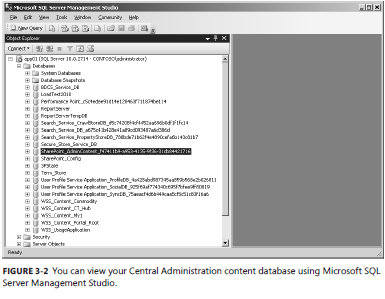
Because Central Administration requires write access to your server farm configuration database, you should never use this Web application or associated application pool for collaborative Web applications. Doing so could provide a hacker with potential write access through another Web application. Central Administration was created automatically when you ran the SharePoint 2010 Products Configuration Wizard and should not be modified. Although Central Administration is technically just another site collection and can be modified as such, a best practice is to leave it in the default state. Only administrators access the site collection, so branding and customization shouldn’t be an issue.
As seen in Figure 3-1, Central Administration has eight primary areas:
■ Application Management Hosts administrative links to Web applications, site collections, service applications, and databases. Chapter 4, “Building and Managing Web Applications,” explains this section and associated tasks in depth.
■ System Settings Contains your server and server service management, e-mail and text messaging, and other farm management settings. Most of the functionality discussed in this chapter can be found in System Settings.
■ Monitoring Has been greatly expanded in SharePoint Server 2010 and includes Reporting, Analytics, Timer Jobs, Health Analyzer, and Usage information. Chapter 16, “Monitoring, Logging, and Availability,” covers Reporting and the Health Analyzer in detail. Only the server farm timer jobs are discussed in this chapter.
■ Backup And Restore Location where both farm and granular backups and restores are performed. Chapter 18, “Backup and Restore,” provides more information.
■ Security Includes links to manage the farm administrators group, configure farm accounts, manage passwords for those accounts, define blocked file types, configure antivirus settings, manage Web Part security, and control Information Management Policies global settings. Chapter 15, “Configuring Policies and Security,” instructs you how to align SharePoint Server 2010 security settings with your environment.
■ Upgrade And Migration Upgrade-specific information can be found in Chapter 17, “Upgrading to SharePoint Server 2010.”
■ General Application Settings Includes external service connections, document conversions, InfoPath forms services, site directory, SharePoint Designer, farm-scoped search settings, and content deployment.
■ Configuration Wizards Contains configuration wizards for your installation. Depending on additionally installed products, this screen can present multiple options for the automated configuration of your farm.
As you manage a SharePoint Server 2010 farm, there will be administrative tasks you perform on a regular basis. Remember that Central Administration is a Web-based interface, so you can create favorites in your Web browser to save time. Additionally, you will see multiple locations to manage the same item, such as Web application general settings, within Central Administration.
Working with the Central Administration Web Application
Although Central Administration is a SharePoint Server Web application, it differs from others because you don’t create and deploy the Web application. Because the deployment of other Web applications is done from Central Administration, the provisioning of Central Administration itself is performed at either the command line or via the SharePoint 2010 Products Configuration Wizard. To deploy Central Administration to a server other than the one on which you first installed SharePoint Server, you must install the SharePoint Server binaries and run the SharePoint 2010 Products Configuration Wizard. You can run this wizard at any time by clicking Start, All Programs, Microsoft SharePoint Server 2010 Products, SharePoint Server 2010 Products Configuration Wizard. Be very careful not to disconnect from the server farm, which can be specified with the option shown in Figure 3-3.
After you click Next twice, select Advanced Settings to provision Central Administration. Select Use This Machine To Host The Web Site as seen in Figure 3-4.
You must wait for the farm timer job to complete and the Web application to provision before use. Upon completion, the wizard will take you to Central Administration.
You can also use the SharePoint 2010 Products Configuration Wizard to repair a broken Central Administration, assuming it is an Internet Information Services (IIS) configuration error causing the fault. To unprovision Central Administration, simply choose Yes, I Want To Remove The Web Site From This Machine. You should wait a few minutes to allow the farm configuration to update and also to allow time for the local IIS configuration to update. When the Web application is no longer visible from IIS, you can re-run the SharePoint 2010 Products Configuration Wizard to reprovision the Central Administration on that server.
NOTE A Web application problem with Central Administration might require you to make a technical support call. The actual content of Central Administration is contained in the associated content database, and farm configuration is contained in the configuration database.
System Settings
The System Settings area of Central Administration contains crucial settings that you need to plan and carefully control modification of. Most of the system settings affect all Web applications and associated users in your server farm. System
Settings is divided into three sections:
■ Servers
■ E-Mail And Text Messages (SMS)
■ Farm Management
Servers
The Servers section of System Settings gives you, at a glance, visibility into your server farm topology, including your application services topology. It also provides the SharePoint Foundation 2010 configuration database version and SQL Server name. Much of the same information is contained in both the Manage Servers In This Farm and Manage Services On Server areas.
Servers In Farm
From the Manage Servers In This Farm link, you can see all the servers in your farm, as contained in the configuration database. You’ll see five headings beneath the configuration database information:
■ Server Lists all servers in your server farm. You can click on the Server text itself to sort the list alphabetically.
■ SharePoint Products Installed Displays the relevant SKU information about that server.
■ Services Running Is a valuable tool when discovering and troubleshooting a SharePoint Server server farm. You are able to quickly see where specific application services are provisioned. If you were troubleshooting the User Profile Service as an example, you could find what server or servers were processing that data. You can then go to the relevant server and begin troubleshooting. Figure 3-5 shows an example of a multiserver farm and the Services Running column.
NOTE Figure 3-5 shows the services provisioned on a server and not necessarily the current status. It’s possible that a service is nonfunctional and still shows as running on this screen. It’s also possible that a server is completely offline, because that status is not displayed.
■ Status Displays whether a server action is required or is being performed. Examples of this are service packs, language packs, and platform additions such as Office Web Server.
■ Remove Server Use this option if you want to remove a server’s entry in the configuration database. Use this option with caution because it is irreversible. You should need to remove a server using Central Administration only if that server is no longer operational. The best way to remove a server from a farm is using the SharePoint 2010 Products Configuration Wizard on the server you want to remove, and then selecting to disconnect it from server farm.