RTM’d today: Microsoft Access 2010 Step by Step
We’re happy to announce that Microsoft Access 2010 Step by Step has shipped to the printer! This book will be available for purchase in a few weeks.
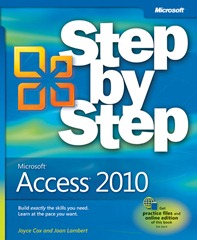 Contents
Contents
Part 1 Simple Database Techniques
1 Explore an Access 2010 Database
2 Create Databases and Simple Tables
3 Create Simple Forms
4 Display Data
5 Create Simple Reports
Part 2 Relational Database Techniques
6 Maintain Data Integrity
7 Create Custom Forms
8 Create Queries
9 Create Custom Reports
Part 3 Database Management and Security
10 Import and Export Data
11 Make Databases User Friendly
12 Protect Databases
13 Customize Access
Introduction
Introducing Microsoft Access 2010
Microsoft Access 2010 is a powerful relational database program that includes hundreds of tools you can use to quickly start tracking, sharing, and reporting information, even if you are new to database development. Users have access to a large library of professionally designed templates; wizards that automatically create tables, forms, queries, and reports; and extensive local and online help resources.
Access supports sharing data with other sources, including other Microsoft Office 2010 programs, Microsoft SQL Server, Windows SharePoint Services, and documents in XML, HTML, XPS, and PDF formats. Advanced features allow you to create sophisticated executable database applications that your employees and customers can use to gather and view data without needing to know anything at all about database design or development.
This book gives you straightforward instructions for using Access to create databases. It takes you from knowing little or nothing about Access—or, for that matter, about databases—to a level of expertise that will enable you to create complex databases for use by one person or by many people.
New Features
If you’re upgrading to Access 2010 from a previous version, you’re probably more interested in the differences between the old and new versions and how they will affect you than you are in the basic functionality of Access. To help you identify the entire scope of changes from the version of Access you’re familiar with, we’ve listed here the new features introduced in Access 2010, as well as in Access 2007.
If You Are Upgrading from Access 2007
If you have been using Access 2007, you might be wondering how Microsoft could have improved on what seemed like a pretty comprehensive set of features and tools. In addition to enhancing many of the new features introduced with Access 2007, Access 2010 includes the following new features:
● The Backstage view Finally, all the tools you need to work with your files, as opposed
to their content, really are accessible from one location. You display the Backstage
view by clicking the File tab, which replaces the Microsoft Office Button at the left
end of the ribbon.
● Customizable ribbon The logical next step in the evolution of the command
center introduced with Access 2007: Create your own tabs and groups to suit
the way you work.
● Unifying themes Adding pizzazz to database objects such as forms and reports is
just a matter of applying a professional-looking theme from a gallery of options.
● Web capabilities Companies that have employees and clients in different geographic
locations can publish databases to Access Services, thereby making those databases
accessible over the Internet in a Web browser.
● Navigation forms Offering the sophisticated browsing techniques people are accustomed
to using on Web sites, these new forms provide an essential navigation tool
for Web databases, and can also increase the usability of non-Web databases.
● New database templates Getting started with the creation of common types of
databases has never been easier. The databases that come with Access are supplemented
by those made available by a community of database developers through
Microsoft Office Online.
● Application parts You can now add predefined database objects to an existing
database. In addition to 10 types of forms, several Quick Start parts are available.
For example, adding the Contacts part adds one table and associated queries,
forms, and reports.
● Enhanced Layout view and layout controls It is now easier to make design changes
in Layout view while actively viewing the underlying data.
● Enhanced Expression Builder The layout of the Expression Builder dialog box has
been refined to make building an expression more intuitive. In addition, a feature
called IntelliSense has been incorporated to display options based on what you
type and to provide syntax guidance.
● Improved conditional formatting You can now use data bars to add at-a-glance
insight into the data in Number fields.
● Ability to export to PDF and XPS files When you want to make a report or other
database object available to people but don’t want them to be able to manipulate
it, you can export the object in either PDF or XPS format. You can optimize the file
size for printing or publishing online.
If You Are Upgrading from Access 2003
Access 2010 builds on Access 2007, which introduced a long list of new and improved
features that made it easier than ever to create databases to track, share, manage, and
audit information, including the following:
● The ribbon The new user interface organizes the most common commands for
any database object into tabs and groups so that the appropriate commands are
immediately accessible for the current object.
● Quick Access Toolbar Customize a portion of the toolbar to include commands
you regularly use, regardless of which object is currently active.
● Navigation pane The customizable Navigation pane replaces the Database window
from Access 2003. You can display or hide all tables, queries, forms, reports, macros,
and modules, or create a custom group that displays only the objects you want to
work with at the moment. You can even hide the Navigation pane to make more
room on the screen for your database object.
● View Shortcuts toolbar This context-sensitive toolbar at the lower-right corner of
the program window provides single-click switching among the supported views
of the current database object. Quickly switch between Datasheet view, Design
view, PivotTable view, PivotChart view, Form view, Layout view, Report view, and
other views appropriate to the current object.
● Tabbed documents Open multiple database objects and switch between them
quickly by clicking tabs on a tab bar.
● Template library Quickly locate and download professionally designed templates
for common database projects.
● Improved sorting and filtering Easily sort all records in a table based on one or
more fields, or filter a table or form to display or hide records matching multiple
criteria.
● Layout view Redesign a form or report while viewing it.
● Stacked and Tabular layouts Group controls in a form or report layout so you
can easily manipulate the entire group as one unit.
● Automatic calendar The Date/Time data type includes an optional calendar
control. Click the calendar, and select the date you want.
● Rich Text Memo fields now support most common formatting options, including
fonts, color, and character formatting. The formatting is stored with the database.
● Create tab Quickly create a new table, form, query, report, macro, SharePoint list,
or other Access object.
● Totals function Add a totals row to a query, and select from a list of formulas to
automatically calculate aggregate values for forms and reports.
● Field List Drag and drop fields from one or more related or unrelated tables onto
your active table.
● Attachment data type Attach photos and other files to a database record.
● Embedded macros Macros embedded in a form or report offer a higher level
of security in database applications.
● Microsoft Access Help Easily search end-user and developer help content from
within Access.
● Improved information sharing Easily import and export data between Access and
other Office applications or XML, HTML, PDF, and dBase files; collect information
through e-mail surveys in Microsoft Office Outlook and automatically update your
database with the responses; create or link a database with a SharePoint list; or publish
your database to a SharePoint library and allow users to update and extract
information.
● Improved report design Quickly create a professional-looking report, complete with
logo, header, and footer; and use Report view, combined with filters, to browse only
selected records in the report.
● Group, Sort, and Total pane This feature makes it much easier to group and sort
data in reports, and add totals from a drop-down list.
● Enhanced security Adding password protection to a database now causes Access
to automatically encrypt the database when it closes, and decrypt it when it
opens.