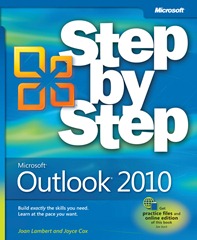RTM’d today: Microsoft Outlook 2010 Step by Step
We’re pleased to announce the release of Microsoft Outlook 2010 Step by Step! This book will be available for purchase in July.
Contents
Part 1 Basic Skills
1 Get Started with Outlook 2010
2 Explore the Outlook Windows
3 Send and Receive E-Mail Messages
4 Store and Access Contact Information
5 Manage Scheduling
6 Track Tasks
Part 2 Content Management
7 Organize Your Inbox
8 Manage Your Calendar
9 Work with Your Contact List
10 Enhance Message Content
Part 3 Program Management
11 Manage E-Mail Settings
12 Work Remotely
13 Customize Outlook
Introduction
Introducing Microsoft Outlook 2010
Bill Gates’s dream of “a computer on every desktop” is becoming more and more of a reality—many people today work (and play) on computers both in the office and at home. But desktop computers are even becoming a thing of the past. Laptops, netbooks, and other portable computers, as well as Windows Mobile devices, smartphones, Windows Phones, BlackBerries, and iPhones are becoming standard communication platforms. Electronic messaging—whether by e-mail, instant messaging, or text messaging—keeps many of us in contact with colleagues, clients, friends, and family
members for a dizzying portion of each day. For people who are dependent on electronic messages as a means of communicating, Microsoft Outlook 2010 offers an ideal solution. Outlook 2010 includes not only e-mail functionality, but also integrates with instant messaging programs and SMS text messaging service providers.
Outlook enables you to manage messaging and information—address books, calendars, task lists, note pads, and more—in one attractive interface. More importantly, Outlook makes this information immediately available to you when and where you need it. From one place, you can quickly store, organize, manage, and retrieve many types of information. You can use Outlook to:
● Send, receive, organize, and archive e-mail messages.
● Create attractive business graphics and incorporate and edit external images in
your communications.
● Send documents, spreadsheets, graphics, and other files as message attachments,
and preview attachments you receive from other people.
● Schedule events, appointments, and meetings, invite attendees, and reserve
conference rooms, projectors, and other managed resources.
● View upcoming appointments and tasks, and receive reminders for them.
● Store contact information in a transferable and easily accessible format.
● Track tasks for yourself or for someone else, and schedule time to complete
your tasks.
● Store random bits of information as notes.
● Share schedule information with other people, inside and outside your organization.
● Track the interactions you have with other people.
● Organize and easily locate information in messages, attachments, calendars, contacts,
and tasks.
● Filter out unwanted and annoying junk messages.
● Have information from favorite Web sites delivered directly to you.
In an enterprise environment, Outlook 2010 interacts with Microsoft server products to provide unified communications services including real-time presence and status information, specialized functionality for internal messaging, access to facsimile messages and voicemail messages, offline access to SharePoint site content, and many other useful features. Significant changes have been made from previous versions of Outlook. If you’re upgrading from Outlook 2007 or Outlook 2003, you might find that some of the changes take a bit of getting used to—particularly the global incorporation of Office 2010 interface elements such as the ribbon and the Quick Access Toolbar, and the new Backstage view. These elements have been carefully designed to provide intuitive access to tools and commands. In Outlook 2010 you can control the content displayed on the ribbon tabs and personalize your working environment in more ways than in previous versions of Outlook.
Let’s Get Started!
To put it simply, Outlook 2010 is a truly excellent one-stop information management
system. Managing messages, schedules, and information is easier than ever before. After
using this program for only a short time, you might wonder how you ever did without it.
Join us now for a close look at all the features and functions of Outlook 2010.