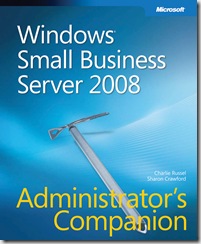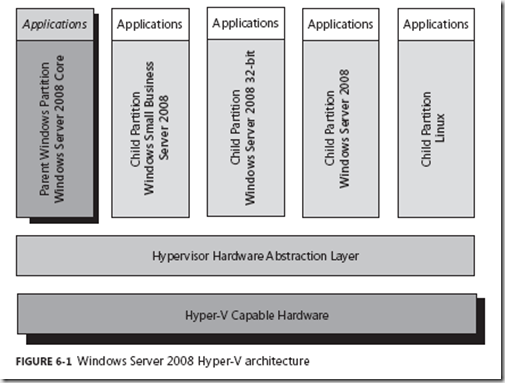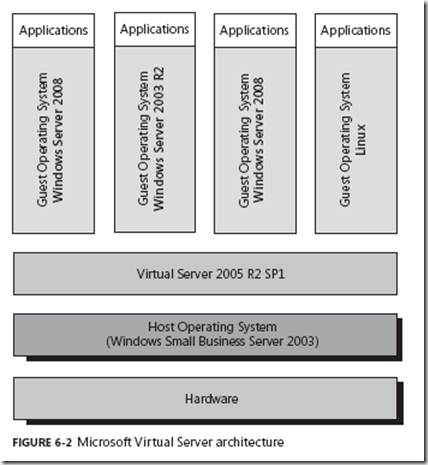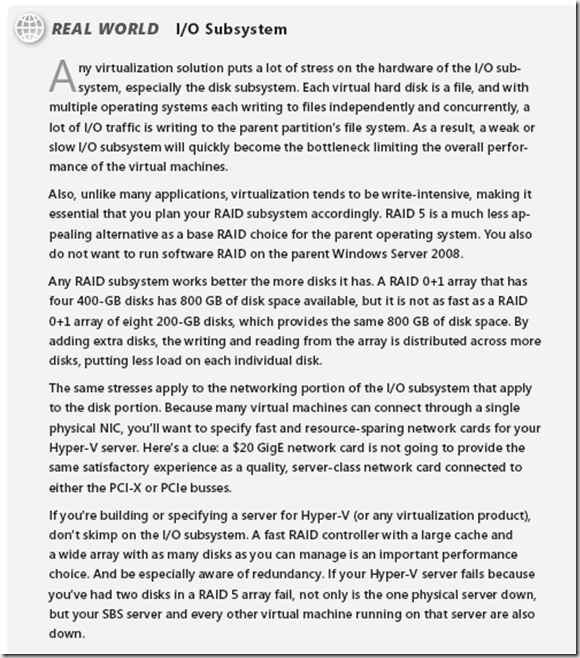New book: Windows Small Business Server 2008 Administrator’s Companion
Windows Small Business Server 2008 Administrator’s Companion (Microsoft Press, 2009)(720 pages, ISBN: 9780735620704), by Charlie Russel and Sharon Crawford, was published in January and is available now. The book comes with a companion disc, which includes configuration scripts for the virtualization environment and their command-line equivalents, scripts for common administrative tasks, and a fully searchable e-book.
A short stretch of the Introduction follows, as well as the book’s “Contents at a Glance.” Both describe the book’s organization. Better yet, following those is a book excerpt from Chapter 6, “Configuring SBS in Hyper-V,” to illustrate the book’s coverage; it’s an overview of Hyper-V.
From the Introduction:
What’s In This Book
Windows Small Business Server 2008 Administrator’s Companion is divided into seven parts. The first four roughly correspond to the developmental phases of a Windows Small Business Server network. Part 5 deals with Premium Edition features and Part 6 covers maintenance and troubleshooting. The last part is made up of appendices with helpful information.
Part I: Preparation and Planning
Planning and preparation are the sine qua non for any kind of network. It comes down to the old saying, “If you don’t have the time to do it right, how will you find the time to do it over?” Chapters 1 through 4 are all about doing it right the first time.
Part II: Installation and Setup
Chapters 5 through 8 take you through the process of installing Windows Small Business Server and performing initial configurations using the Getting Started
Tasks. This section includes helpful chapters on configuring Windows SBS virtualization and migrating from Windows SBS 2003.
Part III: Performing Basic Tasks
The chapters in this part cover the day-to-day tasks of running a network: configuring
disks, setting up user accounts, arranging the sharing of information among users, adding and removing computers and printers, managing software updates, and backing up and restoring data.
Part IV: Performing Advanced Tasks
Chapters 17 through 22 provide insight and information about managing e-mail,
connectivity technologies, and using Group Policy. In this part, you’ll also find chapters about setting up and managing a Microsoft Office SharePoint site.
Part V: Premium Edition Features
Chapters 23 through 25 address features found the in Windows SBS 2008 Premium
Edition. These chapters are about installing a second server, installing Microsoft SQL Server, and adding Terminal Services to your network.
Part VI: Maintenance and Troubleshooting
Chapter 26 covers the extensive library of monitoring tools in Windows Small Business Server. Chapter 27 is all about how to save your business, your network, and yourself in the face of the many varieties of disaster that can afflict networks.
Appendices
The appendices include an introduction to networking, instructions for automating installation, and a list of resources for the users of Windows SBS 2008.
Here’s more on the book’s structure:
Contents at a Glance
Acknowledgments xxii
Introduction xxiv
PART I Preparation and Planning
Chapter 1 Introducing Windows Small Business Server 2008 3
Chapter 2 Understanding 64-Bit Windows 13
Chapter 3 Planning Your SBS Network 23
Chapter 4 Planning Fault Tolerance and Avoidance 47
Part II Installation and Setup
Chapter 5 Installing SBS 2008 67
Chapter 6 Configuring SBS in Hyper-V 81
Chapter 7 Migrating from Windows Small Business Server 2003 109
Chapter 8 Completing the Getting Started Tasks 163
Part III Performing Basic Tasks
Chapter 9 Managing Users and Groups 185
Chapter 10 Shares and Permissions 203
Chapter 11 Disk Management 221
Chapter 12 Storage Management 249
Chapter 13 Installing and Managing Printers 285
Chapter 14 Managing Computers on the Network 307
Chapter 15 Managing Software Updates 331
Chapter 16 Configuring Backup 351
Part IV Performing Advanced Tasks
Chapter 17 Windows SBS Console v. Server Manager 383
Chapter 18 Configuring and Managing E-Mail 411
Chapter 19 Managing Connectivity 435
Chapter 20 Using Group Policy 477
Chapter 21 Managing Reports 509
Chapter 22 Customizing a SharePoint Site 525
Part V Premium Edition Features
Chapter 23 Installing the Second Server 551
Chapter 24 Introducing SQL Server 2008 Standard Edition
for Small Business 579
Chapter 25 Adding a Terminal Server 595
Part VI Maintenance and Troubleshooting
Chapter 26 Windows SBS Reliability and Performance
Monitoring 627
Chapter 27 Disaster Planning 649
APPENDIX A Introduction to Networks 665
APPENDIX B Automating Installation 671
APPENDIX C Resources 673
Index 675
And here’s the book excerpt:
Hyper-V Overview
Windows Server 2008 (and thus Windows Small Business Server 2008) includes built-in virtualization
with the Hyper-V Server Role. Hyper-V is hypervisor-based, native virtualization that
uses the hardware virtualization capabilities of the latest Intel and AMD processors to provide
a robust, fast, and resource-conserving virtual environment.
Emulation versus Hypervisor
There are two basic methods of virtualizing operating systems: emulation and hypervisor.
Emulation builds an execution environment on top of the underlying operating system of the
host computer and uses software to simulate the hardware that is made available to the guest
operating systems.
A hypervisor is software that runs directly on the hardware of the physical server and
provides a narrow hardware abstraction layer between the hardware and the base operating
system. The hypervisor can use the native hardware support in current Intel and AMD processors
to improve the overall performance and security of the hypervisor.
Because Hyper-V is a hypervisor and is built in to Windows Server 2008, it runs more efficiently
and natively. A server running Hyper-V has multiple partitions, each running natively
on the underlying hardware. The first partition is known as the parent partition and acts as
the hardware and operating system control partition for all the other partitions where virtualized
operating systems run. The other partitions are child partitions, each with their own
operating systems, running directly on the hypervisor layer, as shown in Figure 6-1.
Windows Server 2003 supported using Microsoft Virtual Server 2005 R2 as a virtualization
solution. Virtual Server is not a hypervisor-based virtualization: It is designed to run on top of
an existing operating system—the host operating system—and provide an emulated hardware
environment for guest operating systems, as shown in Figure 6-2.
Hyper-V runs on x64 versions of full Windows Server 2008 and Server Core, as well as the
new Hyper-V Server. In most cases, Server Core, or the standalone Hyper-V Server, which is
based on Server Core, should be the preferred parent partition for a server that will be used
for virtualization. This limits the resource footprint of the parent partition and also makes it
easier to protect, because the number of services and attack vectors is fewer on Server Core.
Requirements
The requirements for enabling the Hyper-V Role on Windows Server 2008 are as follows:
- x64 version of Windows Server 2008
- Hardware virtualization support (Intel-VT or AMD-V–enabled CPUs)
- Hardware Data Execution Protection (DEP)–enabled (Intel XD bit or AMD NX bit)
In addition to the requirements for the parent partition of Windows Server 2008, each
child partition requires approximately 75 megabytes (MB) of RAM and the hard disk space
used by the operating system in the child partition.
Finally, it is important that your server have a minimum of two NICs installed, exclusive
of any special management NICs such as an HP iLO. One of these NICs will be reserved for
remote management of the parent server and ensures that you can always connect to the
parent partition to manage the child partitions.
| Share this post : |  |